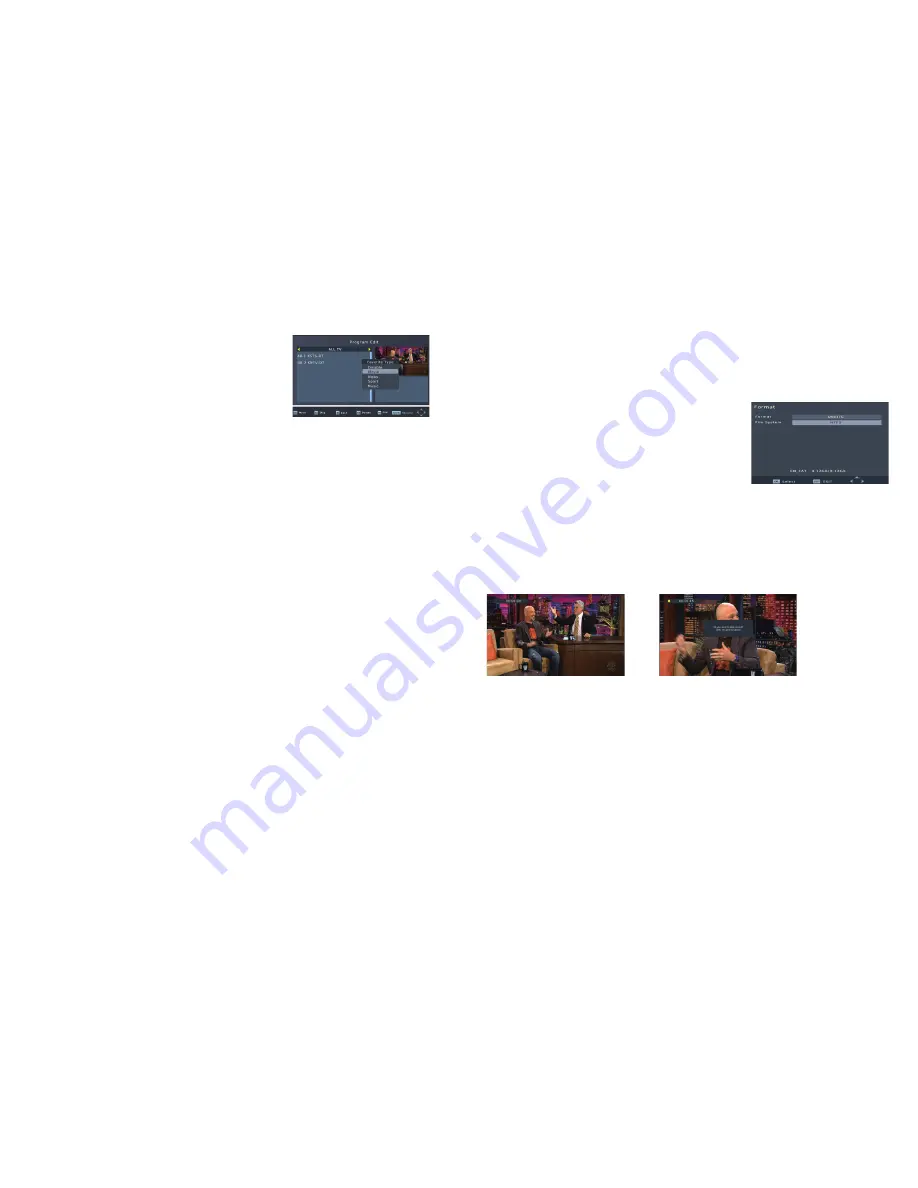
14
15
FAVORITE CHANNEL
Setting Up Favorite TV or Radio Channels
Preferred channels can be added to a Favorite
Channel List. Press the Menu button to access the
Program Edit Menu. The Favorite channel option
allows channels to be classified by different genres:
Movies/News/Sports/Music. Press the “FAV” or “OK”
button to confirm a selection. A heart shaped
symbol will appear next to the selected channel, confirming the selection.
Disable a Favorite TV or Radio Channel
Press the Menu button to access the Program Edit Menu. The list of the favorite
channels will be displayed. Highlight the desired channel to be disabled. Press the
FAV button, select the Disable option and press the FAV or OK button to disable.
Press the EXIT button to exit.
View Favorite Channels
While in normal viewing mode, press the FAV button to access the favorite channel
menu. Press the LEFT/RIGHT buttons to access the classified Submenu (Movies/
News/Sports/Music). Press the UP/DOWN buttons to browse through the favorite
channels. Press the OK button to select a favorite channel.
Delete TV or Radio Programs
Press the MENU button to access the Program Edit menu. Select the program to
be delete and press numeric button “4”. A warning message will appear on the TV
screen. Press the OK button to confirm deletion. Repeat the above procedure to
delete more channels.
Skip TV or Radio Channels
Press the Menu Key to access the Program Edit Menu. Select the channel to be
skipped and press numeric button “2”. A skip symbol will appear. Now the channel
is marked as a SKIP. Press the EXIT button to save this setting and exit the menu.
Move a TV or Radio Program
Press the Menu button to access the Program Edit Menu. Select the desired channel
to be moved and press numeric button “1”. A “MOVE” symbol will appear on the TV
screen. Press the UP/DOWN buttons to move the channel to the desired position.
Press the OK button to confirm this selection. Repeat the above process to move
further channels.
PVR FUNCTION
The PVR function allows program recording and playback.
To use the various functions, such as the PVR function, Instant Recording, TV
Program Guide Timer Recording Function, Timeshift Function, Playback of Recorded
Program Function, and Multi-Media Player Function, it is necessary to connect a USB
flash drive or an external hard disk to the USB port of the converter. The maximum
capacity of HDD supported by the converter box is 3TB (Terra Bytes).
NOTE:
Due to the buffer speed requirement, some
USB flash drives may not be compatible for use with
the Timeshift function.
The converter box supports both FAT 32 and NTFS
file formats.
1. Instant Recording
Press the REC button to start instant recording of the TV program currently being
viewed. The recording symbol will be displayed in the top left of the screen when
the REC button is pressed. Press the INFO button to view information about the
instant recording. Press the STOP button to stop the instant recording.






























