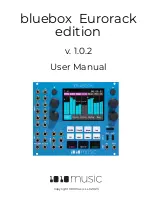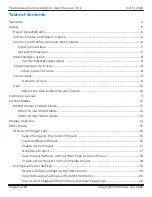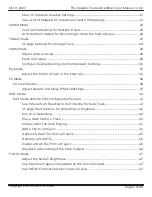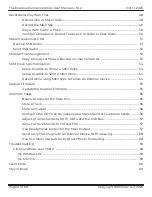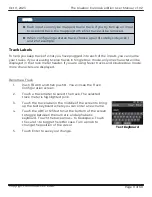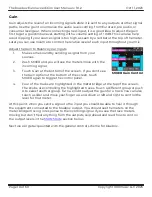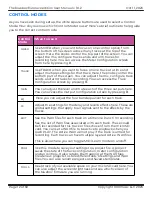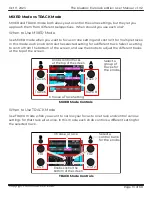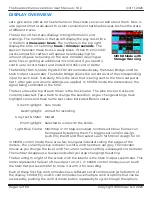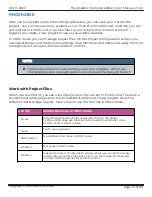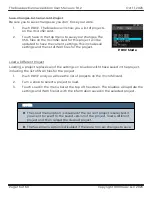Reviews:
No comments
Related manuals for bluebox Eurorack edition

1
Brand: Fender Pages: 15

4
Brand: J D Squared Pages: 18

12008
Brand: Taylor Made Pages: 2

1003
Brand: York Fitness Pages: 18

1005
Brand: Safco Pages: 2

4000 Series
Brand: Omni Pages: 193

Toolbox
Brand: 1010music Pages: 2

Blackbox
Brand: 1010music Pages: 4

PO3M
Brand: iHealth Pages: 8

EQ231G
Brand: LA Audio Pages: 9

RS1
Brand: Raven Pages: 48

Solana
Brand: Pacific Pages: 16

PGA-04 ADIG-LB
Brand: Palmer Pages: 2

500S
Brand: TANACOM Pages: 27

i2
Brand: iBACheck Pages: 2

POSEIDON
Brand: Baltic Pages: 68

2958
Brand: H&S Pages: 76

MCX-C15 - MusicCAST Network Audio Player
Brand: Yamaha Pages: 114