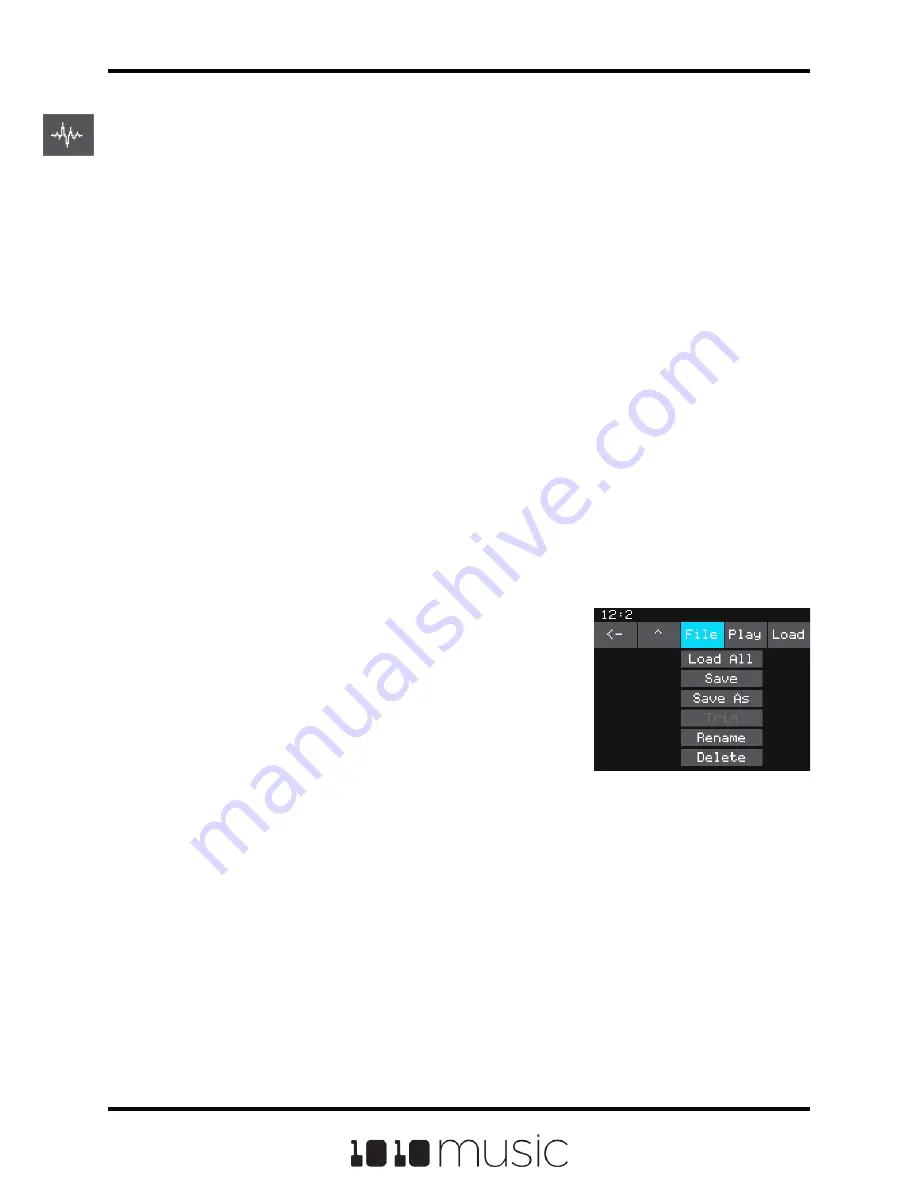
Set Up a Multi-Sample Cell
Multi-sampling is a useful tool for improving the sound quality when playing samples
pitch shifted, and when you want to map a number of different WAV files to different
keys on the keyboard.
If you have a number of samples of a single instrument at various pitches with root
notes defined for each WAV file, you can map these samples together to reduce the
amount of pitch shifting required to play a broad range of notes. Put the files you want to
use in one multi-sample pad into a single directory by themselves. There are several
folders of samples like this in the \Symplesound folder included on the microSD card. To
load one of these sample banks into a pad:
1.
Push Home to go to the Pads screen.
2.
Select a pad by touching it or using the control knobs to cycle through the
pads.
3.
Press the INFO button. If the pad was empty, the Load and Record screen will
be displayed. If the pad already had a WAV file assigned, the Waveform
screen will be displayed. If you are on the Load and Record screen, touch
Load in the top menu bar. If you are on the Waveform screen, touch the name
of the WAV file at the top of the screen. You will now be on the WAV file
selection screen.
4.
From the WAV file selection screen, Use the
control knobs to scroll through the list of files
and directories. The selected file name has a
blue highlight. When looking at the list of files,
list items that start with a slash \ are
directories. Load a directory to see its contents.
The file path is displayed above the list of files.
Touch the caret ^ to go back to the previous
directory. Highlight one of the files in the
directory of samples that you want to load into
the pad. A good example of a directory to use
with multi-samples is
\Symplesound\Housepiano. You can select any
file within that directory.
5.
Touch File and then Load All.
Bitbox mk2 will now load all of the files in the current directory into this pad and map the
files to notes across the keyboard based on the root notes defined in the WAV files.
Now, use the KEYS screen or an external MIDI controller to play notes for that pad, and
bitbox mk2 will play the sample that has the root note closest to the note played, and
pitch shift as needed to achieve the necessary tone.
Wav File Selection
File Menu
Page 29 of 82
Copyright 1010music LLC 2020
Bitbox MK2 1.0.8 User Manual






























