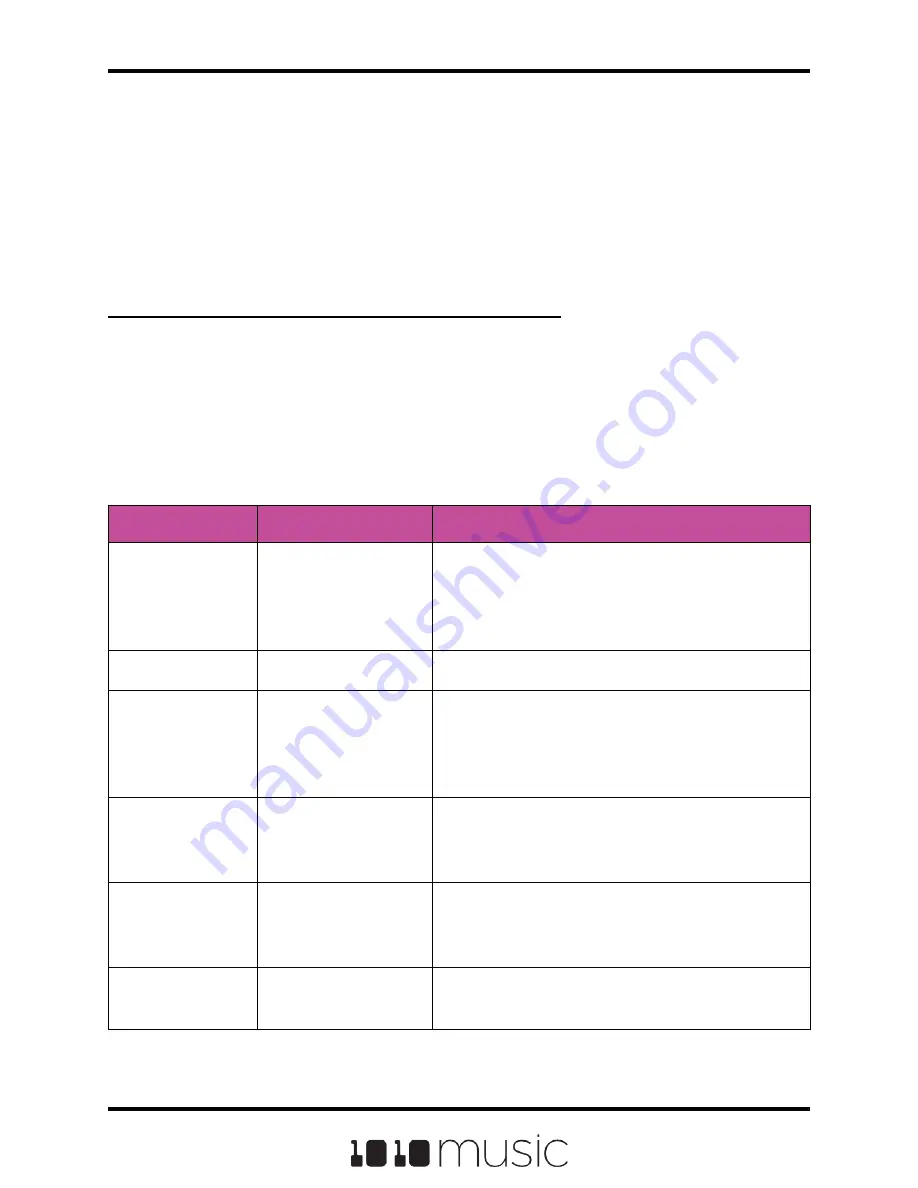
7.
Press INFO until you see the Waveform screen. Trigger playback of this pad
by pressing the triangular Play button in the top right corner of the screen
while varying the voltage sent to the selected port. Each time you press play,
the Trig modulation will play the slice mapped to the current CV value. You
will see the waveform display jump around to show which slice is being
played.
On the Modulation Parameters Screen for Slice, you can set 1V/Octave to Off and use
the Amount parameter to control how the CV voltage range is mapped to slices.
To Control the Slice Sequence with a MIDI or CV Signal:
You can use this method with CV or MIDI to control which slice will be played the next
time a slicer pad is triggered.
1.
Create a Slicer Cell and create 4 or more slices as described in Work with
Slicer Cells above. One example of a WAV file to use with this feature is
\SFX\Metal\METL_shake and squeal.wav.
2.
Set the following values for the pad parameters:
Parameter
Value
Explanation
Launch Mode
Trigger
This will cause the WAV slice to play from
beginning to end when a trigger is received.
Other values will work, but let’s use this for
the example.
Loop Mode
Off
We will turn off looping for this example.
Slice
1
When a MIDI Note is received on either the
MIDI Pads channel, or the MIDI channel
configured for this pad, Slice 1 will serve as
the starting point for the sequencer.
MIDI
Default
We want the default behavior where the MIDI
channel selected for MIDI Pads on the Tools
screen will be used to trigger this pad.
Slice Seq
Random
This will cause the bitbox mk2 to select a
slice at random each time the pad is
triggered.
PlayThru
OFF
For this example, we want to stop sample
playback when we reach the end of the slice.
Page 71 of 82
Copyright 1010music LLC 2020
Bitbox MK2 1.0.8 User Manual



























