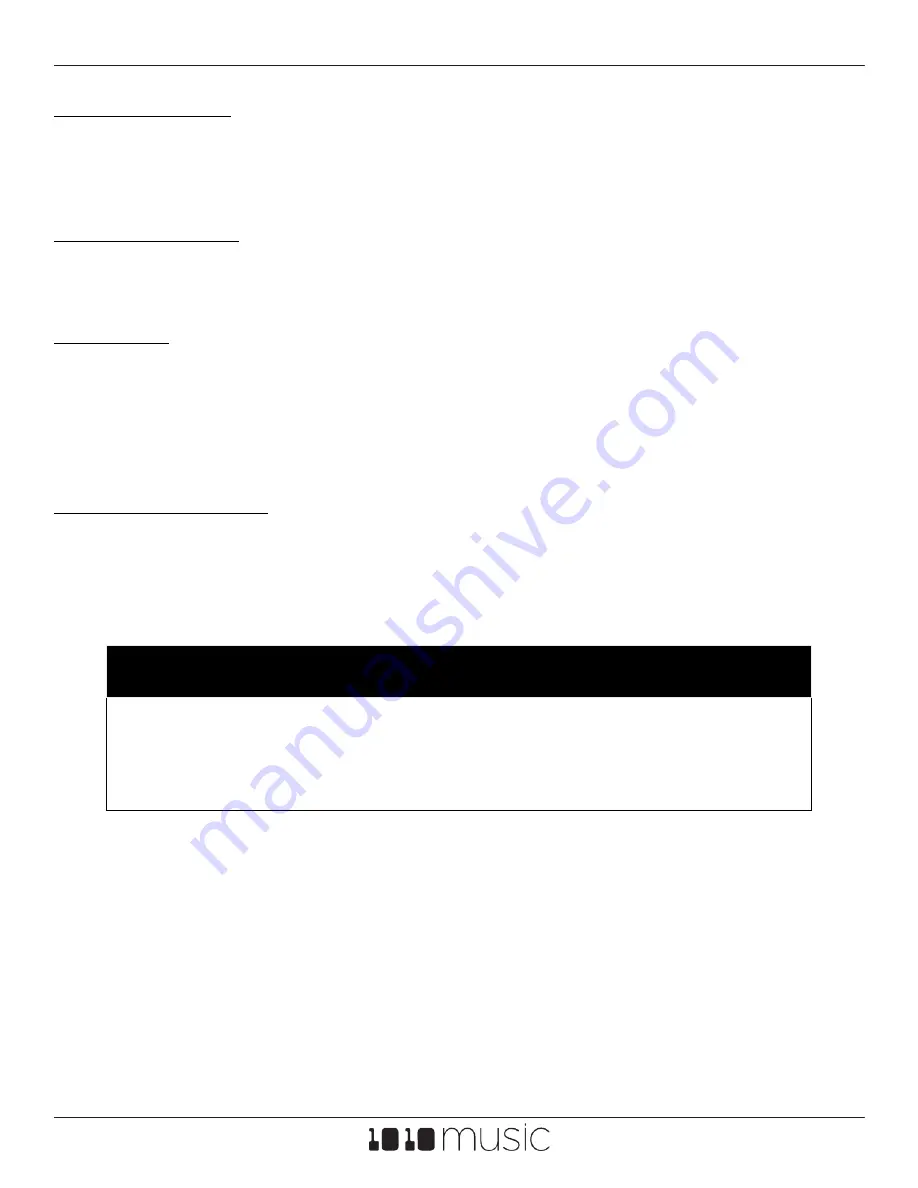
Feb 4, 2022
nanobox | lemondrop User Guide v 1.0.10
Page 49 of 58
Copyright 1010music LLC 2021
Modulation Slots
Parameters that may be modulated have three yellow boxes along the right side. Boxes
with filled with black are empty. Yellow filled boxes are in use. Push the Right Arrow
button to configure the modulation sources for these slots.
Target Parameter
While on the Modulation Parameters screen, the name of the element and parameter to
be modulated is displayed at the top.
MIDI Learn
With a Source row selected, touch Learn to enable MIDI Learn mode. While enabled, the
Learn button is black with a yellow border. You can now use a MIDI controller to map the
corresponding CC to this modulation slot. Once the slot is mapped, the Learn button will
turn gray again. Touch the Learn mode or leave the screen to disable Learn mode without
mapping a control.
Modulation Settings
Each modulation slot has a Source and Amount row. Turn the bottom knob or use the
Learn function to select a modulation source. Set a value for the Amount to adjust the
amount of impact the modulation source will have on the value of the parameter.
NOTE:
The numbers in the parameter list will
not
change as the value is
modulated.
If you are modulating a parameter that is displayed in a gauge on the
dashboard, the gauge will move to reflect the modulated value.



































