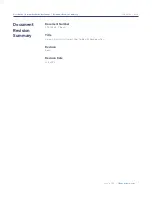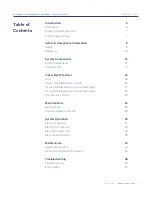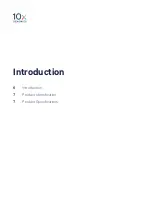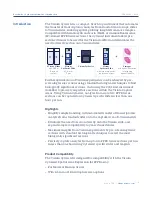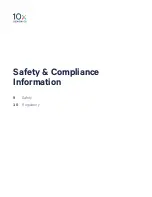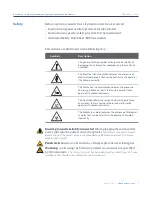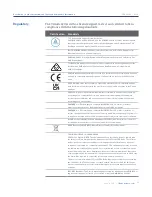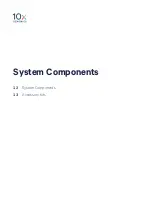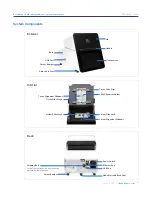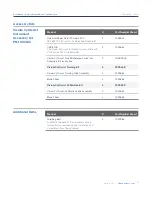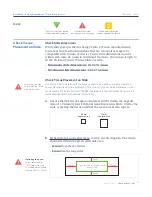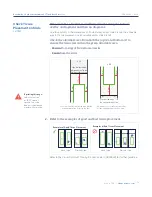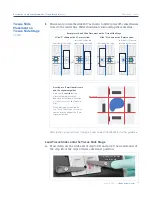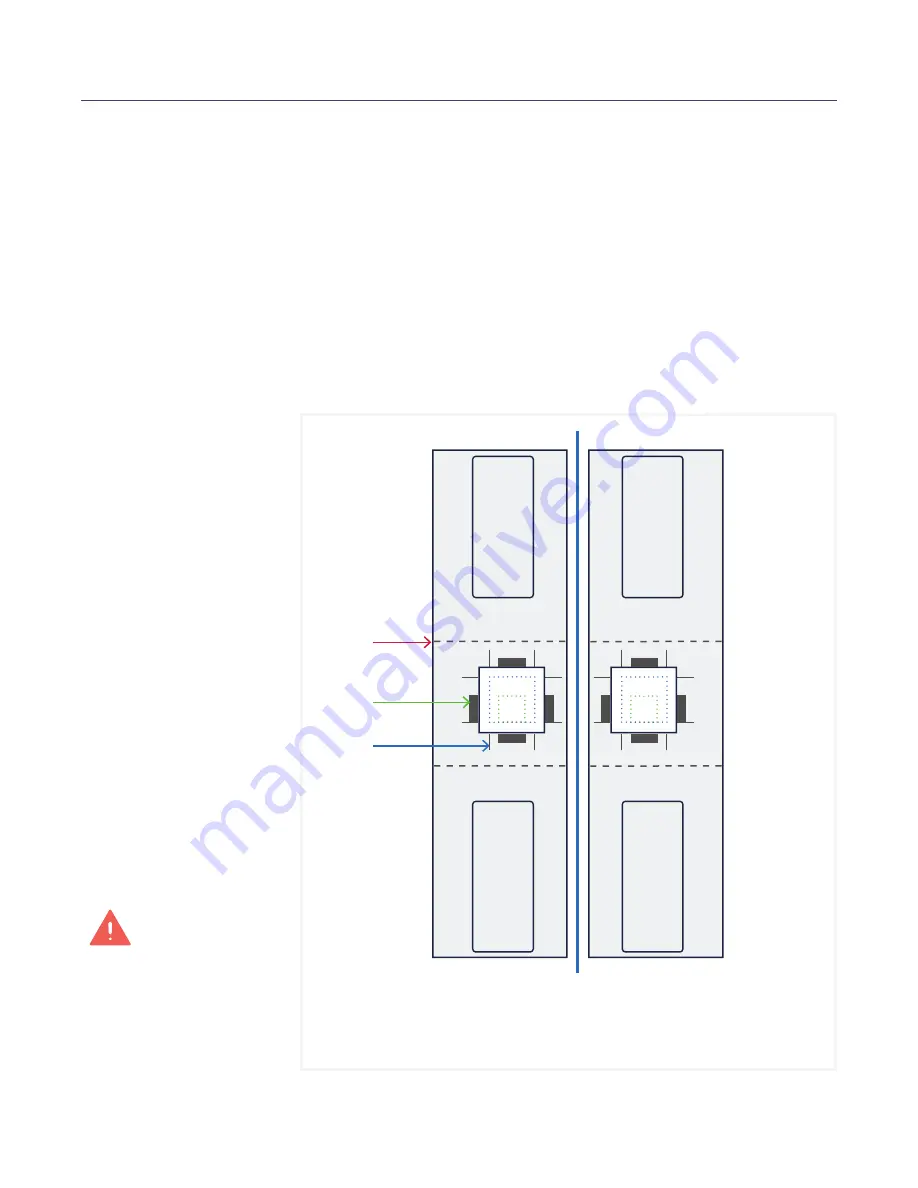
17
CG000542 | Rev A
User Guide | CytAssist Instrument | Tips & Best Practices
Position Tissue Slide on the Tissue Slide Stage
Use this section to determine if the tissue section is located in an area that results in
successful analyte transfer and CytAssist-mediated imaging. The Visium CytAssist Quick
Reference Cards – for Accessory Kit Instruction (CG000548), located within the Instrument
Accessory Kit, contain a concise and cleanable version of this content.
d.
Ensure the tissue on each slide fits within the allowable area of the
Tissue Slide Stage.
e.
Align tissue to the center of the alignment guides for 6.5 mm
(rectangles) or 11 mm (lines) Capture Areas on either the left or right
side of the stage. Align the center of the tissue region of interest to the
center of the Capture Area, rather than aligning the edge of the region
to the edge of the Capture Area.
If printing this page:
Select “actual size”
or “100%” to print
to scale. The blue
Capture Area should
measure 11 mm and
the green capture
area should measure
6.5 mm.
The dotted outlines of the Capture Areas that are shown in diagram are not present on the
instrument’s surface.
Slides should not overlap the center line.
Left Side of Stage
Right Side of Stage
Center Line
No frosted glass
within dashed zone
11 mm slide
alignment guides
6.5 mm slide
alignment guides
Tissue Slide
Placement on
Tissue Slide Stage
Summary of Contents for Visium CytAssist
Page 5: ...Introduction 6 Introduction 7 Product Identification 7 Product Specifications...
Page 8: ...Safety Compliance Information 9 Safety 10 Regulatory...
Page 11: ...System Components 12 System Components 13 Accessory Kits...
Page 24: ...Menu Options 23 Menu Options 26 Firmware Update Procedure...
Page 42: ...Maintenance 41 System Maintenance 43 Moving Shipping the Instrument...
Page 48: ...Troubleshooting 47 Troubleshooting 49 Error Screens...