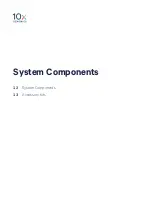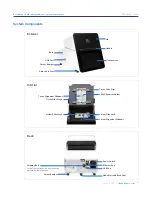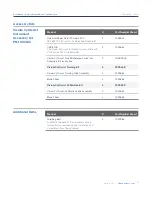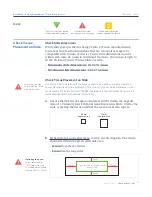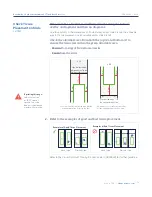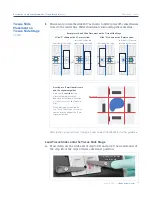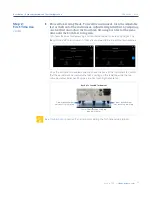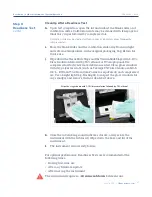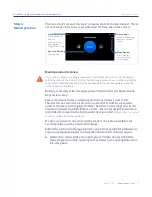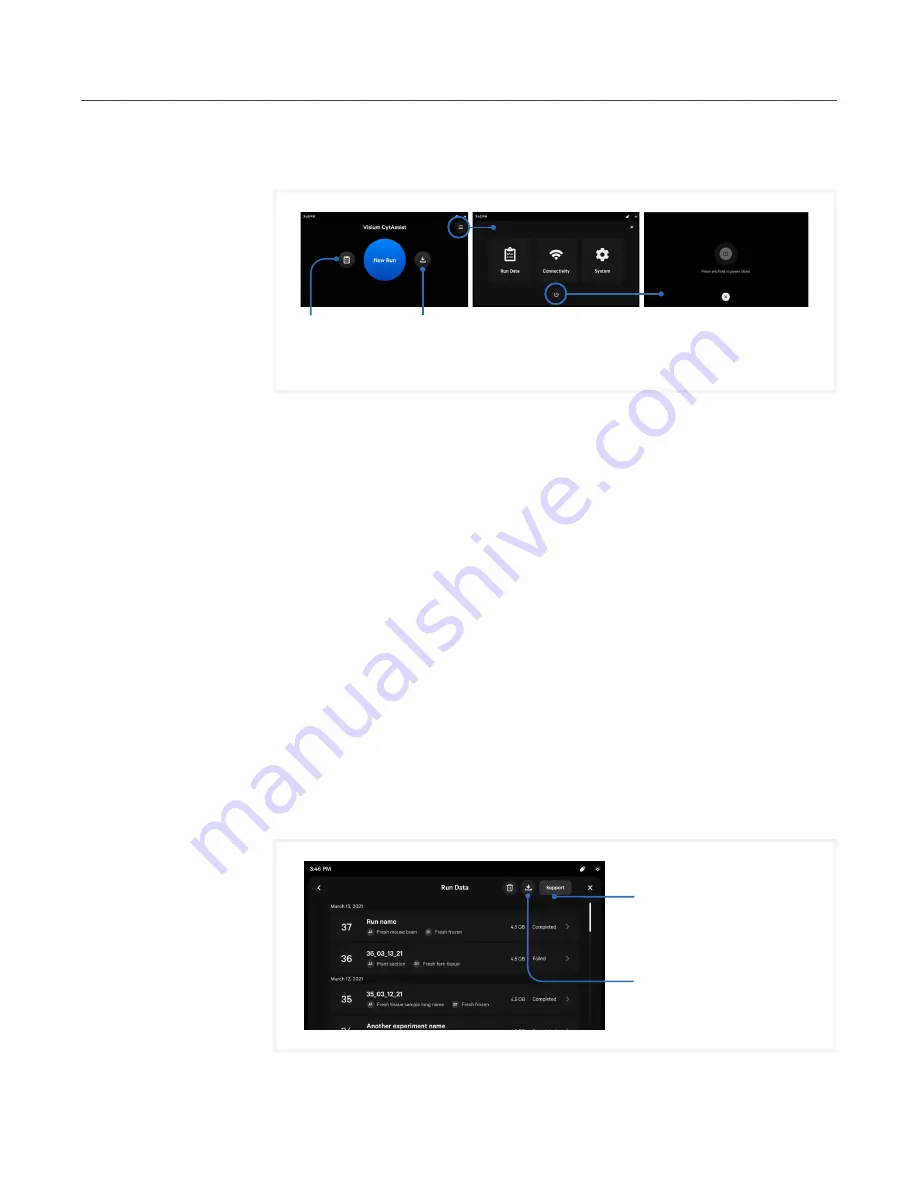
25
CG000542 | Rev A
User Guide | CytAssist Instrument | Menu Overview
Menu Options
Power Off
Power off the instrument by
tapping the power icon at the
bottom of the menu options.
The instrument home screen enables starting a run, monitoring run progress,
and accessing the Menu Options (top right corner of the screen) for Logs,
Connectivity, and System information.
The instrument’s screen will dim after a few minutes of inactivity. Power
off the instrument by tapping the power icon at the bottom of the menu
options screen. The system will go into a soft power down (screen is
dimmed and displays time and name of instrument).
To shut down the instrument completely, place the instrument in the
soft power down state and then flip the power switch at the back (no
preliminary steps needed before a complete shutdown). See
Shipping the Instrument section
Instrument Data
From this menu option, access and export:
• Run Data - includes CytAssist images, run csv with metadata (such as
sample, run name, slide serial number etc.); Size ~10s of mb/run
• Support Package - includes Run Data plus instrument telemetry
and sensor information (captured both during instrument run and
instrument idle* time); Size ~100s of mb/run
Share Support Package with 10x Genomics Technical Support for
troubleshooting purposes. Click an entry for more details.
View Run Data
Access past run
information
Export Run Data
Export detailed run information in
CSV format and Visium CytAssist
slide images in TIFF format.
Access Menu Options
Upload to Support
Upload Support Package to 10x
Genomics (with network connection)
or to USB
Export
Export detailed run information in
CSV format and Visium CytAssist
slide images in TIFF format.
*Idle time data are only instrument-specific logs that are not related to runs. The data are exported with the
Support Package. During First Time Use (FTU) set up, it can be accessed using the help icon on the top right
corner of the screen.
Summary of Contents for Visium CytAssist
Page 5: ...Introduction 6 Introduction 7 Product Identification 7 Product Specifications...
Page 8: ...Safety Compliance Information 9 Safety 10 Regulatory...
Page 11: ...System Components 12 System Components 13 Accessory Kits...
Page 24: ...Menu Options 23 Menu Options 26 Firmware Update Procedure...
Page 42: ...Maintenance 41 System Maintenance 43 Moving Shipping the Instrument...
Page 48: ...Troubleshooting 47 Troubleshooting 49 Error Screens...