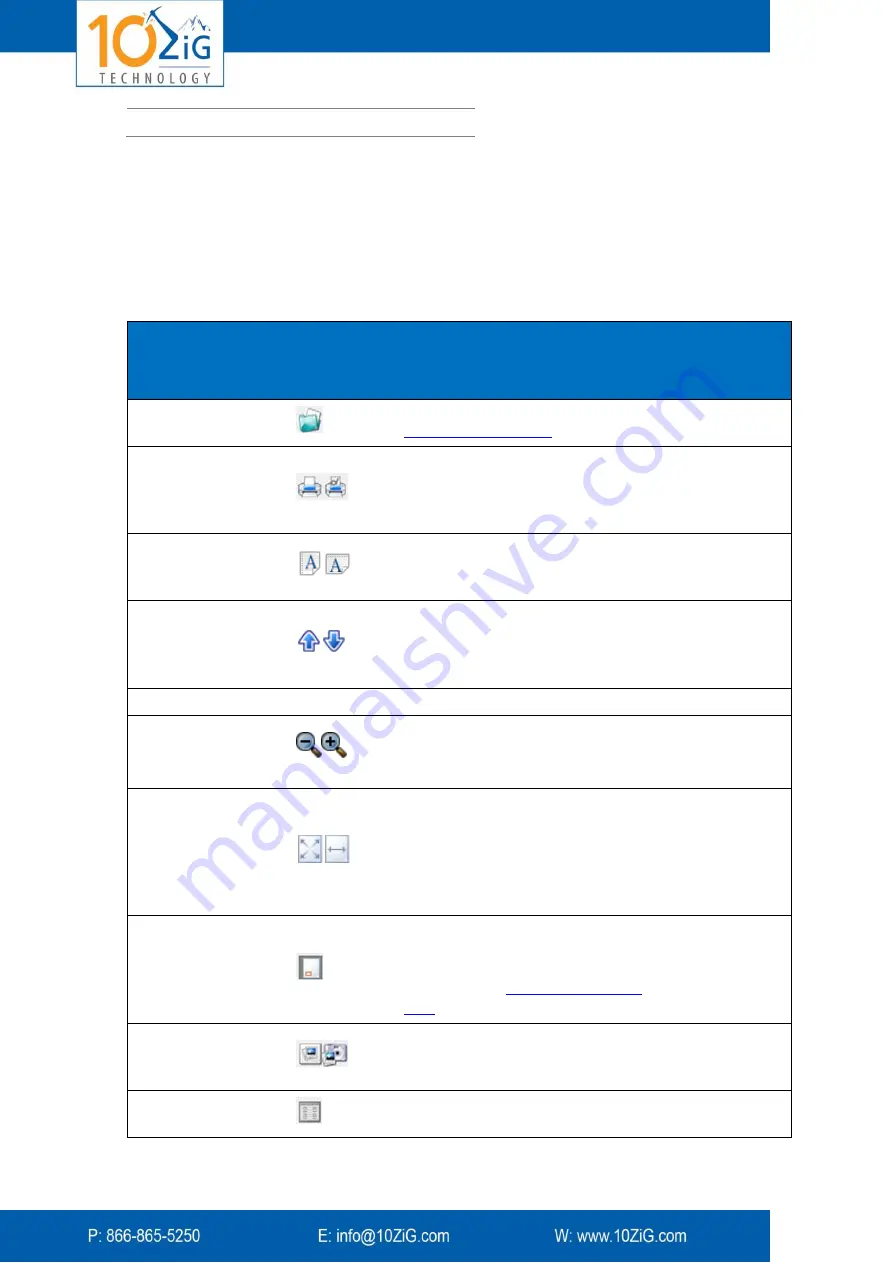
- 7 -
5 Blue LED activity indicator
USB connection
Document Monitor
The Document Monitor on your computer allows you to manipulate the document in a
number of ways: saving, printing, changing the display, setting areas to sign, etc.
Below is a description of each of the buttons.
Action
Document
Monitor
Toolbar
Description
Effect on
Zignature
Pad
Archive document
Close the document and store it (see
Closes the
document
Print last un/signed
document
Print the currently displayed unsigned
document or the most recent signed
document to the printer defined in
the
Quick Print Document
tab
Displays a
document
Set
portrait/landscape
mode
Change the page orientation
None
Previous/Next page
Move to previous or next page
(Page Up and Page Down keys on
your keyboard also work when the
Document Manager is in focus)
Moves
[X] of 1
Jump to a particular page
Jumps
Zoom out
Zoom in
%
%
Change the zoom level out or in, or
type an exact zoom percentage
None
Fit page/width
Adjust the display so the page fits
exactly in the Document Monitor
window, or so the width of the page
fits the width of the Document
Monitor window (without regard to
the length of the page)
None
Signature wizard on-
the-fly
Define the exact spot requiring a
signature (active when a document is
displayed on the Zignature Pad) and
press Play (see
A red box
appears when
Play is pressed
Index of
commercials/slide
shows
Open lists of commercials and slide
shows (active when no document is
displayed on the Zignature Pad)
None
Custom Actions
button
Can call an external application upon
request to 10ZiG
None
Summary of Contents for ZiGnature Pad 1410
Page 1: ...i...








































