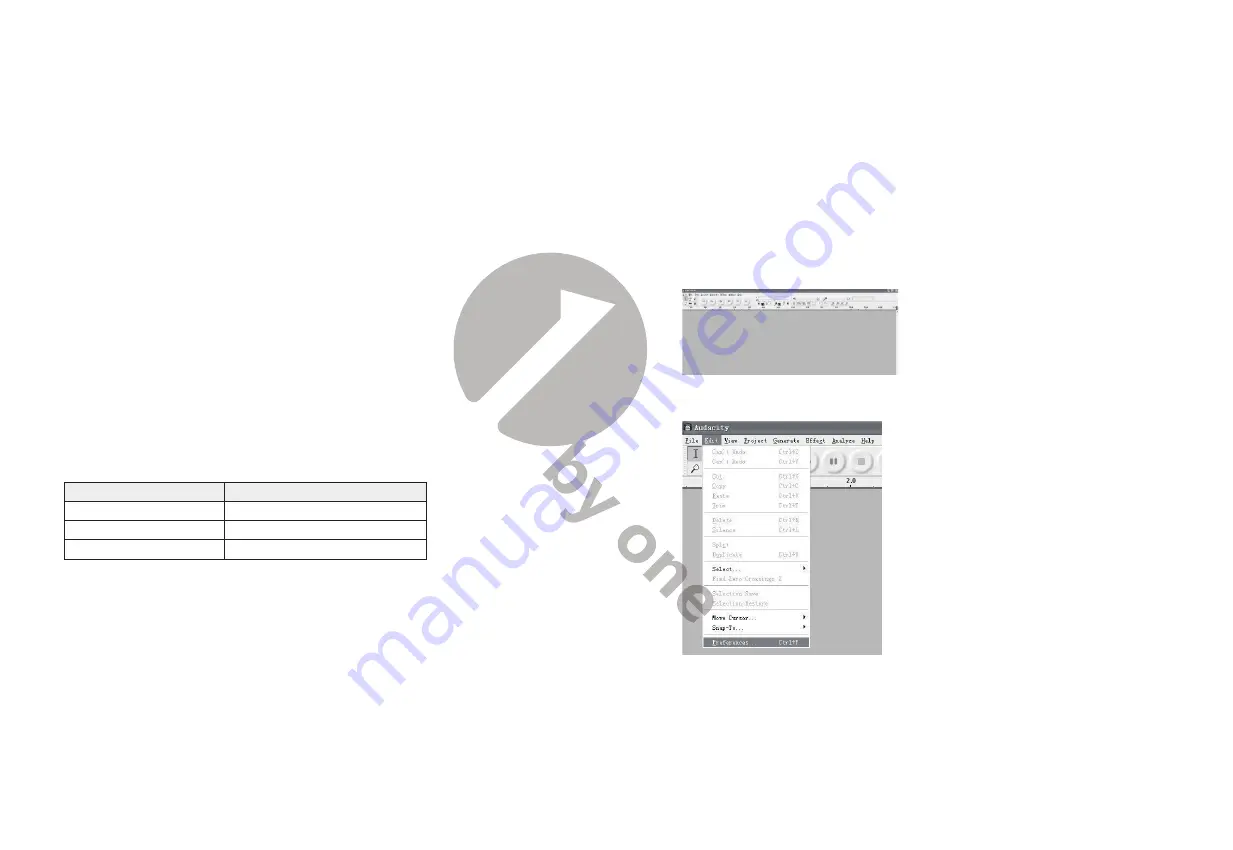
8
9
7. Position the tonearm over the desired location (groove) on the record.
8. Move the tonearm lift lever to the down position to move the tonearm toward the
record. Alternatively, place the needle over the desired location on the record.
9. Carefully lower the tonearm on the record.
10. When you are finished playing the record, raise the tonearm, return it to rest on the
arm clip, and turn the Start/Stop dial to the Stop.
Bluetooth Operation
This turntable has a Bluetooth transmitter to wirelessly send audio to a Bluetooth
speaker.
1. Power on your Bluetooth speaker and ensure it is in pairing mode.
2. Power on the turntable. BT will auto search when the turntable turns on and the BT
LED indicator light will flash.
3. When pairing, the light will flash twice per second and will become solid when
paired successfully.
4. To disconnect pairing, power off the turntable or turn off Bluetooth pairing on your
Bluetooth speaker.
5. This turntable will connect to the nearest Bluetooth speaker. If after 2 minutes no
Bluetooth speaker can be found to pair with, the Bluetooth transmitter will become
inactive and the LED will turn off. If you need to connect again, power off the turntable
and the speaker then power on again.
Bluetooth Indicator
Bluetooth Stauts
Flash
Auto searching and pairing
Solid
Paired successfully
Off
Inactive
Recording onto a PC through USB Jack:
For installing and recording instructions, refer to the BRIEF INTRODUCTION OF
AUDACITY webpage at
https://www.audacityteam.org/download/
Recording the vinyl to your computer:
1). Follow the instructions in this manual to play the vinyl.
2). Open Audacity on your computer and follow the recording steps as instructed on
the Audacity webpage referenced above.
Audacity and USB Connection
Audacity supports Windows95 / Window XP / Window 7 / Vista or more advanced
version, with the EMS memory more than 128MB and Audacity take space of 5MB.
Instructions for PC Encoding After Recording
Software instructions
1. Connect the USB cable to your turntable and your computer. No extra drivers are
required.
2. Recording
2.1) Open Audacity
2.2) Open the “Edit” menu, then choose “Preferences”





























