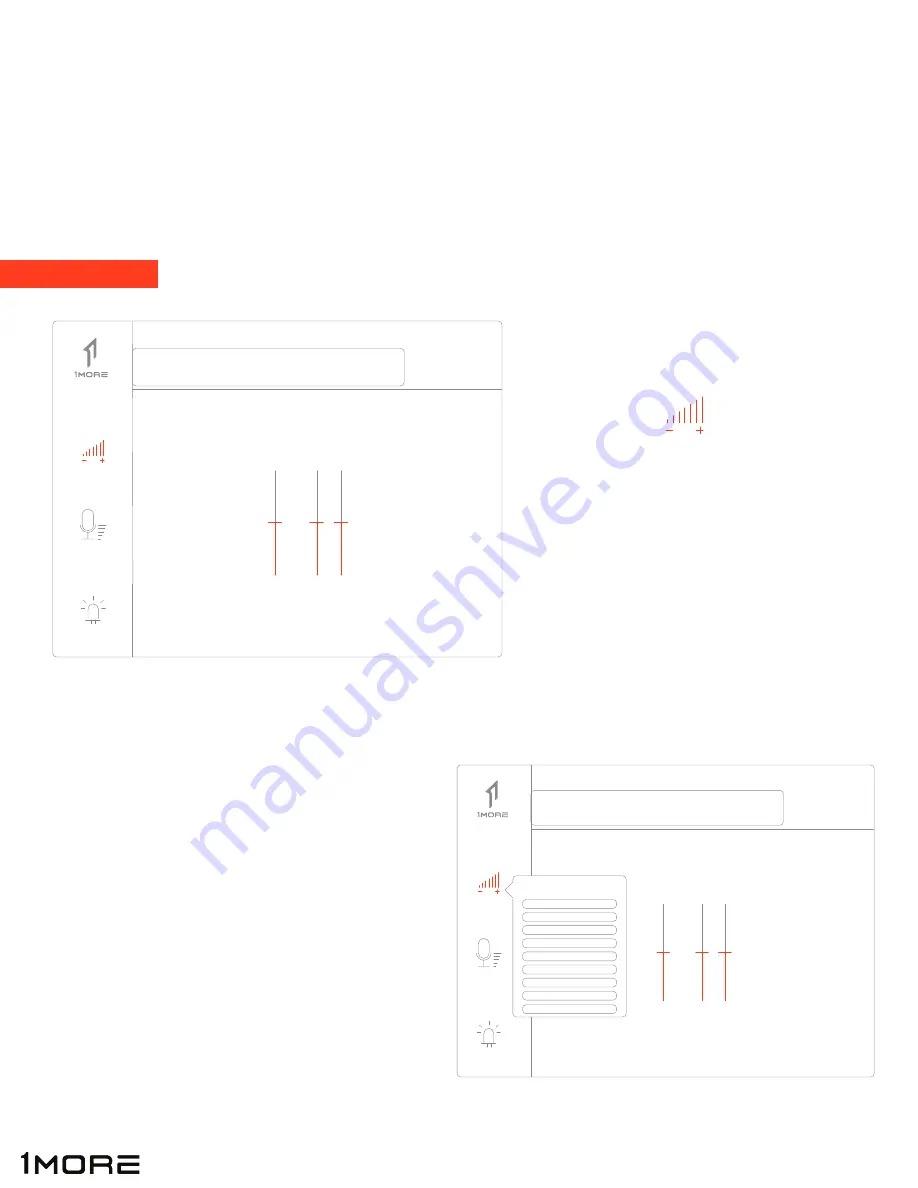
Volume Control
Volume Control
Front
Master
The Spearhead VR PC Driver Software allows you to fully customize your Spearhead VR Gaming Headphones.
From basic settings like volume and microphone control, to more detailed settings like Environmental Noise
Cancelling, Audio Brilliant and more. Tune your headphones exactly how you want them so that you can take
full advantage of any game you play.
SPEARHEAD VR PC DRIVER SOFTWARE
Volume Control
Front
Master
Speakers
Speakers
Click on “Speakers” (left side of interface)
to control master volume (A) as well
as Left & Right channel volume (B) separately
Right click on “Speakers” (left side of interface) to
bring up sub-settings that allow you to customize
other features related to volume control
o
Volume Control
- adjust the volume of the speaker of the
headphones
o
Sample Rate
- select music sampling rate (kHz) and sampling
size (bi)
o
Equalize
r - select the sound effect of different music styles;
press 1/2 of roller of the headphone in the vertical
direction and switch and adjust (30Hz Bass) and
(Volume Control), and adjust the volume through
pressing “-/+”
o
Xear Surround Headphone
- adjust virtual surround sound
o
Xear Audio Brilliant
- adjust audio brightness
o
Xear Dynamic Bass
- adjust dynamic low-frequency
o
Xear Smart Volume
- adjust music mode, speaking mode and
volume of the headphone
o
Xear Voice Clarity
- adjust sound articulation
o
Xear Surround Max
- maximum effect of surround
Speakers
10
Mic
LED
Speakers
Mic
LED
(B)
(A)
Sample Rate
Equalizer
Xear Surround Headphone
Xear Audio Brilliant
Xear Dynamic Bass
Xear Smart Volume
Xear Voice Clarity
Xear Surround Max































