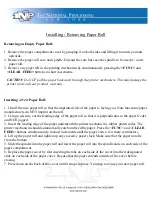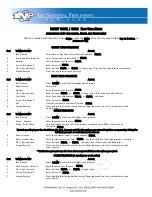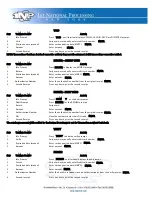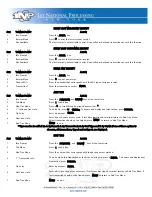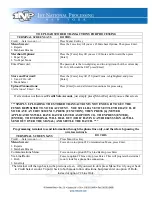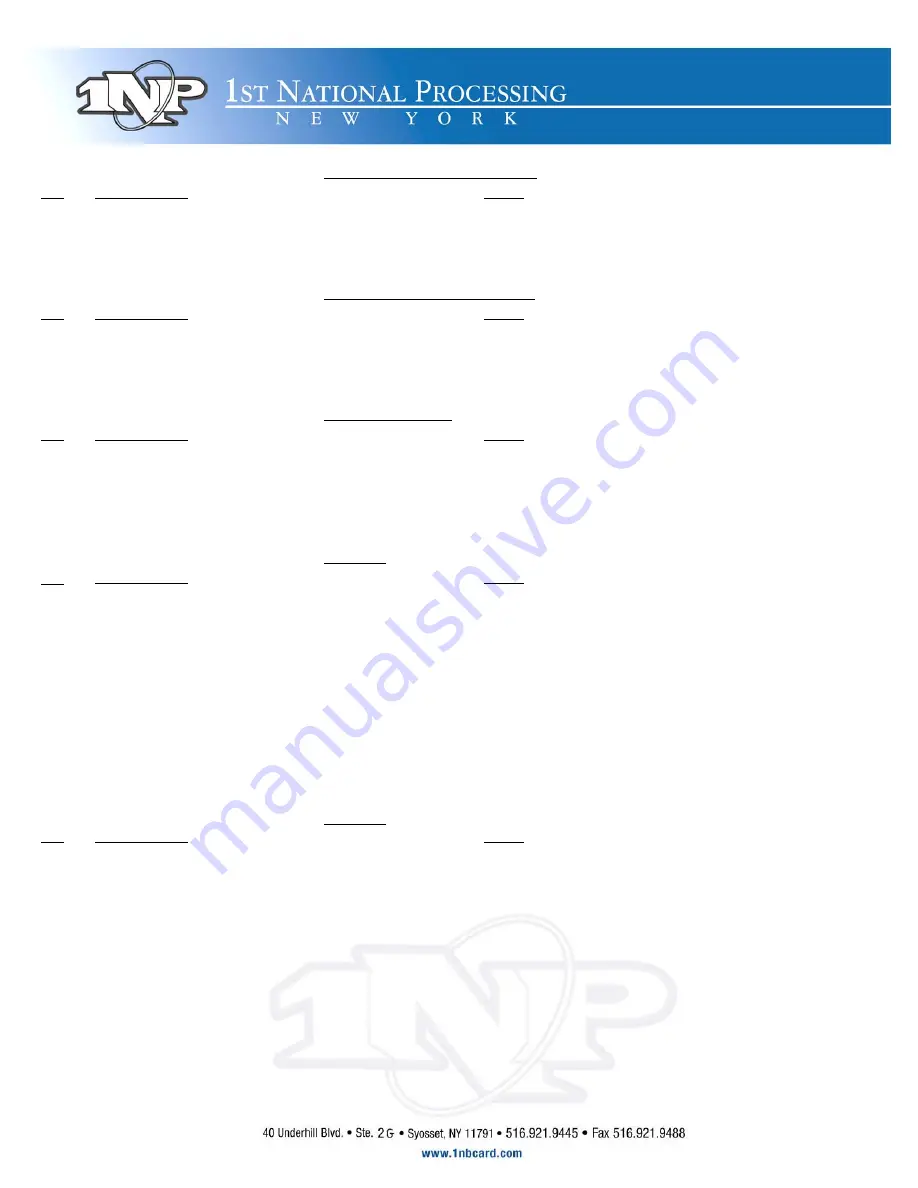
PRINT LAST MERCHANT RECEIPT
S
TEP
T
ERMINAL
P
ROMPT
A
CTION
1.
Idle Prompt
Press the ALPHA key.
2.
Receipt Menu
Presst 3 to print the last merchant receipt.
3.
Not Available
The last receipt is not available to print. A cancelled or declined transaction can void this function.
PRINT LAST CUSTOMER RECEIPT
S
TEP
T
ERMINAL
P
ROMPT
A
CTION
1.
Idle Prompt
Press the ALPHA key.
2.
Receipt Menu
Press 1 to print the last customer receipt.
3.
Not Available
The last receipt is not available to print. A cancelled or declined transaction can void this function.
PRINT ANY RECEIPT
S
TEP
T
ERMINAL
P
ROMPT
A
CTION
1.
Idle Prompt
Press the ALPHA key.
2.
Receipt Menu
Press 2 to print any receipt.
3.
Choose EDC
Press the number that corresponds with the EDC type of original receipt.
4.
Transaction?
Enter the transaction number. ENTER
ADD TIPS
S
TEP
T
ERMINAL
P
ROMPT
A
CTION
1.
Idle Prompt
Press the FUNCTION and REVIEW keys at the same time.
2.
Tab Menu
Press 1 to add tips.
3.
Add Tips Menu
Press u 3 to scroll through untipped transactions. *
4.
1
st
Untipped trans info.
To add a tip, press 0 To ENTER.; To bypass and display next transaction, press FORCED.
5.
Tip Entry
Enter tip amount. ENTER
6.
Next trans info.
Enter tips or bypass as necessary. If last trans was tipped, terminal returns to Add Tips Menu.
If last transaction should not be tipped, press MENU to return to Add Tips Menu.
7.
Add Tips Menu
MENU to exit.
* Tips can also be added via 4. By Server#, 5. By Transaction#, 6. By Card Type and 7. By Card#. If one of these options is
choosen, all transactions, tipped and untipped, are displayed.
EDIT TIPS
S
TEP
T
ERMINAL
P
ROMPT
A
CTION
1.
Idle Prompt
Press the FUNCTION and REVIEW keys at the same time.
2.
Tab Menu
Press 1 to add tips.
3.
Add Tips Menu
Press the number that corresponds with the desired access method.
4.
1
st
Transaction info.
To add a tip to this transaction or to edit an existing tip, press b ENTER. To bypass and display next
transaction, press FORCED.
5.
Tip Entry
Enter tip amount. ENTER
6.
Next trans info.
Enter/edit tips or bypass as necessary. If last trans was tipped, terminal returns to Add Tips Menu. If
last transaction should not be tipped, press MENU to return to Add Tips Menu.
7.
Add Tips Menu
MENU to exit.