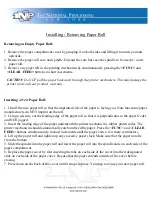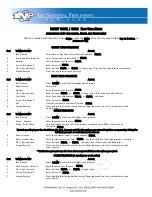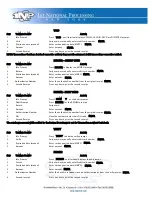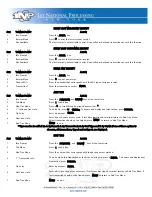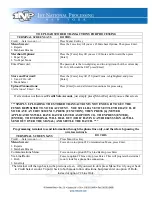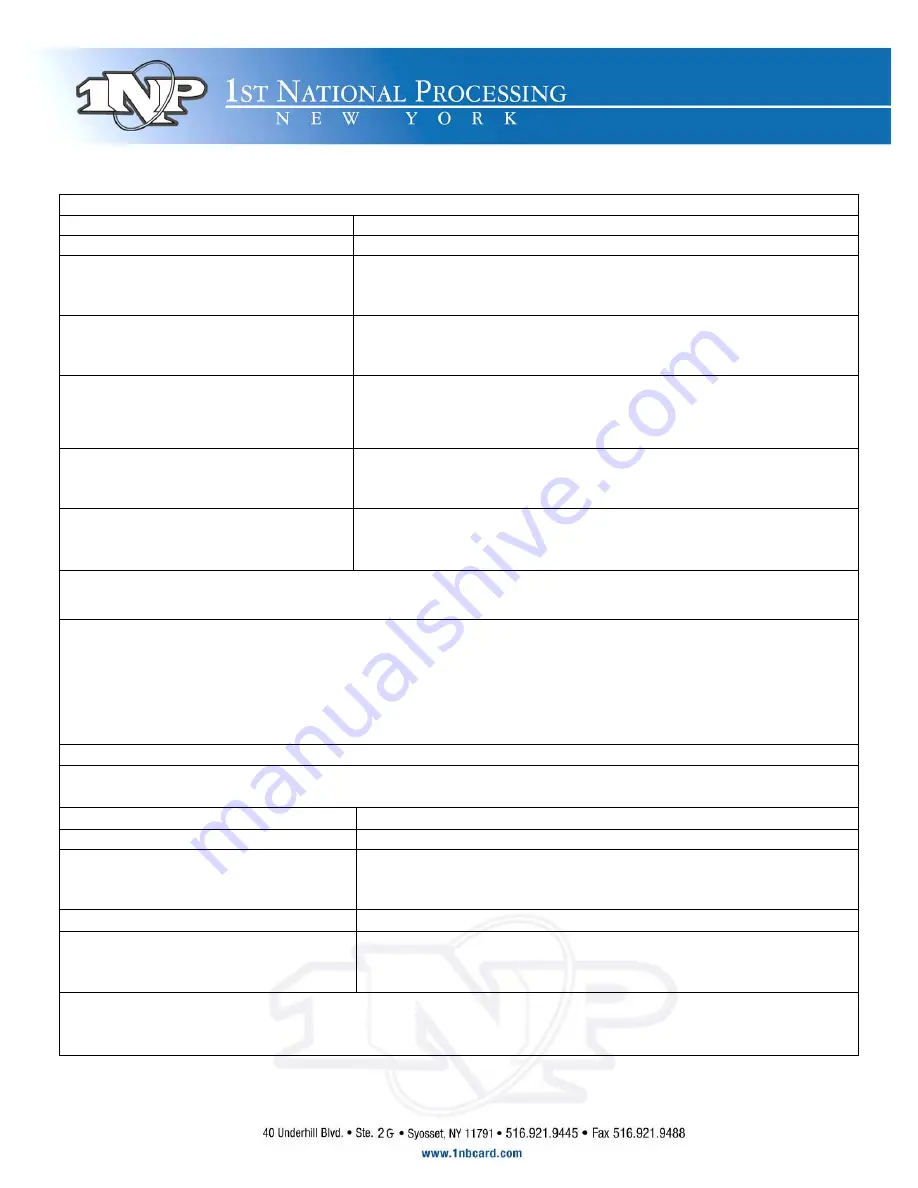
TO UPLOAD STORED TRANSACTIONS FOR PROCESSING
TERMINAL SCREEN SAYS
DO THIS
Credit ….Sale Account --->
Press Menu/ Esc Key
Menu Screen:
1. Reports
2. Merchant Params
Press the Force Key till you see #3 Merchant Options, Then press Enter.
Merchant Options:
1. Paper Type
2. No-Paper Mode
Press the [Force] Key till you see #10 Store and Forward, then press
[Enter].
Enter Password:
The password is the two-digit day and two-digit month of the current day.
I.E. July 4th would be 0407 press [Enter].
Store and Forward:
1. S and F On / off
2. Mode Select
Press the [Force] Key till #5 Upload Trans. is highlighted, and press
[Enter].
Upload Transactions:
1)All at once? Enter = Yes
Press [Enter] to send all stored transactions for processing.
If screen does not then read
Credit Sale Account
, just simply press [Menu/Esc] until you see that screen.
***SIMPLY UPLOADING THE STORED TRANSACTION IS NOT ENOUGH TO GET THE
FUNDS DEPOSITED TO YOUR ACCOUNT. YOU STILL HAVE TO SETTLE THE BATCH. IF
YOU HAVE A NURIT 3010 UNIT, PRESS [FUNCTION], THEN PRESS [6] (NEWER
APPLICATIONS WILL HAVE BATCH LISTED AS OPTION #2). THEN PRESS [ENTER],
[ENTER]. THE TERMINAL WILL DIAL OUT (OR IF HAVING A WIRELESS SIGNAL WILL
SEND OUT OVER THE SIGNAL) AND SETTLE THE BATCH. ***
Programming terminal to send information through the phone line only, and therefore bypassing the
wireless network.
TERMINAL SCREEN SAYS
DO THIS
Credit ….Sale Account --->
Press Menu/ Esc Key
Menu Screen:
1. Reports
2. Merchant Params
Force down to option #8 Communication Menu, press Enter.
Communications Menu:
Force down to option #6 Via Line/Radio, press Enter
Via Line/Radio:
1. Both
2. Line Only
Force to option #2 Line only, press Enter. This will program the terminal
to only look for a phone line connection.
The terminal will then go back to the previous screen. All you need to do is press Menu/ Esc til you get back
to Credit Sale Account. To put it back to both mode follow directions, but press enter on option #1 Both,
instead of option #2 Line Only.