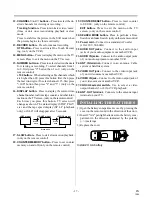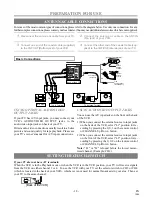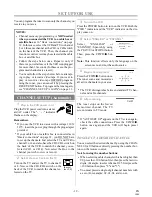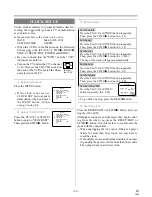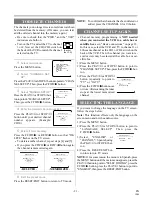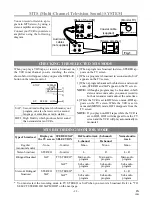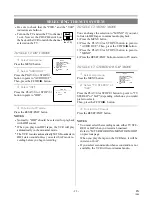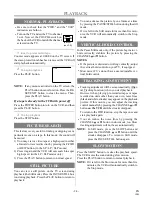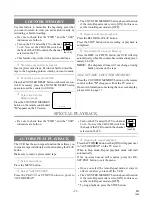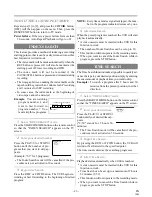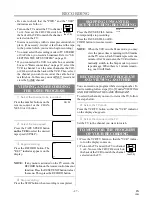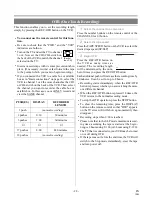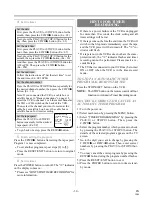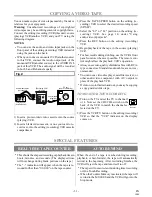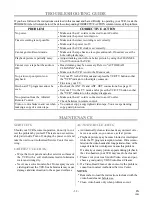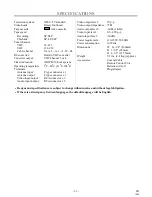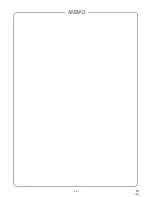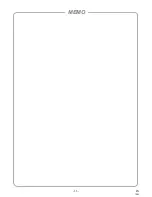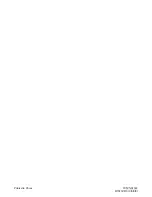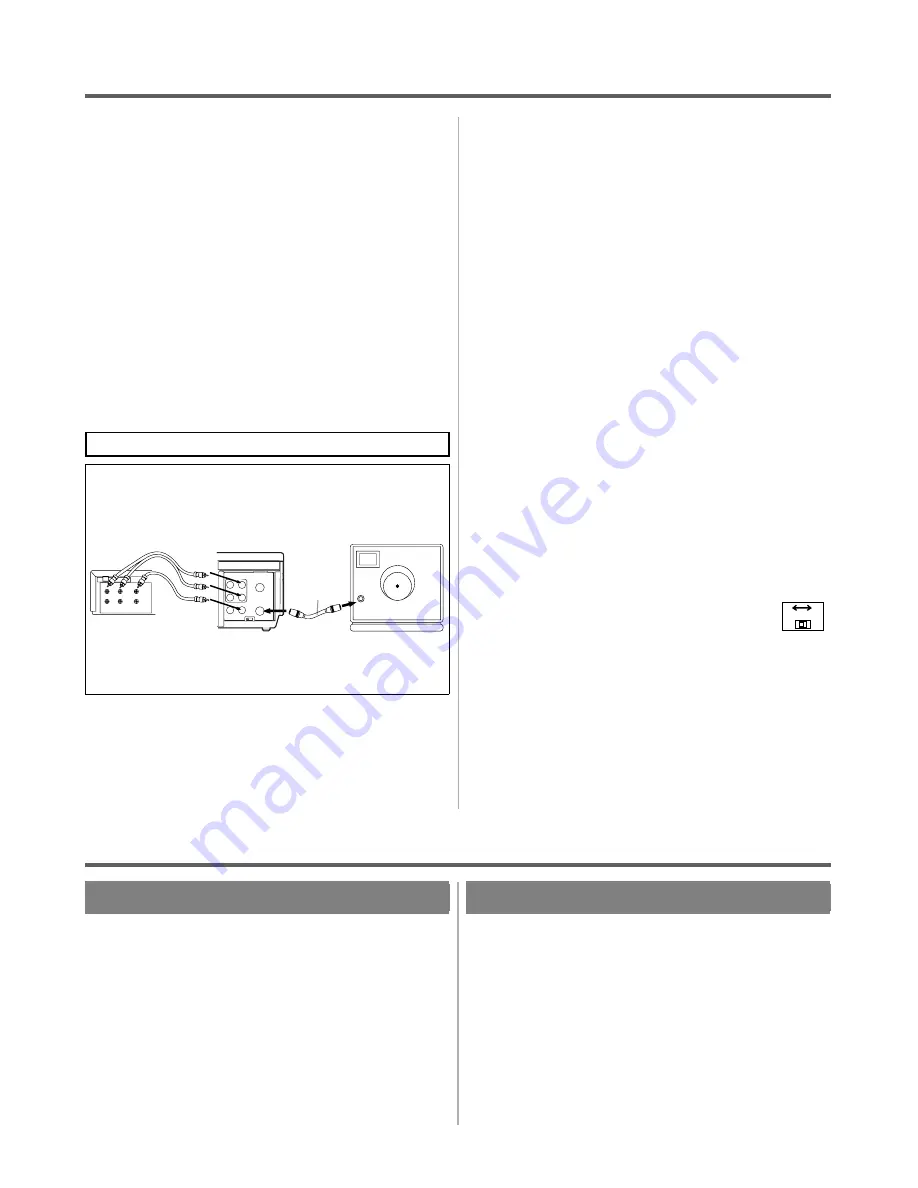
COPYING A VIDEO TAPE
You can make copies of video tapes made by friends or
relatives for your enjoyment.
Warning: Unauthorized recordings of copyrighted
video tapes may be an infringement of copyright laws.
Connect the editing (recording) VCR(this unit), source
(playing) VCR(another VCR) and your TV using the
following diagram.
NOTES:
●
You can use the audio and video input jacks on the
front panel of the editing (recording) VCR instead of
using the jacks on the back.
●
When you connect a monaural VCR(another source)
to this VCR, connect the Audio output jack of the
monaural VCR(another source) to the AUDIO IN L
jack of this VCR. The audio signal will be recorded
in both L and R channel equally.
Fig.2:
1) Insert a pre-recorded video cassette into the source
(playing) VCR.
2) Insert a blank video cassette, or one you want to re-
cord over, into the editing (recording) VCR cassette
compartment.
3) Press the TAPE SPEED button on the editing (re-
cording) VCR to select the desired recording speed
(SP/SLP).
4) Select the "L1" or "L2" position on the editing (re-
cording) VCR. See page 18, under "Using
audio/video input jacks".
5) Press the REC button on the editing (recording)
VCR.
6) Begin playback of the tape in the source (playing)
VCR.
●
For best results during dubbing, use the VCR’s front
panel controls whenever possible. The remote con-
trol might affect the playback VCR’s operation.
●
Always use video-quality shielded cables with RCA-
type connectors. Standard audio cables are not rec-
ommended.
●
You can use a video disc player, satellite receiver, or
other audio/video component with A/V outputs in
place of the playback VCR.
●
If video or color fades in and out, you may be copying
a copy guarded video tape.
TO MONITOR THE RECORDING
1) Turn on the TV and set the TV to channel 3
or 4. Now set the CH3/CH4 switch on the
back of the VCR to match the channel se-
lected on the TV.
2) Press the VCR/TV button on the editing (recording)
VCR so that the "VCR" indicator on the display
comes on.
SPECIAL FEATURES
REAL TIME TAPE COUNTER
●
This shows the elapsed recording or playback time in
hours, minutes, and seconds. (The displayed time
will not change during blank portions on the tape.)
●
The "–" indication will appear when the tape is re-
wound further than "0:00:00" on the tape counter.
AUTO REWIND
When the end of a tape is reached during recording,
playback, or fast-forward, the tape will automatically
rewind to the beginning. After rewinding finishes, the
VCR will eject the tape and turn itself to off.
●
The tape will not auto-rewind during timer recording
or One Touch Recording.
●
When the Counter Memory is activated, the tape will
rewind to the M0:00:00 and the VCR will go into the
Stop mode.
ANT in
[TV set]
(Use for monitoring)
Coaxial cable
(supplied)
VIDEO
IN
OUT
CH3 CH4
AUDIO
L
R
IN
OUT
OUT
IN
ANT
[Playing VCR]
(another source)
Audio/Video cables
(not supplied)
IN
OUT
AUDIO
VIDEO
LEFT RIGHT
[Recording VCR]
(this unit)
CH3
CH4
[Back of
the VCR]
1B14
H7942
- 31 -
EN