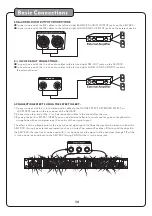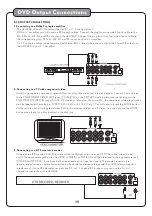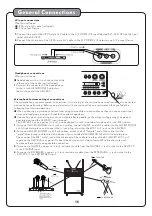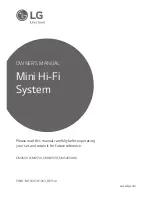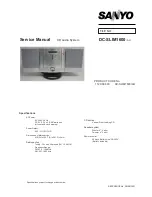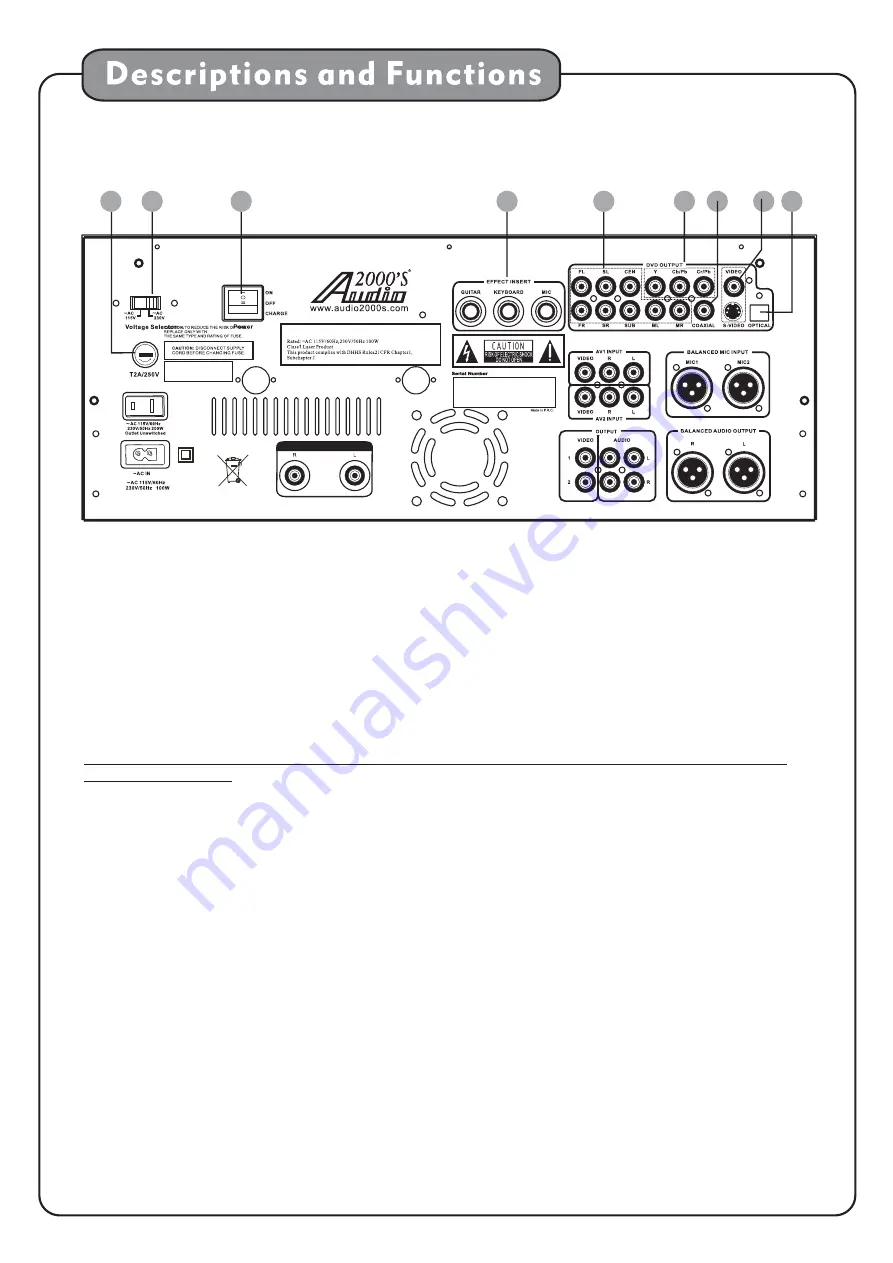
Rear panel
2
3
4
5
9
1
7
8
6
8
230
PRE-OUT
1.FUSE TERMINAL
.VOLTAGE SELECTOR
.MAIN POWER
.EFFECTS INSERT
. 5.1 CHANNEL AUDIO OUTPUT
6.COMPONENT VIDEO OUTPUT
7.COAXIAL OUTPUT
8.VIDEO (RC A) and S-VIDEO OUT
9.OPTIC AL OUTPUT
- This terminal houses the AKJ780C main system FUSE.
- This selector toggles between 110-120V and 220-240V power settings. Please
make sure this toggle is set to the correct position, matching the receiving AC outlet's power supply before
plugging it in and operating it. Without Setting the voltage selector to the correct position may cause severe
damage to the unit and void your product warranty.
switch This switch can be set to ON, OFF or CHARGE position as follows:
ON - to turn on the AKJ780C power.
OFF - to turn off the AKJ780C power.
-
jacks - The effects inserts allows you to add external effects to the audio signal without
compromising the original signal. Use the MIC IN/OUT when adding effects to the vocal signal ,use the
KEYBOARD IN/OUT when adding effects to the Music and use the GUITAR IN/OUT when adding effects
to the music.
jacks-These jacks are used for connecting to 5.1 channel ready
receivers/amplifiers. The label on each jack specifies which speaker in the surround sound system the
output signal from the labeled jack is sent to: FL-front left, FR-front right, SL-surround left, SR-surround
right, CEN-center, SW-subwoofer. The ML jack is the same as the FL jack and is used as the main left output
in a stereo system. The MR jack is the same as the FR jack and is used as the main right output in a stereo system.
jacks- These jacks output VIDEO to a TV monitor via COMPONENT VIDEO
cables. COMPONENT VIDEO outputs the different color signals (U/Pb and V/Pr) and luminance signal (Y)
separately for high-fidelity in reproducing colors. The description of the component video output connectors may
differ depending on the TV set or monitor i.e. Pr/Pb/Y or Cr/Cb/Y or R-Y/B-Y/Y. Component video cables only
transmit the video signal, separate cables are needed for audio signals. Please refer to the operating instructions
of the TV set or monitor for details.
jacks- This digital output is for connecting devices with a COAXIAL cable.
jacks - These jacks output video to a display device (TV, TFT, etc.). The
VIDEO jack outputs video using an RCA video cable. The S-VIDEO jack uses an S-VIDEO cable. S-VIDEO
provides better color separation and better resolution by separating the color and picture signals of a
composite-video signal.
jacks- This digital out is for connecting devices with an OPTICAL cable. Please make sure to
remove the protective cover from this jack prior to connecting an OPTICAL cable. When not using this input,
keep the protective cover on to protect it from dust and foreign material.
2
3
4
5
-
●
●
●
Note: The red POWER /STANDBY button on the front panel will not turn the AKJ780C on if the MAIN POWER
switch is switched OFF.
CHARGE When the optional rechargeable batteries are
installed, switching the MAIN POWER switch to
the CHARGE position will not have any effect on the AKJ780C. After the optional rechargeable batteries
have been installed, switching the MAIN POWER switch to the CHARGE position will start to charge
the rechargeable batteries.
not
CAUTION:
TO REDUCE THE RISK
OF FIRE,REPLACE ONLY
WITH THE SAME TYPE
AND RATING OF FUSE.
RECORDABLE & WIRELESS ALL-IN-ONE KARAOKE/ PA SYSTEM
RECORDABLE & WIRELESS ALL-IN-ONE KARAOKE/ PA SYSTEM