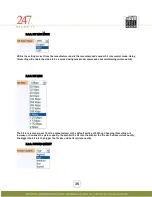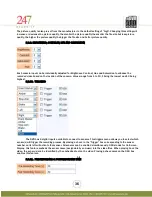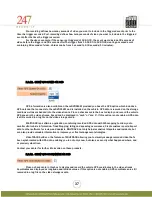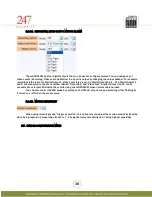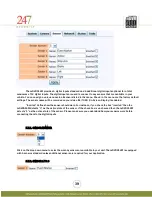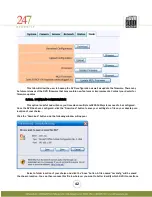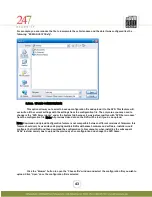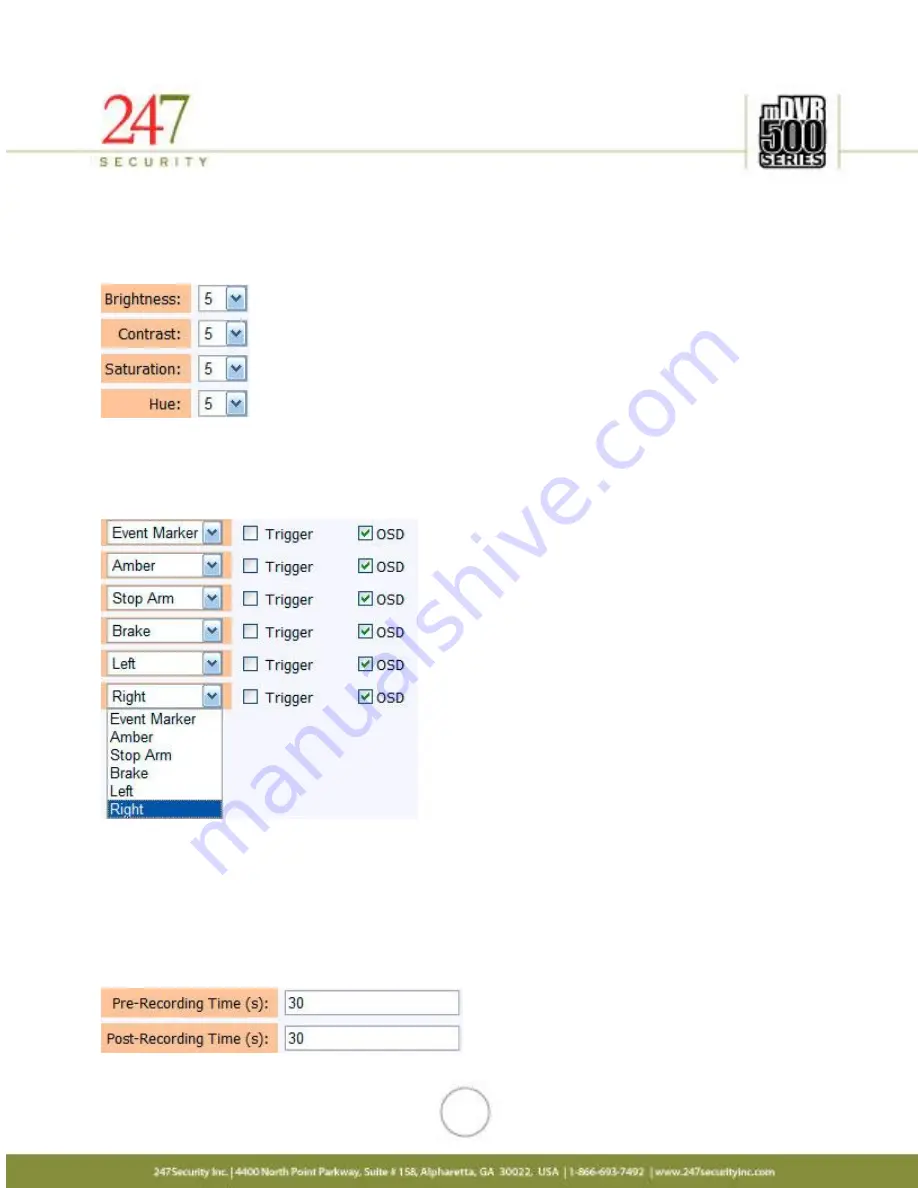
36
The picture quality is also pre-set from the manufacturer to the default setting of “high”. Changing this setting will
increase or decrease the picture quality, the smaller the picture quality the smaller the file size but less picture
quality; the higher the picture quality the bigger the file size and better picture quality.
5.6.9.
BRIGHTNESS, CONTRAST, HUE AND SATURATION
Each camera input can be individually adjusted for Brightness, Contrast, Hue and Saturation to enhance the
recorded video based on the location of the camera. Values range from 1 to 10, 1 being the lowest and 10 being
highest.
5.6.10.
TRIGGERS
The DVR has 6 digital inputs available to connect to sensors. This triggers menu allows you to select which
sensor(s) will trigger the recording process. By placing a check in the “Trigger” box corresponding to the sensor
number on its left will activate that sensor. All sensors can be enabled simultaneously. OSD stands for On-Screen-
Display; this feature embeds the sensor name (assignable by end-user) into the video files. When playing back the
video, the sensor(s) can be identified by the embedded text on the video. Placing a check mark on the OSD box
enables this feature.
5.6.11.
PRE-RECORDING & POST-RECORDING TIME