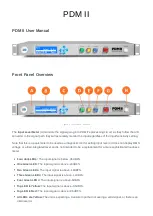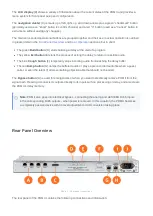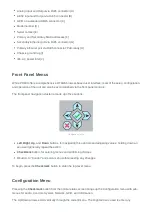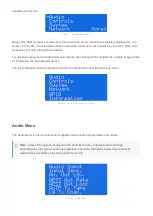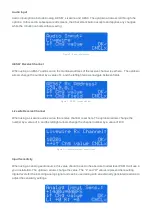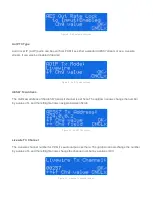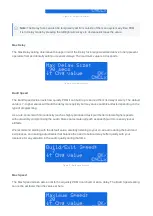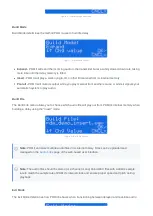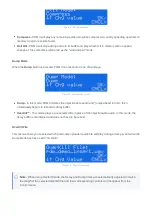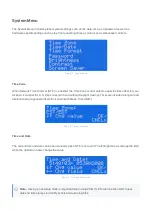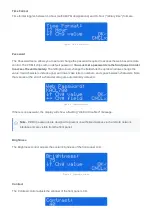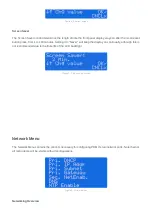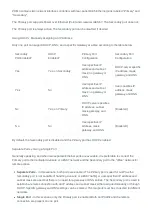PDM II
PDM II User Manual
Front Panel Overview
Figure 1 - Front panel controls
The Input Level Meter (A) monitors the signal going into PDM II’s processing circuit. As they follow the A/D
converter in the signal path, they will accurately monitor the input regardless of the Input Sensitivity setting.
Note that this is a peak meter to be used as a diagnostic tool for setting input levels; it does not display RMS
voltage or a time-integrated level and is not intended to be a replacement for a more sophisticated loudness
meter.
Four dark LEDs: The input signal is below -36 dBFS.
One Green LED: The input signal is above -24dBFS.
Two Green LEDs: The input signal is above -18dBFS.
Three Green LEDs: The input signal is above -12dBFS.
Four Green LEDs: The input signal is above -6dBFS.
Top LED is Yellow: The input signal is above -0.5dBFS.
Top LED is Red: The input signal is above +0.5dBFS.
All LEDs are Yellow: The unit is expecting a Livewire input but not seeing a valid signal, or there is an
internal error.