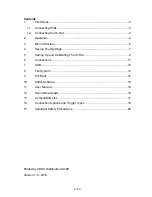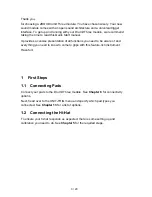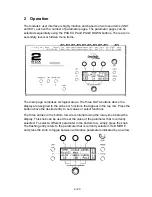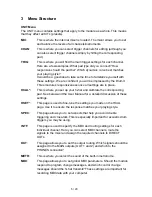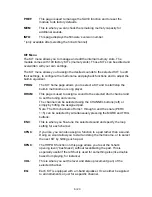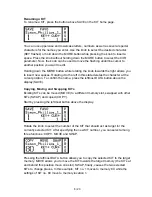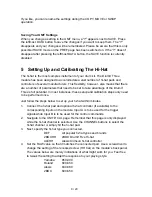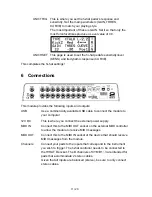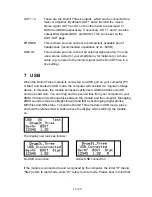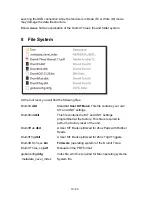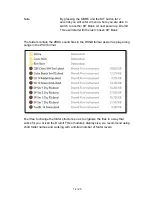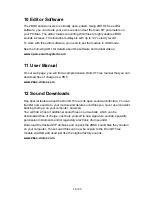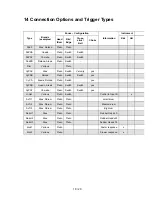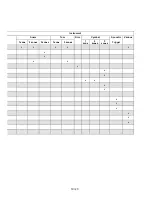8 / 20
Renaming a KIT
To rename a KIT, press the button above SAVE on the KIT home page.
You can use uppercase and lowercase letters, numbers as well as several special
characters for the names you enter. Use the knob to select the desired character
(KEY flashes) or hold down the MORE button while pressing the knob to insert a
space. Press the knob without holding down the MORE button to select the CUR
parameter. Now, the knob can be used to move the flashing underline cursor to
another position you want to edit.
Holding down the MORE button while rotating the knob towards the right allows you
to insert new spaces. Rotating it to the left in this state deletes the character at the
cursor position. To confirm the name, press the leftmost DATA button above the
display (SAVE).
Copying, Moving and Swapping KITs
Existing KITs can be moved (MOVE) to a different memory slot, swapped with other
KITs (SWAP) and copied (COPY).
Start by pressing the leftmost button above the display.
Rotate the knob to select the number of the KIT that should act as target for the
currently selected KIT. After specifying the new KIT number, you can select among
three functions: COPY, MOVE and SWAP.
Pressing the leftmost DATA button allows you to copy the selected KIT to the target
memory. MOVE allows you to move the KIT towards the target memory (the KITs at
and behind this position move one slot). SWAP, finally, causes the two selected
KITs to change places. In this example, KIT no. 1 moves to memory 80, while the
settings of KIT no. 80 move to memory location 1.
Summary of Contents for Drumit Three
Page 1: ...Quick Start Guide English ...