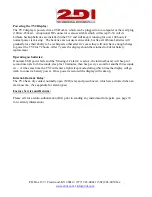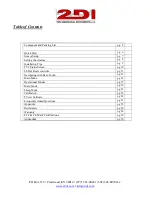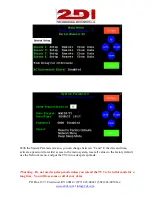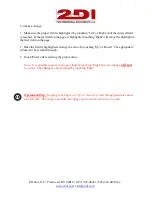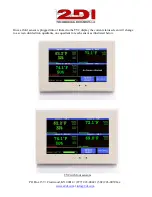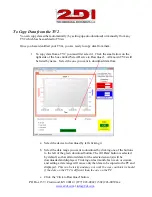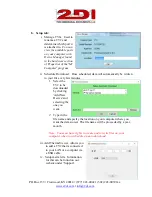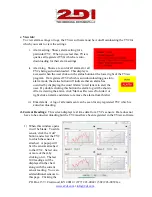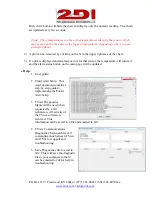Reviews:
No comments
Related manuals for TV2

6411
Brand: Easy@Home Pages: 28

7705
Brand: NCR Pages: 8

E61
Brand: Waterford Pages: 16

KX-TD816
Brand: Panasonic Pages: 443

Start
Brand: 3Doodler Pages: 24

DWSC - Vintage C
Brand: Daikin Pages: 57

Oakville Series
Brand: Napoleon Pages: 72

GDS60-1
Brand: Napoleon Pages: 4

Allure Vertical Series
Brand: Napoleon Pages: 120

WAVMI
Brand: rako Pages: 7

evolion
Brand: Saft Pages: 6

4004
Brand: Xerox Pages: 2

DOMINO 1050
Brand: 4 tec SENSORTECHNOLOGY Pages: 5

XTP Series
Brand: Ultra-tow Pages: 14

SFB-A01
Brand: KERN Pages: 4

BIKE PRO
Brand: Menabo Pages: 8

G-51
Brand: Camtree Pages: 5

TX-114TR
Brand: Takex Pages: 11