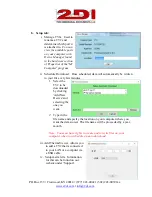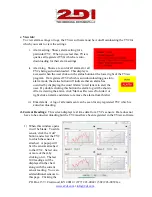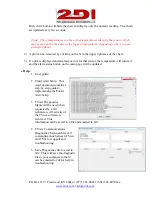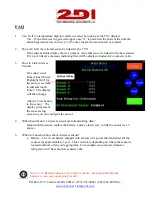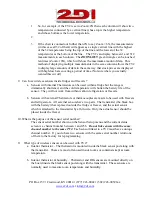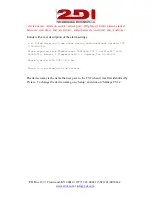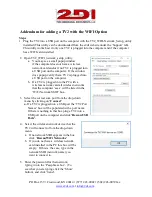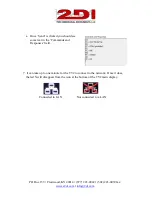P O Box 159 • Crestwood, KY 40014 • (877) 243-0042 • (502) 243-0039 fax
Addendum for adding a TV2 with the WIFI Option
Steps
1. Plug the TV2 into a USB port on the computer with the TV2_WIFI-Network_Setup_utility
installed (This utility can be downloaded from the e2di website under the ‘Support’ tab).
This utility works best if only one TV2 is plugged into the computer and if the computer
has a WIFI card installed.
2. Open TV2_WIFI_network_setup_utility.
a. You may see a small popup window
if the computer does not have a wireless
network card and/or if no TV2 is plugged into
a USB port on the computer. If the window
does popup, verify that a TV2 is plugged into
a USB port on the computer.
b. If a TV2 is plugged into the PC with a
wireless network card all wireless networks
that the computer ‘sees’ will be listed in the
‘WiFi Network SSID’ box.
3. Select the correct com port from the drop-down
menu by clicking on
‘Connect’
a.
If a TV2 is plugged into a USB port the ‘TV2 Port
Names’ box will be populated with a port name.
If there is nothing in that box plug a TV2 into a
USB port on the computer and click
‘Rescan USB
Ports’.
4. Select the wireless network device that the
TV2 will connect to from the drop-down
menu.
a. If no network SSID appears in the box
click ‘
Rescan WiFi Networks’
b. If you do not have a wireless network
card installed in the PC this box will be
empty. If this is the case, type in the
network SSID (network name) you
want to connect to.
5. Enter the password for that network,
typing it into the ‘Passphrase box’. (To
see what you are typing click the ‘Show’
button), and click ‘Send’.