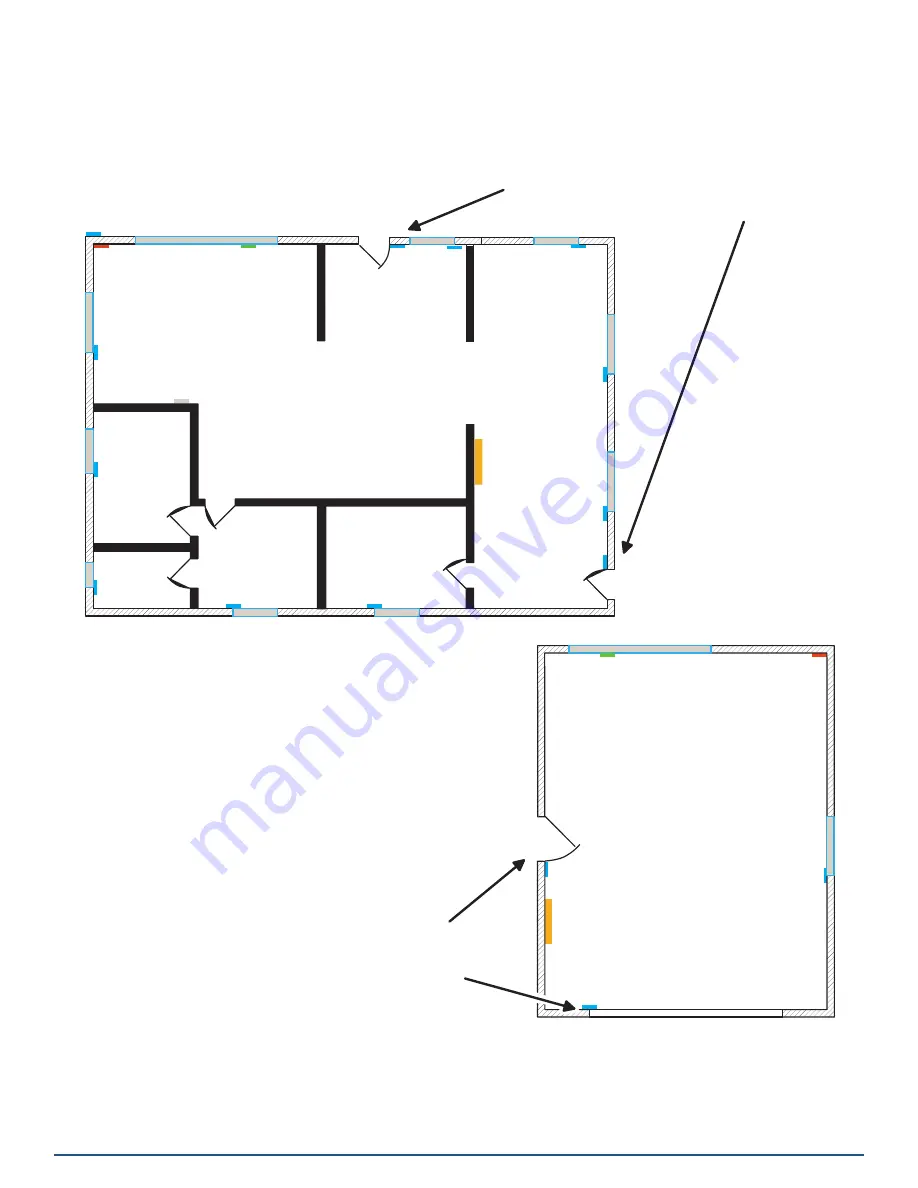
2GIG EDGE User Guide
20
CP
ES
DW
DC
TH
PIR
CP: CONTROL PANEL
DW: DOOR/WINDOW SENSOR
PIR: MOTION DETECTOR
GB: GLASS BREAK SENSOR
RK: REMOTE KEYPAD
ES: EXTERNAL SIREN
DC: DOORBELL CAMERA
TH: THERMOSTAT
LIVING
DINING
KITCHEN
ENTRY
BATH
DEN
GB
BED
DW
DW
DW
DW
DW
DW
DW
DW
FRONT AND SIDE DOOR SENSORS
(WITH ENTRY/EXIT DELAY)
DW
BED
DW
GARAGE
GB
RK
PIR
DW
DW
DW
MAIN AND SIDE GARAGE DOOR SENSORS
(WITH ENTRY/EXIT DELAY)
SAMPLE BURGLARY ALARM PLAN
Before the installation, your 2GIG alarm dealer will work with you to design, install, and configure a system intended
to best protect your dwelling . This illustration is an example of a typical residential burglary alarm system offering both
perimeter and interior protection:
Sample Burglary Alarm Plan





































