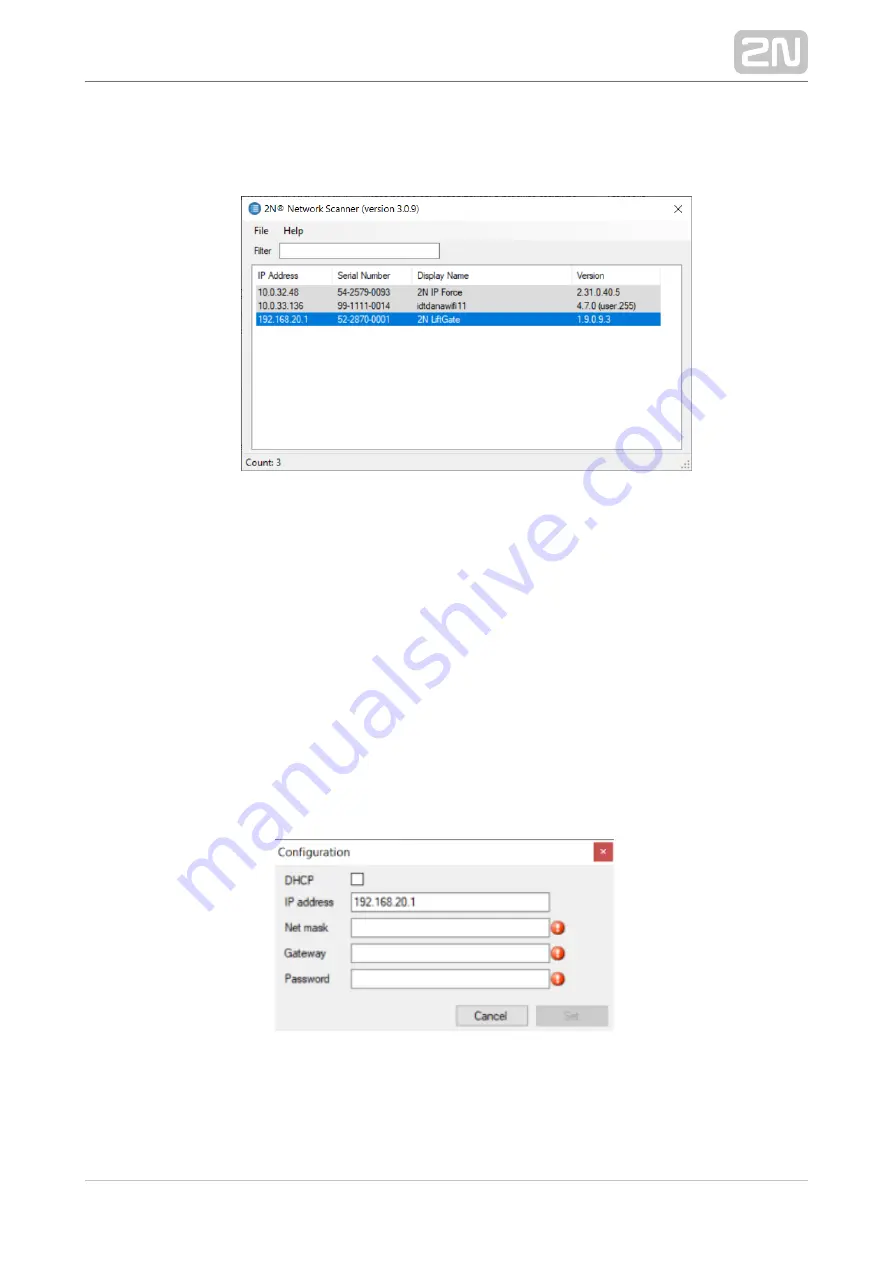
2N TELEKOMUNIKACE a.s., www.2n.cz
30/82
4.
5.
Once started, the application begins to automatically search for all the 2N
devices in the LAN including their smart extensions which are DHCP/statically
assigned IP addresses. All the devices are then displayed in a table.
Window of 2N
®
Network Scanner
Select the
device to be configured from the list and right-click it.
2N LiftGate
®
Select
to open the
administration web interface login
Browse...
2N LiftGate
®
window for configuration. To change the device IP address, select
and
Config
enter the required static IP address or activate DHCP. Remember to confirm the
setting change with a password. If the default password has been changed
(upon web interface login), use the current password; otherwise the default
password is
. If the found device is grey highlighted, its IP address cannot be
2n
configured using this application. In that case, click Refresh to find the device
again and check whether multicast is enabled in your network.
Change of Device IP Address in 2N
®
Network Scanner
















































