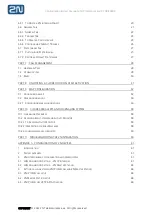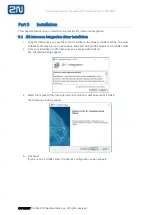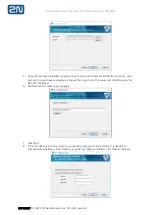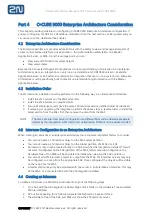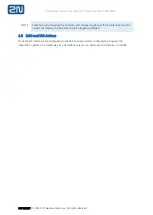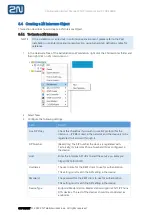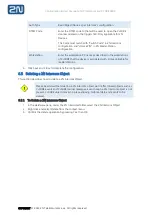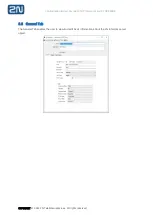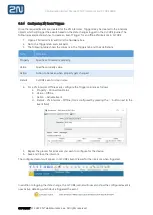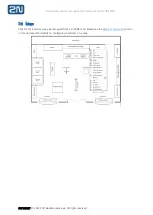Configuration & User Manual: 2N IP Intercoms and CCURE 9000
COPYRIGHT
© 2022 2N Telekomunikace a.s.
All rights reserved
Part 4
C•CURE
9000 Enterprise Architecture Consideration
This chapter provides guidelines on configuring
C•CURE
9000 Enterprise Architecture configuration. If
you are configuring
C•CURE
for a standalone installation, then this next section can be ignored and you
can move on to the Hardware Tree chapter.
4.1
Enterprise Architecture Consideration
The Enterprise Architecture provides administrators with the ability to view and manage all aspects of
access control and security from one application - the Administration Workstation on a Master
Application Server, or MAS. From this vantage point, you can:
•
View and edit 2N Intercoms server objects
•
View server states
Because the Connected Program Kit integrations do not support data synchronization in an Enterprise
Architecture system, an integration can only run on a standalone
C•CURE
9000 server or a Satellite
Application Server, or SAS within an enterprise. An integration that can run on a system in an Enterprise
Architecture must be specifically built to prevent unintended data synchronization with the Master
Application Server.
4.2
Installation Order
The 2N Intercoms installation must be performed in the following way in an Enterprise Architecture:
1.
Install the 2N Intercoms on the MAS server first.
2.
Install the 2N Intercoms on required SASs.
3.
Ensure all enterprise servers have the same 2N Intercoms version installed (must be identical.)
4.
If removing or upgrading the integration, perform the above steps in reverse order; uninstall the
server version from the SASs first, then remove the client from the MAS.
NOTE
The same 2N Intercoms server configuration on different SASs will be treated as separate
objects by the integration. A 2N Intercoms configured on SAS1 will not be visible on SAS2.
4.3
Intercom Configuration in an Enterprise Architecture
When creating an intercom in an Enterprise architecture there are some important factors to consider:
•
You cannot create a 2N Intercom object on the MAS server partition.
•
You cannot create a 2N Intercom object on the Global partition of a MAS or a SAS.
•
An Intercom may only be created locally on a SAS which has the integration installed. This will
not work if configured on the SAS-partition of the MAS; (after successful configuration the
Hardware Tree of the MAS will be populated normally when viewing this SAS’s partition.)
•
You cannot add 2N Intercoms objects to a map from the MAS. 2N Intercoms servers may only
be configured on a map from the appropriate SAS. Once configured, the objects will be visible
on the map from the MAS.
•
A master station may only be associated with one server in an Enterprise architecture. This may
be the MAS, or a connected SAS with the 2N integration installed.
4.4
Creating an Intercom
To create an Intercom in a MAS/SAS environment carry out the following steps:
1.
On a SAS with the full integration installed, Right-click a folder in the Hardware Tree and select
2N Intercom/New.
2.
Fill out the appearing form, following General tab Definitions. Save and Close.
3.
The Hardware Tree of the SAS, and MAS will show the 2N Intercoms server.