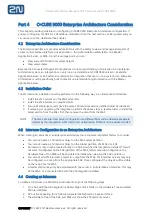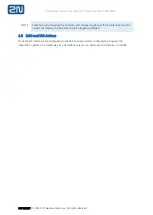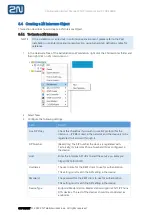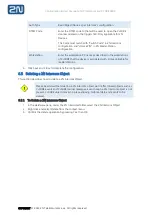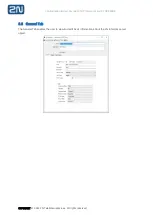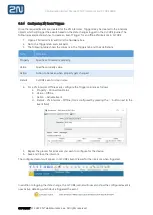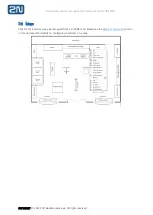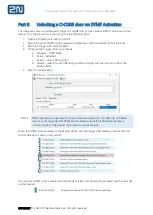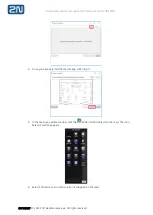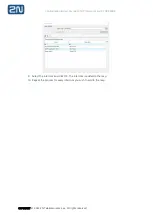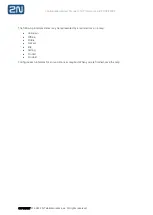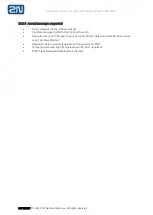Configuration & User Manual: 2N IP Intercoms and CCURE 9000
COPYRIGHT
© 2022 2N Telekomunikace a.s.
All rights reserved
6.6.4
Configuring 2N Event Triggers
Once the required Events are created for the 2N intercoms, Triggers may be created in the intercom
objects which will trigger the events based on the state changes logged in the
C•CURE journal. The
following example shows how to create an Event Trigger for
an offline 2N intercom in C•CURE:
1.
Open a 2N intercom to edit from the hardware tree.
2.
Go to the Triggers tab and click Add.
3.
The following table shows the columns in the Triggers tab and their definitions:
Term
Definition
Property
Specifies 2N Intercom property.
Value
Specifies property value.
Action
Action to be taken when property gets changed.
Details
C•CURE event or door name.
4.
For a 2N Intercom Offline event, configure the Trigger columns as follows:
a.
Property
–
Connection Status
b.
Value
–
Offline
c.
Action
–
Activate Event
d.
Details
–
2N Intercom
–
Offline (this is configured by pressing the ‘…’ button next to the
Event field)
5.
Repeat the process for all events you wish to configure for the device.
6.
Save and Close the intercom.
The configured events will appear in
C•CURE’s Event Viewer
for the intercom when triggered:
In addition to logging the state change, the
C•CURE journal will now also show the configured event is
now Active, detailing which device triggered the event: