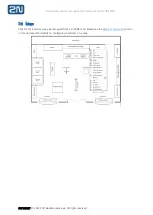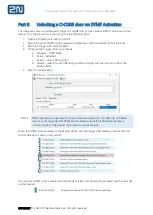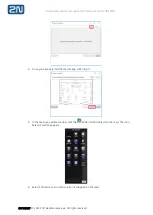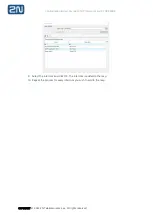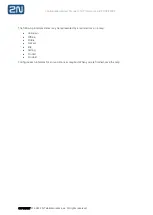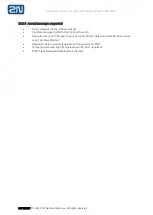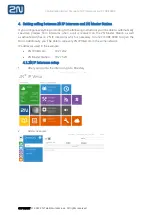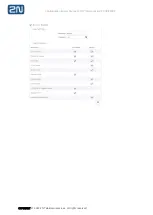Configuration & User Manual: 2N IP Intercoms and CCURE 9000
COPYRIGHT
© 2022 2N Telekomunikace a.s.
All rights reserved
Appendix 1
–
Configuration of 2N devices
1.
Introduction
2N provides a range of intercom products supporting a flexible deployment with or without a
central SIP exchange. This integration with
C•CURE
9000 access control system allows 2N
intercoms to be added to the
C•CURE
9000 system giving operators the ability to control 2N
intercom calls as well as receive 2N intercom events in the
C•CURE
9000.
2.
System overview
The 2N Integration communicates over REST APIs directly to each device.
The port will depend on the configuration: non-SSL port 80 (HTTP) or SSL port 443 (HTTPS)
outgoing connection from
C•CURE
9000 to the 2N intercoms.
3.
2N Intercom basic configuration and prerequisites
There are several configurations needed to get 2N IP Intercoms working and calling with 2N
Master Station.
3.1.
LAN Connection Setting - 2N IP Intercom
2N IP Intercoms must use static IP addresses to communicate in direct mode
–
without the central
SIP exchange.
Automatic IP address retrieval from the DHCP server is set by default in the 2N IP intercoms.
Thus, if connected to a network in which a DHCP server configured to assign IP addresses to all
new devices is available, the intercom will obtain an IP address from the DHCP server. The
intercom IP address can be found in the DHCP server status (according to the MAC address given
on the production plate).
Now enter the intercom IP address into your favourite browser. We recommend you use the
latest Chrome, Firefox or Internet Explorer 9+ versions. 2N IP intercom is not fully compatible
with earlier browser versions.
Use the name: admin and password: 2n (i.e., default reset password) for your first login to the
configuration interface.
The intercom requires a password change upon the first login. Strong passwords are only
accepted - eight characters at least including one capital letter, one small letter and one digit.