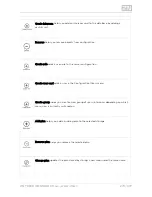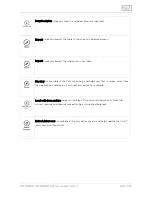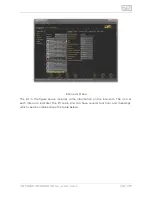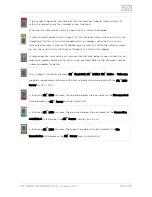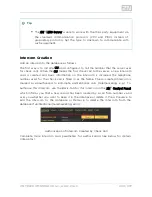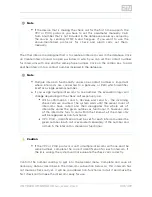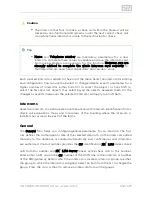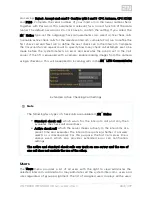2N TELEKOMUNIKACE a.s., www.2n.cz
269/377
Note
The
installation requires
of free disk
2N Lift8 Control Panel
®
650 MB
space at least.
Now the
is ready for use. Click on the shortcut item on the
2N Lift8
®
Control Panel
desktop (see the figure below) or select the Start item to start the application.
2N Lift8
®
Icon
Control Panel
After the application is launched, a splashscreen gets displayed informing you of the
application manufacturer and current version. Start it to display the basic login screen
and Log in to server menu. The last used connection is displayed for quick access.
Select the Show advanced settings checkbox to display the list of all available
connections to the
in a clear tree structure to the left. If you have
2N Lift8 Servers
®
installed the application for the first time, the default connection will be created
automatically. This connection cannot be removed. If you use one and the same PC for
your
and server, you can make use of these pre-settings and
2N Lift8 Control Panel
®
click the Connect icon. The
will log in to the local server. You
2N Lift8 Control Panel
®
need not use the pre-set values but can create a connection of your own using the
New server and New group buttons. Create a tree structure of your own and save the
settings by login to the server. Select a connection and push Delete selected to
remove a connection. It is easy to set the connection: all you have to do is enter the
connection name and insert the local loop address 127.0.0.1 or the localhost text (only
if the server is running locally) in the server address. Enter the IP address of the LAN
or public network server to get connected to another server. Use the DNS server if
available. Enter the listening port selected during the
installation into
2N Lift8 Server
®
the Port parameter. The default port value is 7008. Contact your LAN administrator to
verify the settings. Refer to the figure below for possible settings.
Summary of Contents for Lift8
Page 1: ...www 2n cz 2N Lift8 Communicator for lifts User Manual Firmware Version 2 3 1 ...
Page 28: ...2N TELEKOMUNIKACE a s www 2n cz 28 377 Indication Elements ...
Page 40: ...2N TELEKOMUNIKACE a s www 2n cz 40 377 Examples of Connection ...
Page 70: ...2N TELEKOMUNIKACE a s www 2n cz 70 377 ...
Page 95: ...2N TELEKOMUNIKACE a s www 2n cz 95 377 ...
Page 136: ...2N TELEKOMUNIKACE a s www 2n cz 136 377 User name Admin Password 2n ...
Page 202: ...2N TELEKOMUNIKACE a s www 2n cz 202 377 Connection two cabin lift ...
Page 210: ...2N TELEKOMUNIKACE a s www 2n cz 210 377 ...