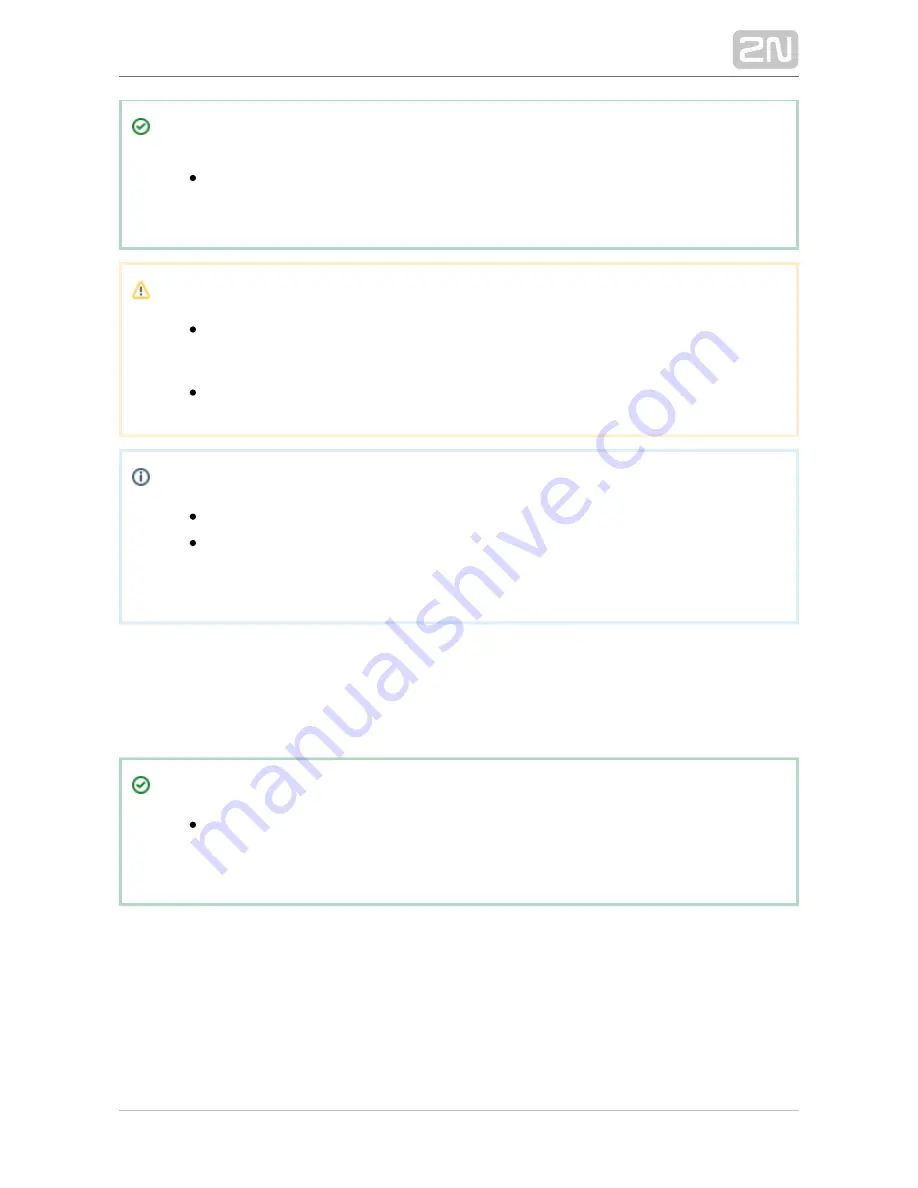
2N TELEKOMUNIKACE a.s., www.2n.cz
312/377
Tip
All the saved plans are stored in the
and accessible to
2N Lift8 Server
®
all the logged-in users.
Caution
If, contrary to the figure, information is displayed instead of the plan list,
check the plan storage on the server. If the storage is not configured, set
its parameters in the Storage menu.
If the Storage menu is unavailable, enhance the user rights.
Note
Insert figures in the PNG, JPG or BMP format.
The file browser is configured for PNG by default. If you cannot see the
figures in the folder, change the file format (typically, in the right-hand
upper corner next to the file name).
Click on the plan to display the preview. Click Show intercoms next to the Plan name
to view all the configured intercoms as an intercom symbol plus the phone number;
see the figure above. Click Remove plan to delete a plan. Click Change plan to update
a plan while keeping the plan name and the current intercom structure. Select
Download plan to save the plan without the intercom positions onto a local disk.
Tip
Plan changing is useful when you need to update a plan after
reconstruction and interior changes while keeping the existing intercom
structure in the building.
Summary of Contents for Lift8
Page 1: ...www 2n cz 2N Lift8 Communicator for lifts User Manual Firmware Version 2 3 1 ...
Page 28: ...2N TELEKOMUNIKACE a s www 2n cz 28 377 Indication Elements ...
Page 40: ...2N TELEKOMUNIKACE a s www 2n cz 40 377 Examples of Connection ...
Page 70: ...2N TELEKOMUNIKACE a s www 2n cz 70 377 ...
Page 95: ...2N TELEKOMUNIKACE a s www 2n cz 95 377 ...
Page 136: ...2N TELEKOMUNIKACE a s www 2n cz 136 377 User name Admin Password 2n ...
Page 202: ...2N TELEKOMUNIKACE a s www 2n cz 202 377 Connection two cabin lift ...
Page 210: ...2N TELEKOMUNIKACE a s www 2n cz 210 377 ...
















































