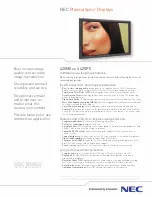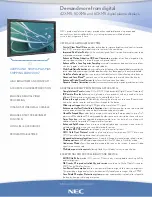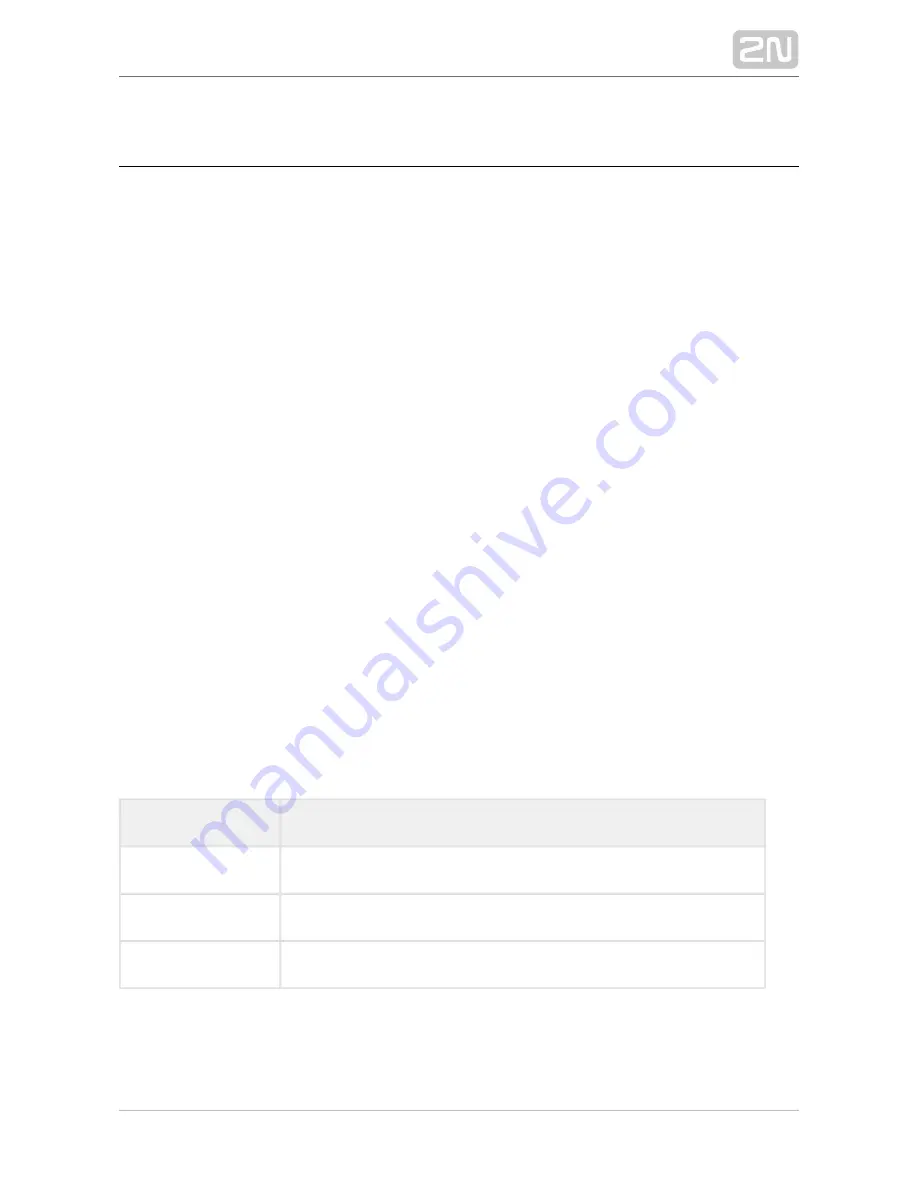
2N TELEKOMUNIKACE a.s., www.2n.cz
323/377
8.1 Installation and Login
After the application is launched, the installation program will scan your PC for
another
version and ask you to uninstall the currently
2N
®
Lift8 Communicator
available version if identical with the new one. Use the system control panel Add or
Remove programs to uninstall the existing product version for reinstallation or
reconfiguration. If the versions are not identical, the original version will be uninstalled
and a new application version will be installed. Then you will also be asked whether
the configuration files should be removed or the whole application with a new, empty
database should be installed.
Now the
has been launched. Follow the wizard
2N Lift8 Communicator Setup Wizard
®
instructions. Then select the installation location for the
2N Lift8 Communicator
®
.
C:
\
is used by default. Now the
\Program Files (x86)\2N TELEKOMUNIKACE 2N Lift8\
application will ask you to enable transmission of system data and software use
surveys to help the 2N TELEKOMUNIKACE a.s. company improve the software quality,
availability and performance. No confidential data shall be sent. You can participate in
this effort voluntarily and cancel sending statistic data any time. Confirm or decline
this cooperation and click Next to continue.
Select whether the application should be installed for the currently logged-in user or
all the PC users. The wizard is ready to install the
. Confirm
2N Lift8
®
Communicator
user account administration notification to the Windows system if necessary. Another
Start item and the application shortcut icon will be added automatically. Once
installed, the application will start automatically.
Alternatively, use the command line for installation: select the installer file and define
the manner and location parameters. See below for command explanation.
Command
Description
/VERYSILENT
Installation runs on the background, no installer.
/DIR="C:\..."
Set the installation location.
/LOG=file_name.txt
Create an installation course log to be displayed in the installer.
Summary of Contents for Lift8
Page 1: ...www 2n cz 2N Lift8 Communicator for lifts User Manual Firmware Version 2 3 1 ...
Page 28: ...2N TELEKOMUNIKACE a s www 2n cz 28 377 Indication Elements ...
Page 40: ...2N TELEKOMUNIKACE a s www 2n cz 40 377 Examples of Connection ...
Page 70: ...2N TELEKOMUNIKACE a s www 2n cz 70 377 ...
Page 95: ...2N TELEKOMUNIKACE a s www 2n cz 95 377 ...
Page 136: ...2N TELEKOMUNIKACE a s www 2n cz 136 377 User name Admin Password 2n ...
Page 202: ...2N TELEKOMUNIKACE a s www 2n cz 202 377 Connection two cabin lift ...
Page 210: ...2N TELEKOMUNIKACE a s www 2n cz 210 377 ...