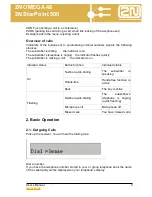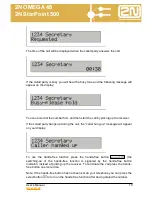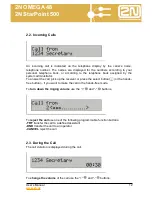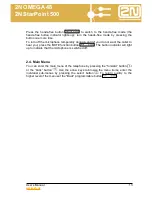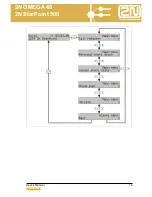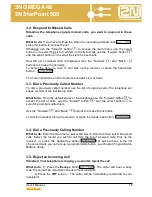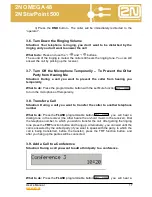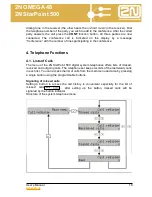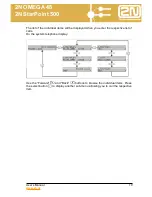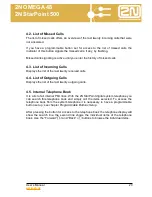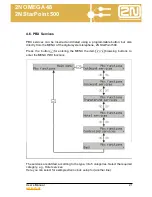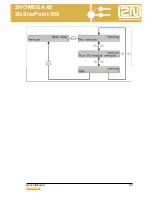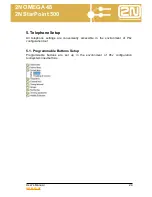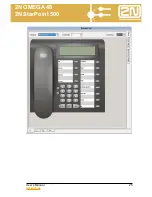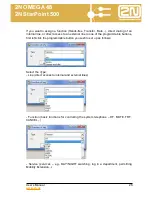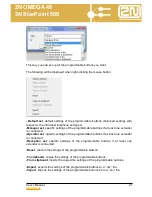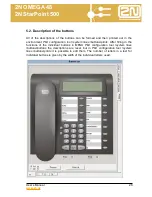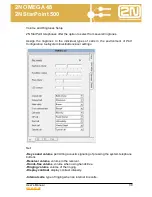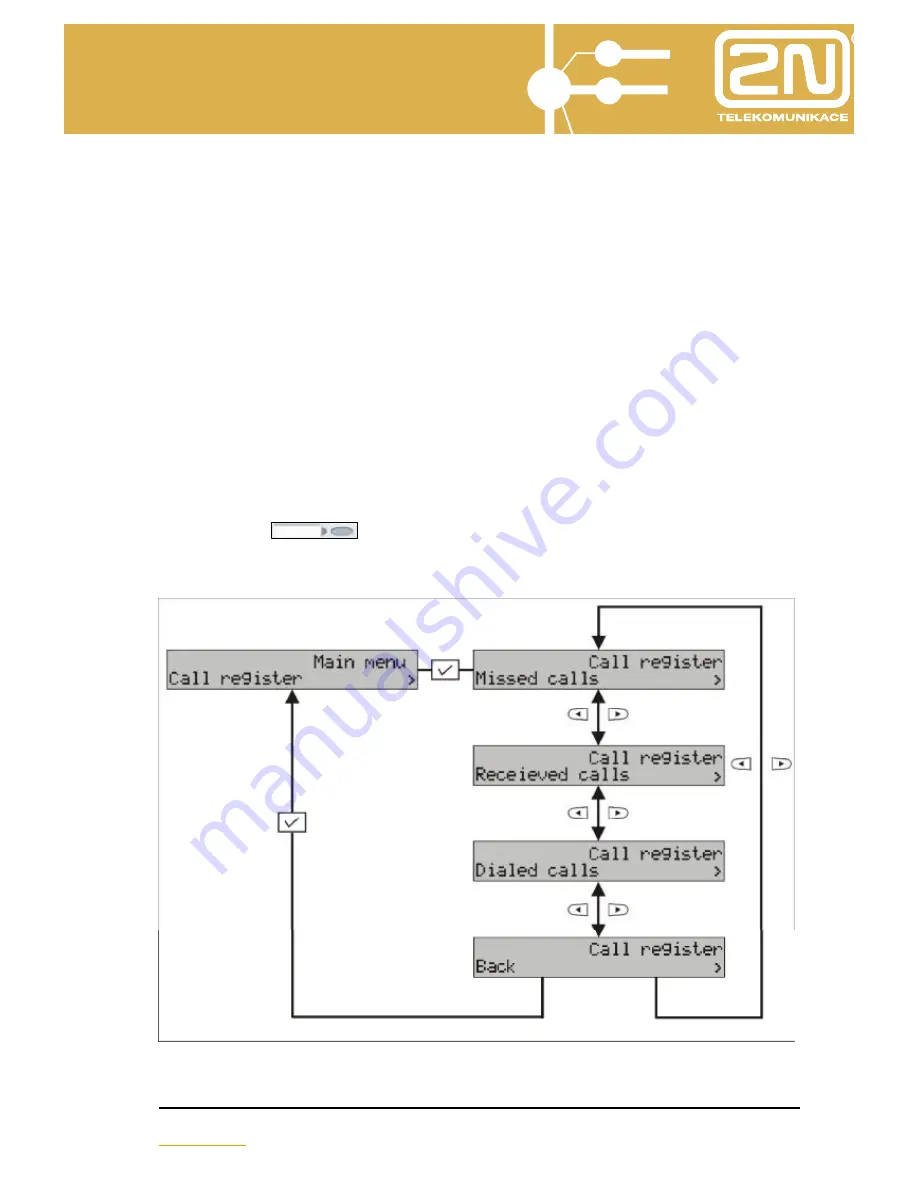
2N OMEGA 48
2N StarPoint 500
User‘s Manual
18
www.2n.cz
Missed
dialing tone in the receiver (the other hears the on-hold music in the receiver). Dial
the telephone number of the party you wish to add to the conference. After the called
party answers the call press the
CONF
function button. All three parties are now
connected. The conference call is indicated on the display by a message
“Conference” with the number of lines participating in the conference.
4. Telephone Functions
4.1. Lists of Calls
The menu of the 2N StarPoint 500 digital system telephones offers lists of missed,
received and outgoing calls. The telephone set keeps records of the last twenty calls
in each list. You can access the list of calls from the main menu and also by pressing
a single button using the programmable buttons.
Signaling of missed calls
Setting a button to access the call history is convenient especially for the list of
−
after setting up the button, missed calls will be
missed calls
signaled by the button indicator.
Structure of the system telephone menu: