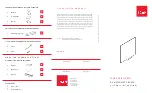Copyright 2Touch Technologies Limited 2007-2008. All rights reserved.
Registering your 2Touch Interactive Whiteboard
2Touch Certified Installers are required to record the following details for
every installation, into the secure 2Touch Tracker on-line product database:
•
Serial number of board
•
Customer details
•
Location of board
•
Screen capture of camera scope from USB Settings
•
Saved .v299 board configuration file after install.
If your board is not being installed by a 2Touch Certified Installer, then as a
minimum please register your 2Touch device by advising the following to
support@twotouch.com
:
-
Serial number (identified from USBSettings software, or advised by
your Dealer)
-
Location of board (room & building details)
-
Organisation name, Contact name, Telephone and Email
-
Dealer from which you purchased the 2Touch IWB
The above information is essential to activate your copy of the
bundled software.