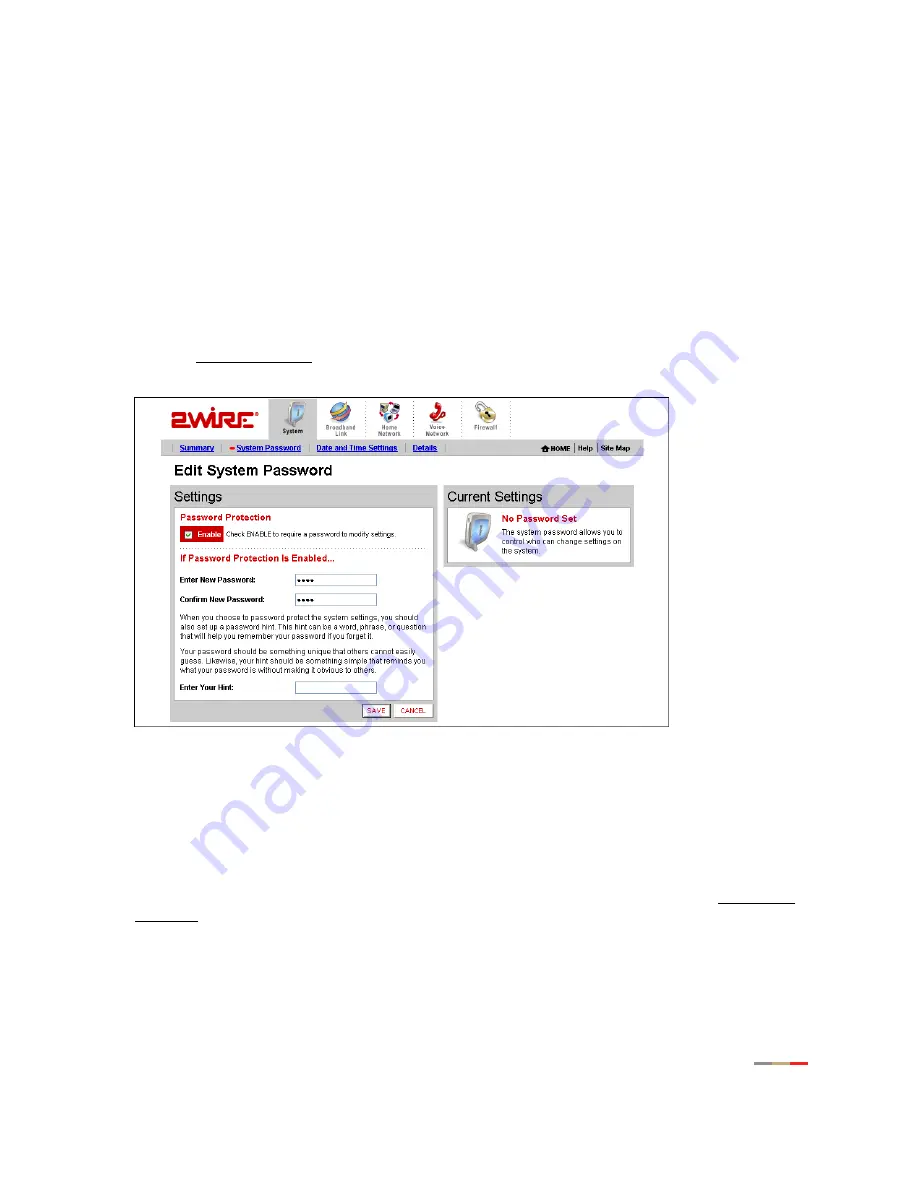
System Tab
6
Setting a System Password
Setting a system password protects your gateway settings from being modified or changed by someone who
has not been given permission to do so. After setting a system password, you will be required to enter it
whenever you attempt to access a gateway configuration page — for example, if you try to change the
gateway’s broadband connection settings or upgrade the gateway software. If a password has not been set,
a reminder notice is displayed when you attempt to access pages where settings can be changed.
To set your system password:
•
Open a Web browser and access the gateway user interface by entering
http://gateway.2wire.net.
•
Click the
System
tab.
•
Click the System Password
link in the System area of the Network at a Glance panel to open the Edit
System Password page.
Figure 3. Edit System Password Page
1.
In the Settings panel, click the
Enable
checkbox.
2.
In the Enter New Password field, enter your password.
3.
In the Confirm New Password field, re-enter your password.
4.
Optional:
In the Enter Your Hint field, enter a hint.
A hint is a word, phrase, or question that reminds you what the password is. There is an I forgot the
password link on the password entry page. When you click this link, it shows you your hint and allows
you to enter your password.
5.
Click
SAVE
.












































