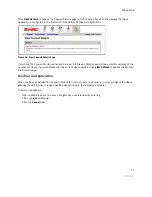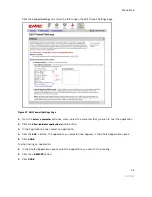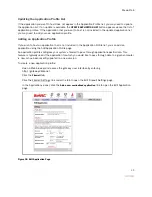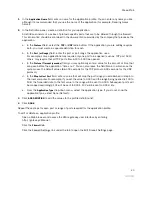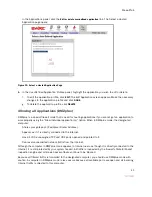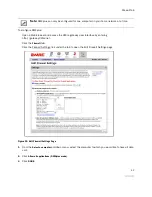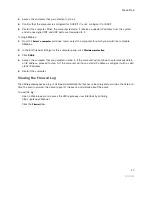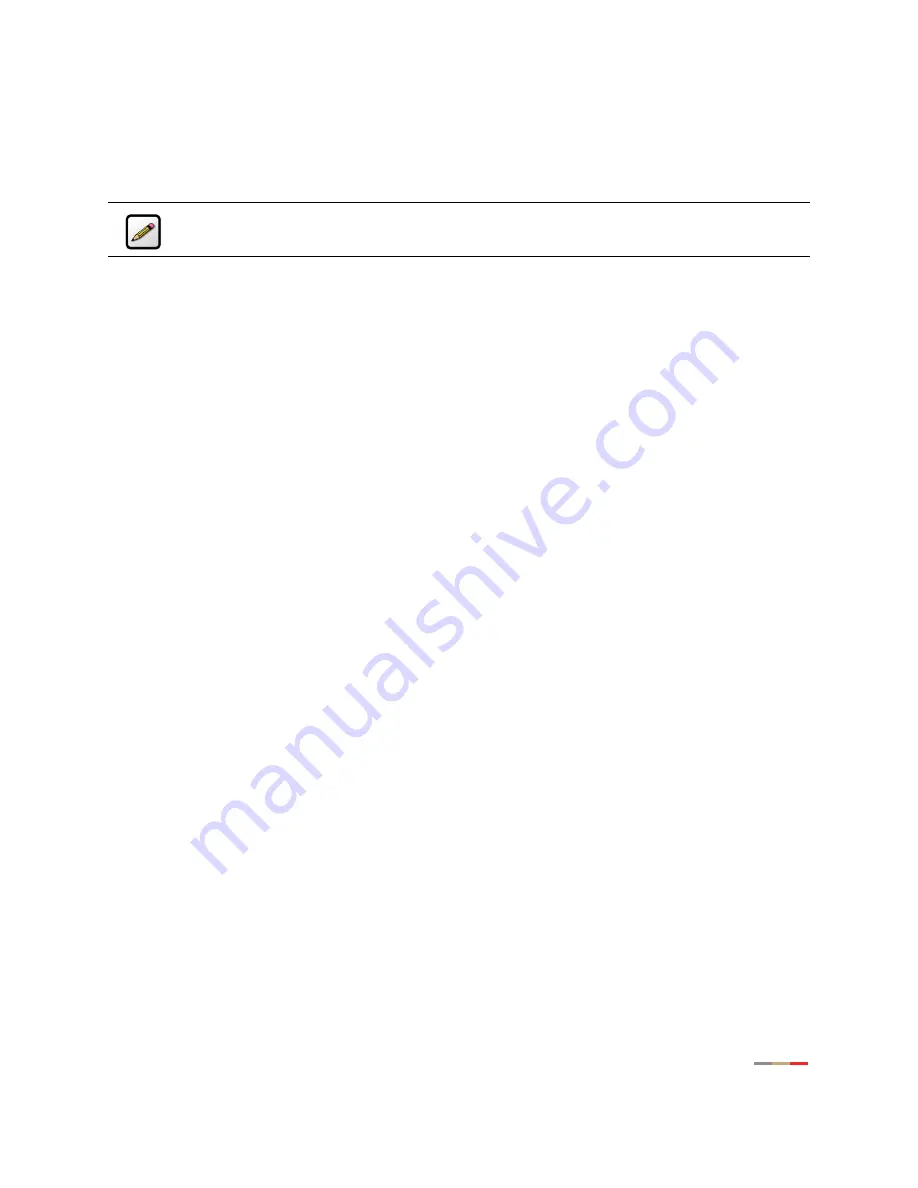
Home Network Tab
28
Configuring Additional Settings
The Additional Settings panel allows you to customize wireless settings. In general, it is recommended that
you leave the default settings in place; however, if you are experiencing connection or performance
difficulties, altering these settings may improve performance.
•
Wireless Mode.
Allows you to force the gateway to use 802.11b/g, 802.11b-only, or 802.11g-only
modes of operation.
Note:
This field displays only for 802.11b/g based models.
•
DTIM Period (seconds).
Determines at which interval the access point will send its broadcast traffic.
The default value is 4 seconds.
•
Maximum Connection Rate.
The maximum rate at which your wireless connection works (1, 2, 5.5, 11,
or 22 Mbps for 802.11b-based models; 1, 2, 5.5, 11, 6, 9, 12, 24, 36, 48, or 54 Mbps for 802.11b/
g-based models).
•
Power Setting.
Allows you to select the power level for your wireless connection. The default list is 1 to
4; additional options may appear based on the service provider’s configuration.
If you have customized your wireless system configuration, you can restore the wireless settings to factory
defaults by clicking the
RESTORE DEFAULTS
button.
Configuring Advanced Settings
The Edit Advanced Home Network Settings page displays the current IP settings in use by your system for
your home network, and allows you to configure your home network settings. You should adjust these
settings
ONLY
if you are very familiar with computer networking technologies.
The Current Settings panel shows the following information:
•
Router Address.
The IP address used by your system on the private home network (the default is
192.168.0.1). The system has two IP addresses: a private address that it uses on the home network,
and one that is used on the public broadband connection on the Internet. You can change the home
network IP address by changing the home network IP address range.
•
Subnet Mask.
The subnet mask is determined by the home network IP address range settings (the
default is 255.255.0.0).
•
DHCP Range.
The range of IP addresses used by your system (the default is 192.16.1.33 through
192.16.1.250). IP addresses can be either static (permanently assigned) or dynamic (automatic and
temporary).
Setting up a Private Network
By default, the 2Wire gateway uses the 192.168.1.0/255.255.0.0 IP address range. You can select from
two additional IP address ranges, or configure the network settings manually. You should manually configure
these settings
ONLY
if you thoroughly understand IP internetworking, because an incorrect configuration can
cause unpredictable results.
Note:
Because the fields that display are dependent on the type of wireless adapter you are
using, some of these settings may not display.