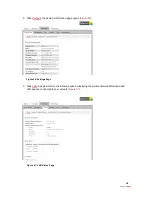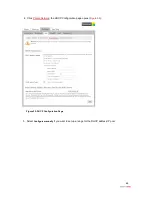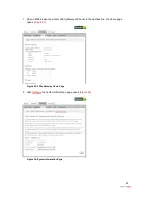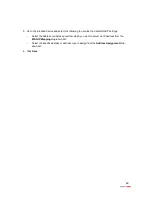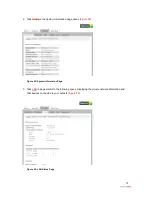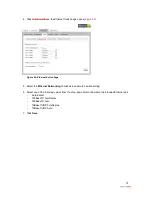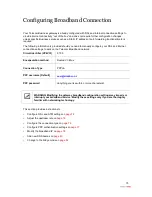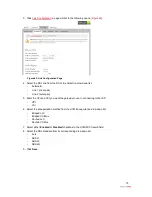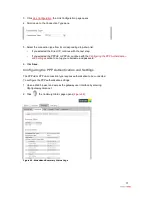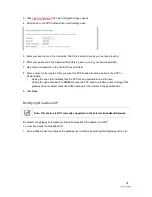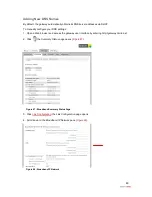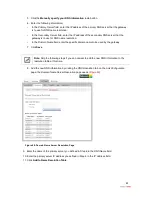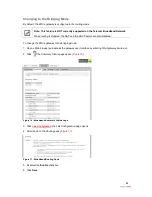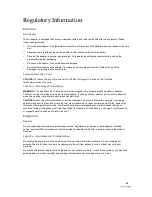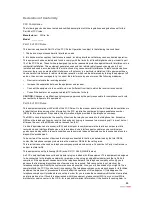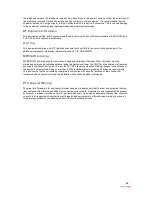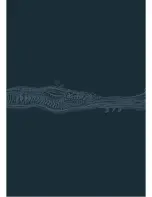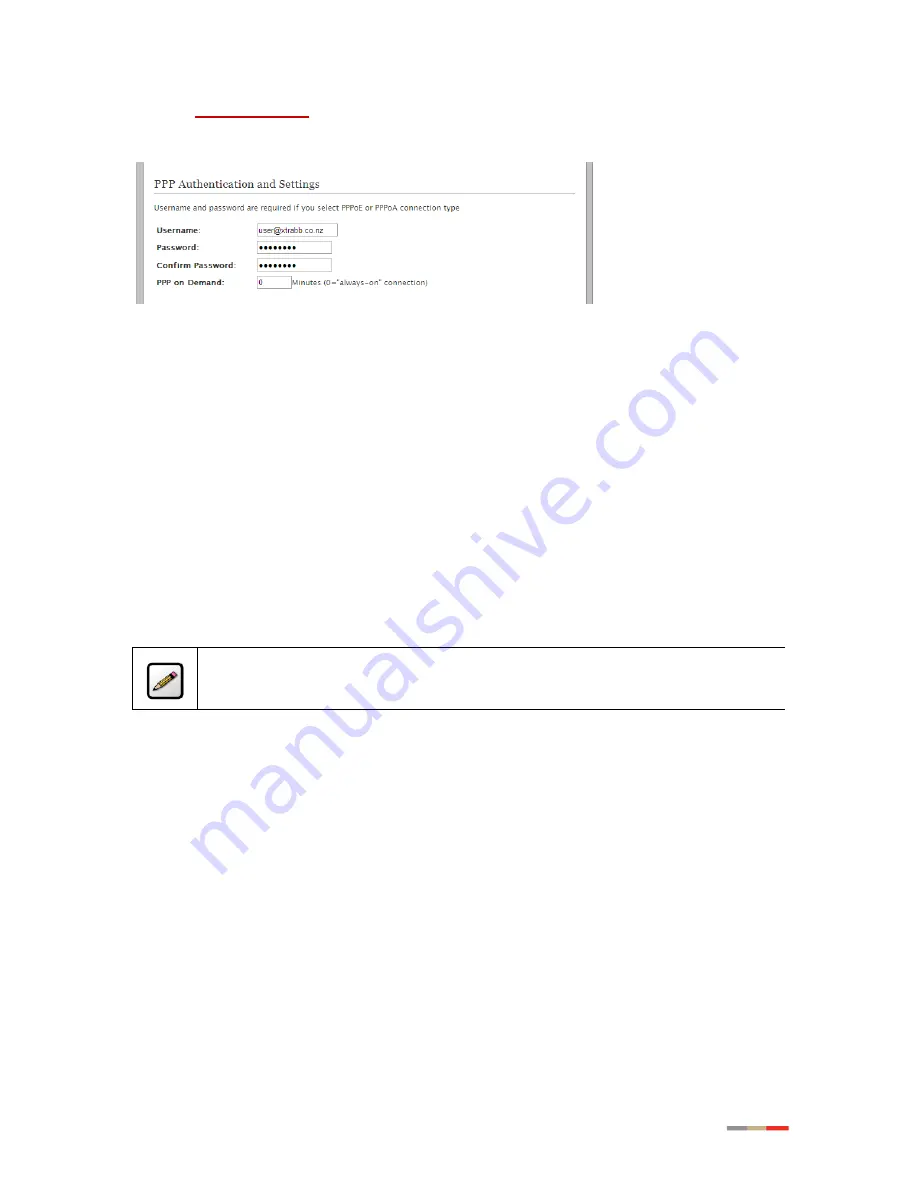
78
3. Click
Link Configuration
; the
Link Configuration
page opens.
4. Scroll down to the
PPP Authentication and Settings
pane.
5. Enter your user name in the
Username
field (this is given to you by your service provider).
6. Enter your password in the
Password
field (this is given to you by your service provider).
7. Re-enter your password in the
Confirm Password
field.
8. Enter a value for the length of time you want the PPP session to remain active in the
PPP on
Demand
field.
-
Setting the value to
0
indicates that the PPP session will remain on all the time.
-
Setting the value between
1
to
10080
minutes, the PPP session will time-out accordingly if the
gateway does not detect outbound traffic destined for the Internet in the specified time.
9. Click
Save
.
Modifying Broadband IP
Note: This feature is NOT currently supported on the Telecom Broadband Network
By default, the gateway automatically obtains its broadband IP address via DHCP.
To manually modify the broadband IP:
1. Open a Web browser and access the gateway user interface by entering
http://gateway.2wire.net
.