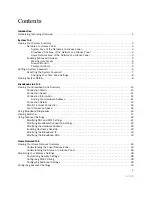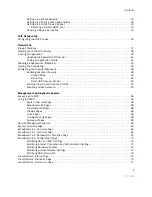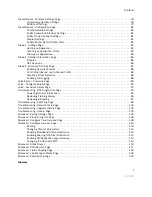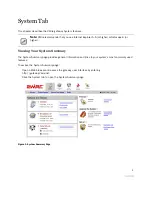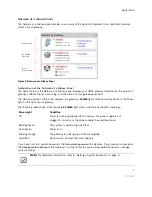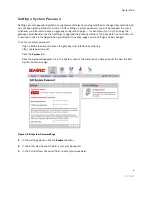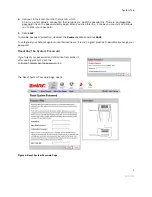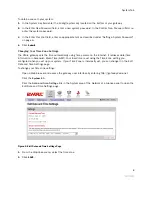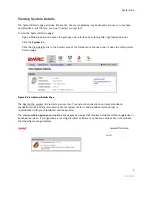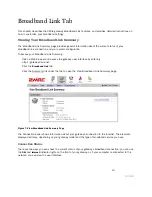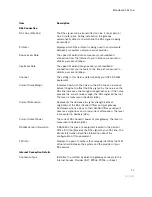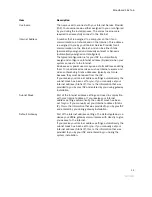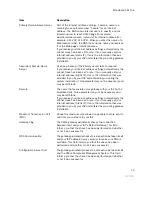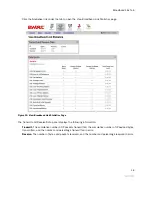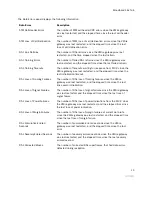System Tab
5
Accessing the Home Network Summary Page
The Home Network Summary page displays information about the devices installed on your network. To
access the Home Network Summary page, click the View the home network link.
Enabling Enhanced Services
2Wire provides a suite of enhanced services: Web Remote Access, Firewall Monitor, and Parental Controls.
If your service provider offers these enhanced services, links to set them up are available on the gateway
Home page. Following is a brief description of these services.
Web Remote Access
The Web Remote Access enhanced service allows you to access your home computer files from remote
locations using any standard Web browser. Web Remote Access authenticates and encrypts access
between the Web browser and the 2Wire gateway, enabling you to securely access and download important
files or manage other enhanced services such as Parental Controls or Firewall Monitor.
You can optionally define a unique Web Domain Name during setup (for example, http://
myname.accessmyhome.net), making it easy for users that are allowed to access the home network to
manage the gateway when away from the home.
For additional information, please refer to the
Web Remote Access User Guide
.
Firewall Monitor
The 2Wire Firewall Monitor enhanced service extends the professional-grade firewall capabilities of your
2Wire gateway by continuously assessing threats to your home network. Firewall Monitor allows you to:
•
Automatically download updates to your firewall software to protect against new threats.
•
Receive on-screen notification to alert you of network attacks.
•
Review details about attacks blocked and the source of the attacks.
For additional information, please refer to the
Firewall Monitor User Guide
.
Parental Controls
The 2Wire Parental Controls enhanced service offers two features that allow parents to maintain control
over what their children can access on the Internet, and how often: Content Screening and Internet Access
Controls.
Content Screening allows you to protect your children from Websites with questionable content. You control
what sites or types of sites your child can and cannot access. Internet Access Control gives you power to
decide when your child can use the Internet and allows you to restrict Internet access by day of week and
time of day.
For additional information, please refer to the
Parental Controls User Guide
.
Summary of Contents for Gateway None
Page 1: ...2Wire Gateway User Guide ...