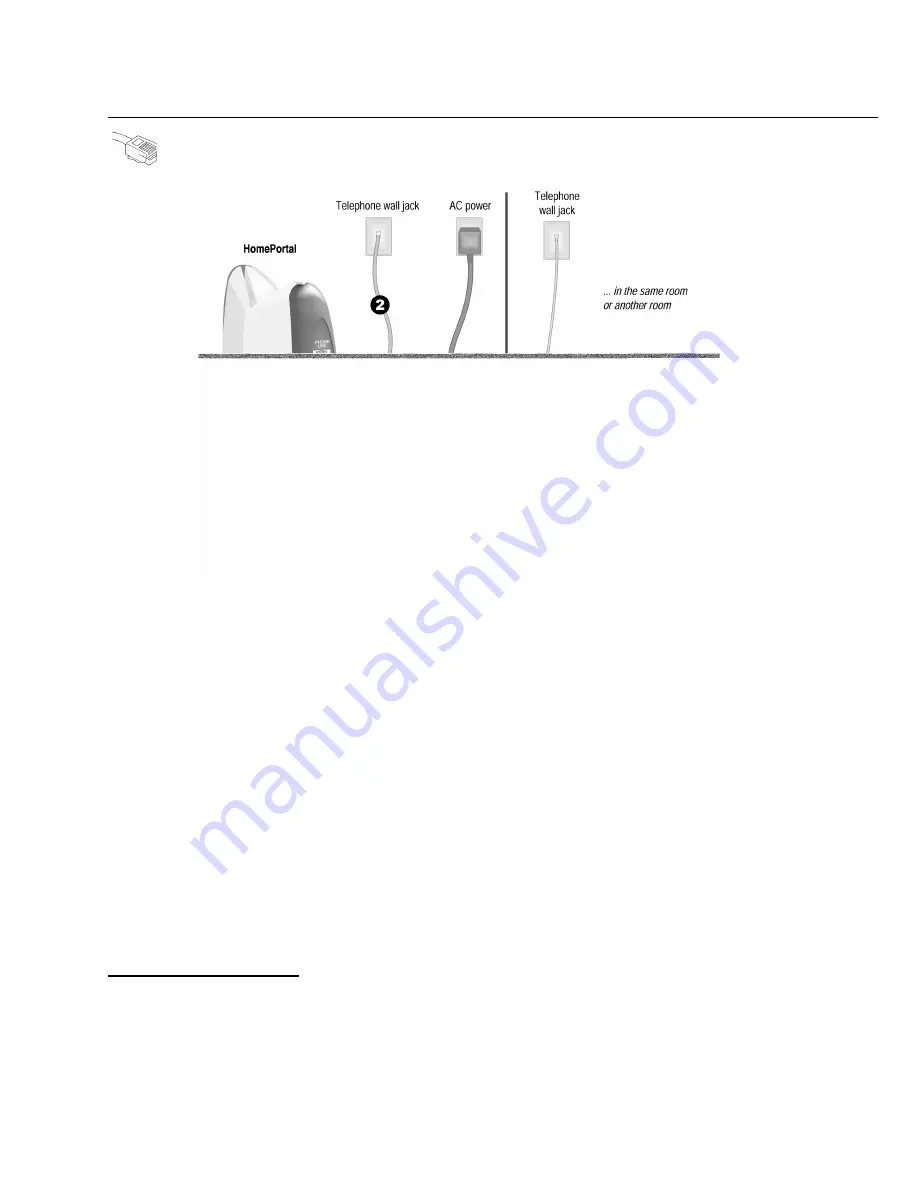
10
Computers connected with HomePNA access the HomePortal’s Internet connection and other computers
on the network using existing telephone wiring. You will need one adapter for each computer that you are
connecting through HomePNA. If your computer does not have a HomePNA port, you will need to install
a PCI HomePNA adapter or an external HomePNA adapter. The HomePNA adapter shown above is a
2Wire PC Port Phoneline Adapter.
1.
Connect the provided AC power adapter from the HomePortal’s
POWER
port to an electrical outlet.
The green
POWER
light on the front of the HomePortal should come on.
2.
Connect the
gray telephone cable
provided with the HomePortal from the
PHONE LINE
port on the
HomePortal to a telephone jack with DSL service.
3.
Install your HomePNA adapter according to the manufacturer’s instructions.
Note:
If you are installing a phoneline filter, it must be installed directly between the telephone and the
wall jack, as shown in the diagram. Do not connect the telephone line from the HomePNA adapter to the
phoneline filter. The network will not work properly if the phoneline filter is connected directly to the
HomePNA adapter. You can use the provided Y-adapter to connect both the HomePNA adapter and the
phoneline filter to the same phone jack.
Check your connections
With your computer completely started, verify the
POWER
and
LOCAL NETWORK
indicator lights on the
front of the HomePortal are green. If they are not, see “Diagnosing connection problems” on page 20.
The
BROADBAND
LINK
indicator light will not turn green until the HomePortal software has been installed and
an Internet connection has been established.
Continue from here to Step 3 “Install the HomePortal Software” on page 13.
Home Phoneline Networking (HomePNA) Connection
Requires a computer with a HomePNA port or an external HomePNA adapter














































