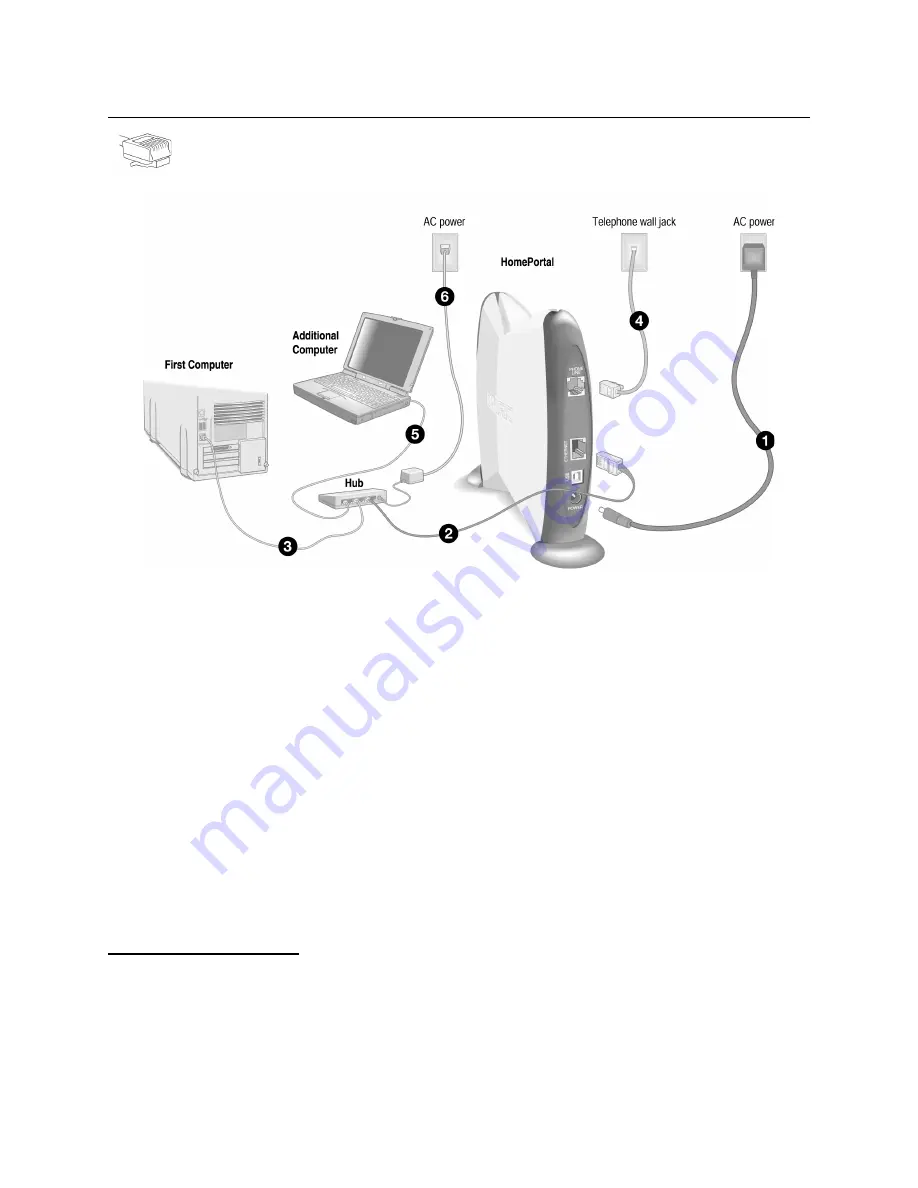
11
Note:
The HomePortal has an auto-crossover port. You do not need to use a special crossover cable or
make any changes to the configuration of your HomePortal, Ethernet hub, or switch. The HomePortal will
establish the type of port needed during setup.
1.
Connect the provided AC power adapter from the HomePortal’s
POWER
port to an electrical outlet.
The green
POWER
light on the front of the HomePortal should come on.
2.
Connect the
yellow Ethernet cable
provided with the HomePortal from the
ETHERNET
port on the
HomePortal to an open port on the hub or switch.
3.
Connect the first computer’s Ethernet adapter to the hub or switch using an Ethernet cable.
4.
Connect the
gray telephone cable
provided with the HomePortal from the
PHONE LINE
port on the
HomePortal to a telephone jack with DSL service.
5.
Using another Ethernet cable (not provided), connect any additional computers to the hub or switch.
6.
Plug the hub or switch into an electrical outlet.
Check your connections
With your computer completely started, verify the
POWER
and
LOCAL NETWORK
indicator lights on the
front of the HomePortal are green. If they are not, see “Diagnosing connection problems” on page 20.
The
BROADBAND
LINK
indicator light will not turn green until the HomePortal software has been installed and
an Internet connection has been established.
Continue from here to Step 3 “Install the HomePortal Software” on page 13.
Network with Ethernet Hub or Switch
Requires an Ethernet hub or switch and a computer with an Ethernet port
















































