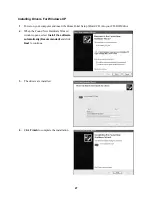12
1.
Connect the provided AC power adapter from the HomePortal’s
POWER
port to an electrical outlet.
The green
POWER
light on the front of the HomePortal should light up.
2.
Connect the
gray telephone cable
provided with the HomePortal from the
PHONE LINE
port on the
HomePortal to a telephone wall jack with DSL service.
3.
Install your wireless adapter according to the manufacturer’s instructions (see note below).
Note:
If you use a 2Wire wireless adapter (PC card or USB adapter) for wireless networking, the
HomePortal Setup Wizard software automatically configures it to communicate with the HomePortal
during setup, but you will need to install the driver. See Appendix A for detailed installation
instructions.
If you are NOT using a 2Wire wireless adapter, you will need to manually configure your adapter of
choice to communicate with the HomePortal BEFORE installing the HomePortal software. See
Appendix B for detailed configuration instructions.
Check your connections
With your computer completely started and your wireless card properly configured, verify the
POWER
and
LOCAL NETWORK
indicator lights on the front of the HomePortal are green. If they are not, see
“Diagnosing connection problems” on page 20.
The
BROADBAND
LINK
indicator light will not turn green
until the HomePortal software has been installed and an Internet connection has been established.
Continue from here to Step 3 “Install the HomePortal Software” on page 13.
Wireless Connection
Requires a computer with an 802.11b wireless network adapter installed.
Wireless adapters are purchased separately from the HomePortal.