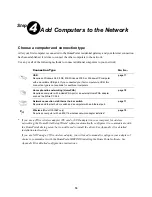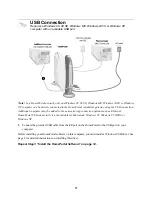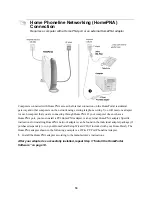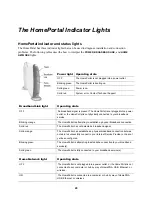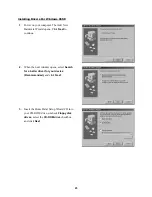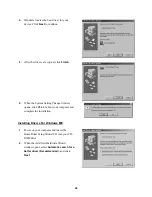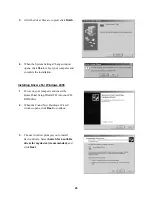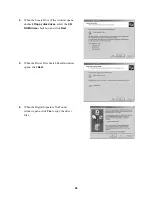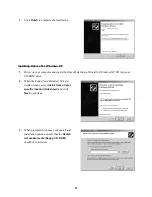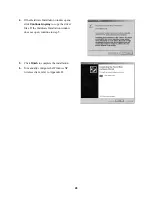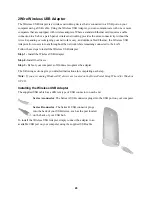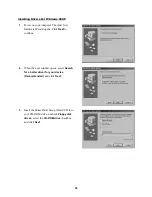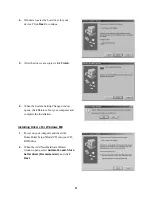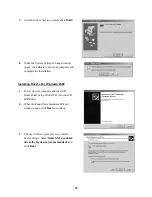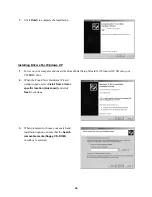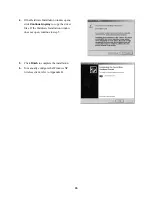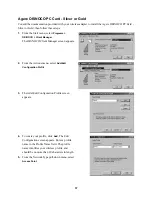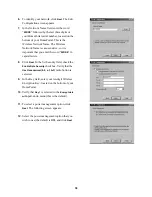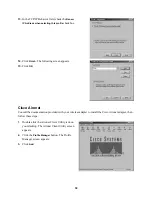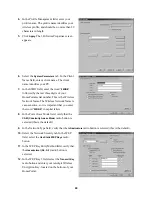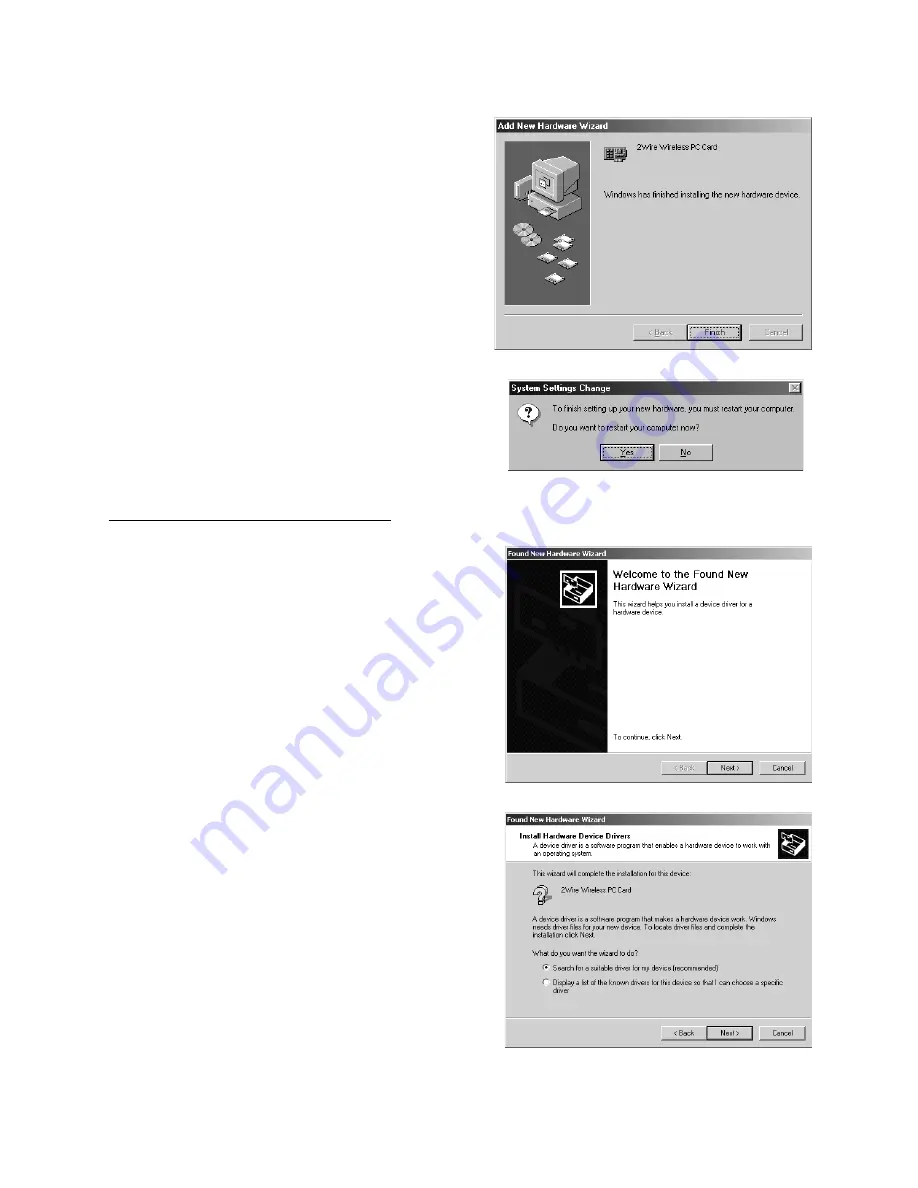
25
Installing Drivers For Windows 2000
3.
After the driver files are copied, click
Finish
.
4.
When the System Settings Change window
opens, click
Yes
to reboot your computer and
complete the installation.
1.
Power on your computer and insert the
HomePortal Setup Wizard CD into your CD-
ROM drive.
2.
When the Found New Hardware Wizard
window opens, click
Next
to continue.
3.
The next window prompts you to install
device drivers. Select
Search for a suitable
driver for my device (recommended)
, and
click
Next
.