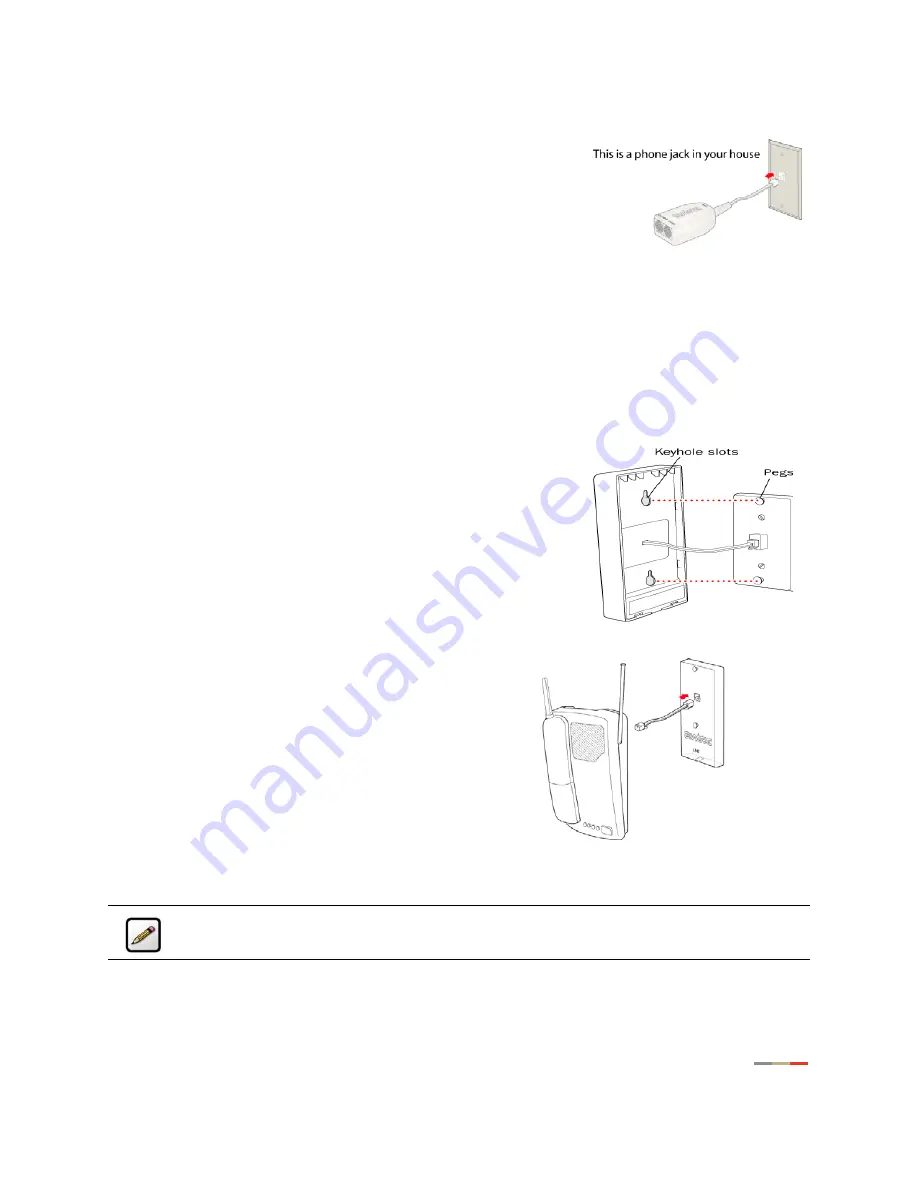
Connect the First Computer to the Gateway
3
To install the DSL filter:
1.
Locate the phone jack where you want to connect your 2Wire
gateway.
2.
Insert the DSL filter into the jack.
3.
If you have a phone, answering machine, fax machine, satellite TV
equipment, or other phone device in this jack location, plug it into
the filter port labeled
PHONE
.
4.
Install a DSL filter on
all
other phone devices in your house (such as dial-up modems, fax machines,
caller ID devices, and set top boxes). Plug each of these devices into the filter port labeled
PHONE
.
For Wall-Mounted Phones
If you have a wall-mounted telephone, install a wall-mount DSL filter following these steps.
1.
Lift the telephone from the wall pegs and disconnect the phone cord from the wall jack.
2.
Connect the telephone cord from the back
of the DSL filter into the wall jack. Align the
keyhole slots on the filter with the wall plate
pegs and press down gently to secure.
3.
Connect the telephone cord to the phone
jack located on the front of the mounted
filter.
4.
Attach the telephone to the mounting pegs on the DSL filter and your installation is complete.
Note:
The extra phone jack located at the bottom of the filter (labeled
LINE
) is provided
should you wish to connect your gateway at this phone connection.
DRAFT ONLY
2Wire Confidential






































