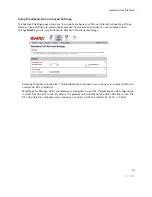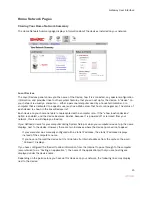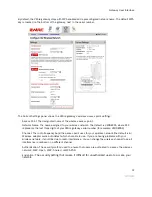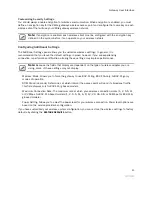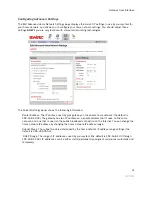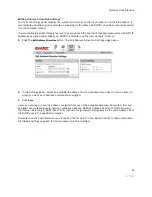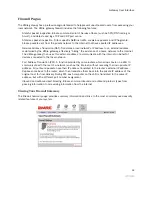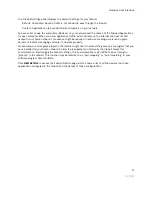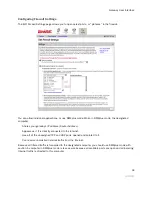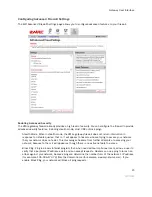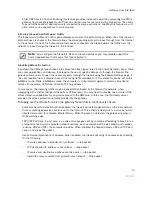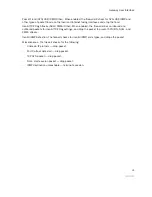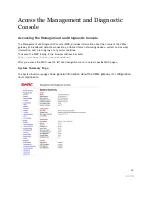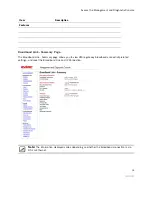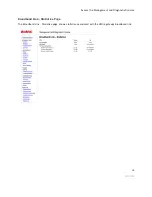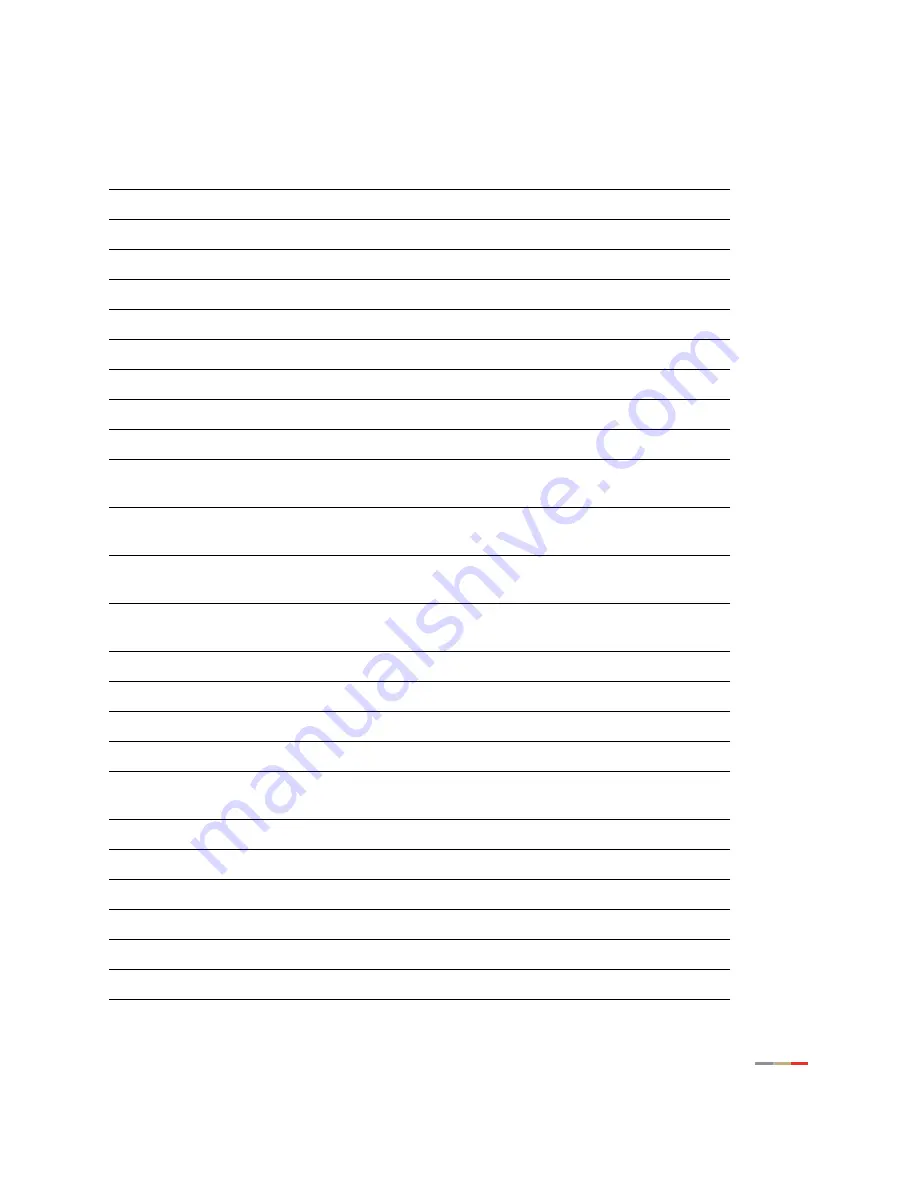
Access the Management and Diagnostic Console
33
Depending on the service provider and the components installed, the System Summary page may include
the following information:
Item
Description
System
Model
2Wire gateway model number (for example, 3700HGV-B).
Serial number
2Wire gateway serial number.
MAC Address
2Wire gateway MAC address.
Hardware Version
2Wire gateway hardware version.
Hardware Options
The type of peripheral device installed.
DSL Modem Type
VDSL.
Current Software
2Wire gateway software version.
Configuration
Key Code
The static key code associated with the current
provisioning settings.
System Time
The day, month, year, and time; or “Retrieving date and
time settings from Internet” if not set.
Time Since Last Boot
The time elapsed since the 2Wire gateway was last
restarted.
Last ID Post
The time elapsed since the 2Wire gateway communicated
with the configuration server.
Components
DSL Modem
Modem software version.
common_en
The language in which the user interface is presented
(common_en = English).
Firewall Rules
Current version of the installed firewall rules database.
Application List
Current version of the application list.