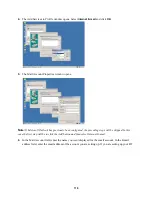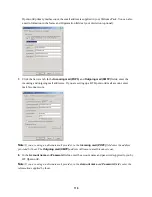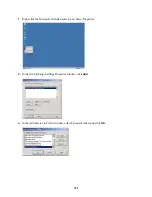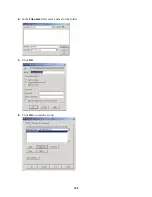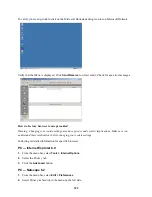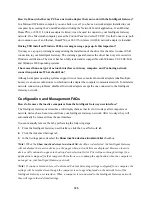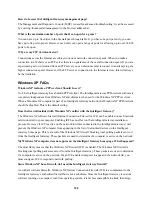112
•
How far is the computer from the Intelligent Gateway?
If the second computer is in the same room,
there should be no constraints on a wireless connection. For a direct USB connection, the computer
must be within six feet of the Intelligent Gateway. With Ethernet or HomePNA, a cable of appropriate
length will be necessary.
If the second computer is not in the same room as your Intelligent Gateway, consider the following:
•
Ethernet requires a special cable (Category 5 - Unshielded Twisted Pair). To connect a computer in a
different room via Ethernet you must have an Ethernet cable that is long enough, and for safety reasons
it should be located out of the way of foot traffic.
•
HomePNA requires that a telephone wall socket is located in the same room in which the additional
computer will be used, and that the telephone number be the same as the telephone line that is
connected to your Intelligent Gateway. Additionally, performance will decrease as the distance to the
computer increases, as more devices are connected to the same telephone line, and as the overall
amount of cable on the telephone line increases. For optimal performance, it is recommended that you
locate computers in your HomePNA network no farther than 300 feet from the Intelligent Gateway.
•
Wireless (802.11b) requires that the wireless signal reach to the location where the additional computer
is located. The wireless signal will decrease as the distance to the computer increases, and if objects
(such as a walls or appliances) obstruct the signal. For optimal performance, it is recommended that
you locate computers in your wireless network no farther than 50 feet from the Intelligent Gateway.
How do I connect my second computer using the existing phone lines?
To connect a computer to your Intelligent Gateway network using the existing telephone line, you must
have a HomePNA network adapter installed on the computer and access to a telephone wall socket whose
telephone number is the same as the telephone line that is connected to the Intelligent Gateway.
Install the HomePNA network adapter in the computer and connect the computer to the telephone wall
socket using a telephone wire.
If the computer is in the same room as your Intelligent Gateway, you can connect directly to the Intelligent
Gateway’s line using a telephone “Y” connector. If a phone is already connected to the wall socket, you
can use a telephone “Y” connector to connect both the phone and the HomePNA adapter to the wall socket.
Note:
If an ADSL Filter is connected between the telephone and the wall socket, make sure the filter is
between the telephone and the “Y” connector. If the filter is connected between the HomePNA network
adapter and the wall socket, the HomePNA signal will be blocked and a network connection will not be
established.
What is the difference between connecting my computer using Ethernet and direct connect USB?
Your Intelligent Gateway supports four different network connection types: Ethernet (including Ethernet
hubs), direct connect USB, HomePNA, and 802.11b Wireless. You can connect to your Intelligent
Gateway network using any of these connection types.
To connect using Ethernet, you must have an Ethernet network adapter installed in your computer and an
Ethernet cable that is long enough to connect your computer to your Intelligent Gateway.