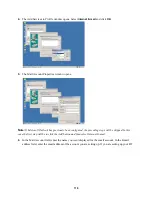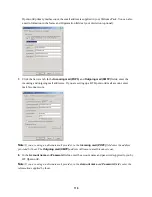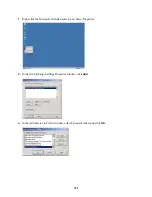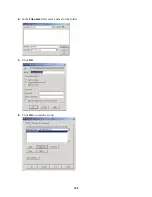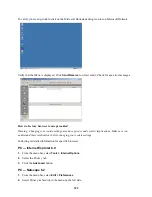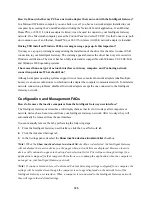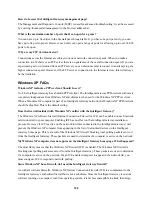113
To connect using USB, you must have a USB cable (a six foot, light gray USB cable is provided with your
Intelligent Gateway), the Intelligent Gateway Setup CD, and a computer with an open USB port, running
Windows 98, 98SE, ME, 2000, or XP, or Mac 8.6 to 9.x or 10.2 or higher.
Note:
Windows 95, NT, and other versions of Macintosh computers are not supported for direct connect
USB.
How many computers can I connect to my Intelligent Gateway?
The Intelligent Gateway supports up to 250 IP addresses on the Intelligent Gateway network: 32 static and
218 dynamic via DHCP.
Do I need to use a “hub” with my network?
You only need a hub if you wish to connect multiple computers to your Intelligent Gateway network using
Ethernet, have used all available Ethernet ports on the Intelligent Gateway to connect additional
computers, and your location is not wired with Ethernet (CAT5) cabling. If this is the case, you will need
an Ethernet hub/switch.
To connect an Ethernet hub/switch, connect an Ethernet cable from the
LOCAL NETWORK
Ethernet port
on the back of your Intelligent Gateway to any port on your Ethernet hub/switch. The Intelligent Gateway
auto-senses the connection type so there is no need to worry about using a special cable or connecting it to
a special port on the Ethernet hub/switch. Then connect the Ethernet computers to the Ethernet hub/switch
with Ethernet cables. However, the Intelligent Gateway allows you to connect computers using any
combination of Ethernet, direct USB, HomePNA or Wireless.
Note:
Be careful to connect the computers to the correct ports on the hub/switch with a non-crossover
cable if your hub/switch does not support auto crossover. HomePNA, Wireless, and Direct connect USB do
not support hubs or switches.
While running the Setup Wizard, I received the following error message: “Cannot contact
configuration server.”
This error message occasionally appears when Internet traffic is particularly heavy. It will not affect the
Setup Wizard process.