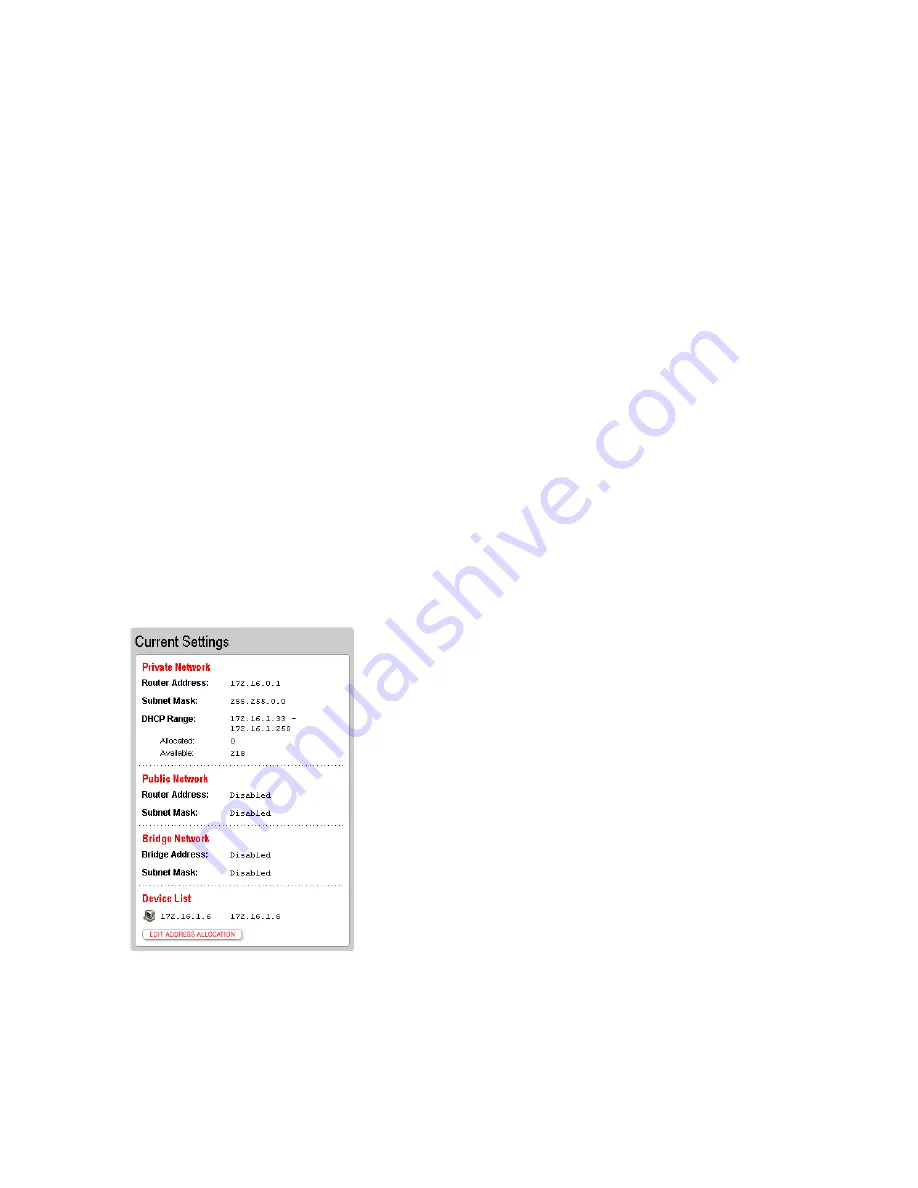
35
•
Private Network.
Sets the IP address range used by the local network. You can choose from three
standard configuration options or configure the network settings manually. If you choose manual
configuration, you must understand IP internetworking thoroughly. An incorrect configuration can
cause unpredictable results on your local network.
Note:
If you change the local network IP address range, you must renew the DHCP lease on all devices
on your local network and manually reconfigure all devices configured with static IP addresses.
•
Public Network.
Creates a local network that has broadband network-accessible IP addresses by
creating a route from the Internet to the public network specified. The public network operates
without the use of Network Address Translation (NAT). This feature is typically used in
conjunction with broadband service that provides a range of available IP addresses. Once enabled,
the public IP addresses can be assigned to local computers.
•
Bridge Network.
Creates a local network that has broadband-accessible IP addresses. Bridge
Network is a public network in which the local network is an extension of the broadband network
and does not require any special routing. Computers that are assigned Bridge Network IP
addresses operate without the use of Network Address Translation (NAT). This feature is typically
used in conjunction with broadband service that provides a range of IP addresses. Once enabled,
the bridge network IP addresses can be assigned to local computers.
•
Display Settings.
If the
Show Inactive Devices
checkbox is checked, devices that are no longer
on the local network will display in the Local Network Local Devices list as an inactive device. If
this box is not checked, inactive devices will not be displayed in the device list.
Changing address allocation
The Current Settings panel displays the computers currently on the local network and the IP address
associated with each computer. It also indicates whether a given computer is receiving its IP address via
DHCP or has been manually entered into the computer (static).
If you have enabled either the Public Network or Bridge Network feature, you can choose to have your
broadband accessible (non-NAT) IP addresses assigned automatically via DHCP to computers on the local
network. To do so:
1.
From the Current Settings panel, click the
Edit Address Allocation
button.
2.
From the IP Address pull-down menu, select an address from any of the available networks.
3.
Click the
SAVE
button.















































