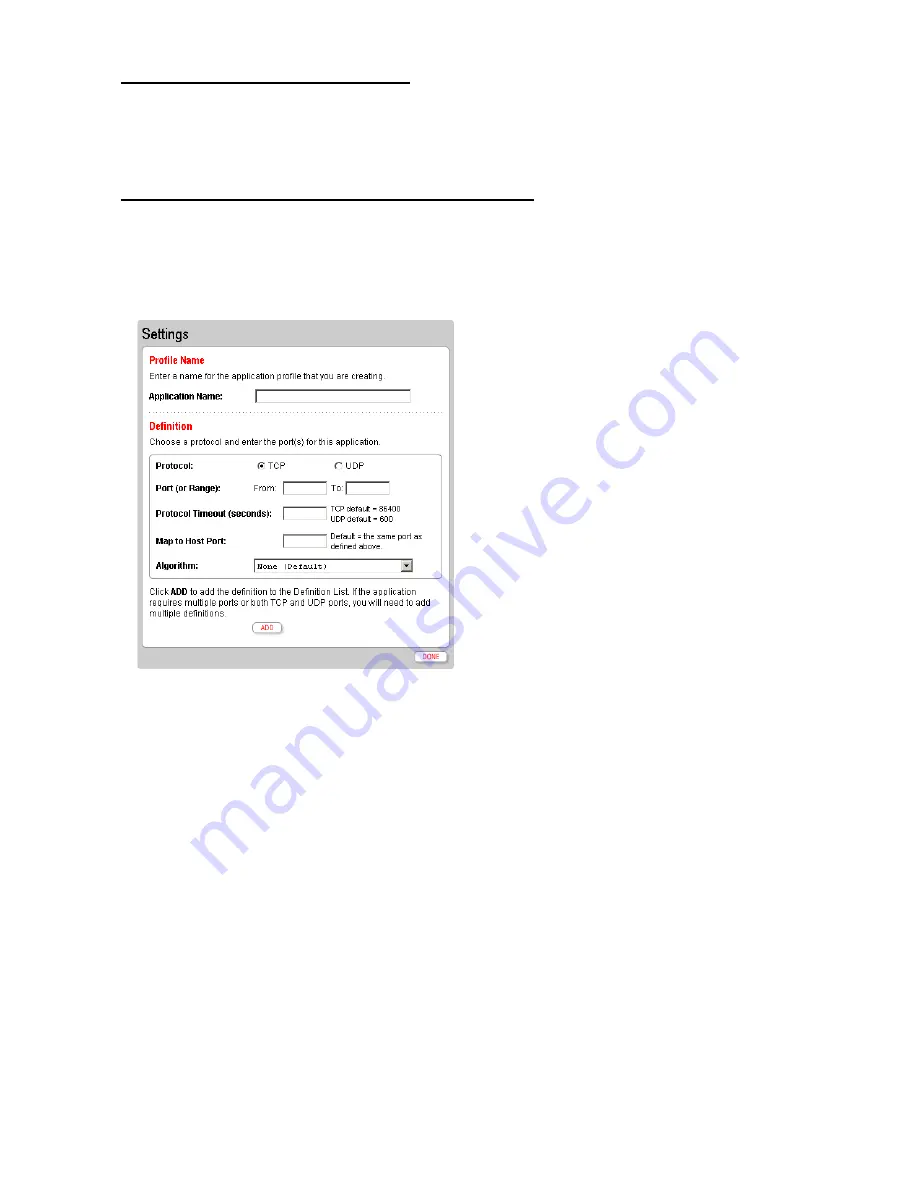
44
Updating your Application Profile list
If the application you want to host does not appear in the Application Profile list, you may need to update
your application list. If an update is available, click the
UPDATE APPLICATION LIST
button above the list
of application profiles.
Creating, editing, or deleting your Application Profile
If the application that you want to host is not included in the updated application list, you may need to
create your own application profile. An application profile configures your system’s firewall to pass
through application-specific data. This feature is typically used if the application for which you would like
to pass through data to a given computer is new or has been recently updated to a new version.
To create an application profile:
1.
Click the
Add a new user-defined application
link. The Edit Application page opens.
2.
In the Application Name field, enter a name for the application profile. We recommend that you use
the name of the application, such as “ICIMI Messenger” or “Redwing Game Server.”
3.
In the Protocol field, click the
TCP
or
UDP
radio button. If both protocols are required, you must
create a definition for each.
4.
In the Port (or Range) field, enter the port or port range used by the application.
5.
In the Protocol Timeout (seconds) field, enter the amount of time (in seconds) that the connection in
the specified range should remain open when there is no data transfer. This is an advanced feature, and
in most cases the default value is appropriate.
6.
In the Map to Host Port field, enter the value that provides the mapping offset to the local computer.
For example, if this value is set to 4000 and the range being opened is 100 to 108, the forwarded data
to the first value in the range will be sent to 4000. Subsequent ports will be mapped accordingly; 101
will be sent to 4001, 102 will be sent to 4002, etc.
7.
Click
ADD
to add the values entered to the profile definition list at the bottom of the screen. You must
click
ADD
to retain the defined values.
















































