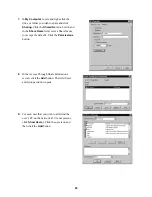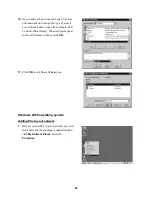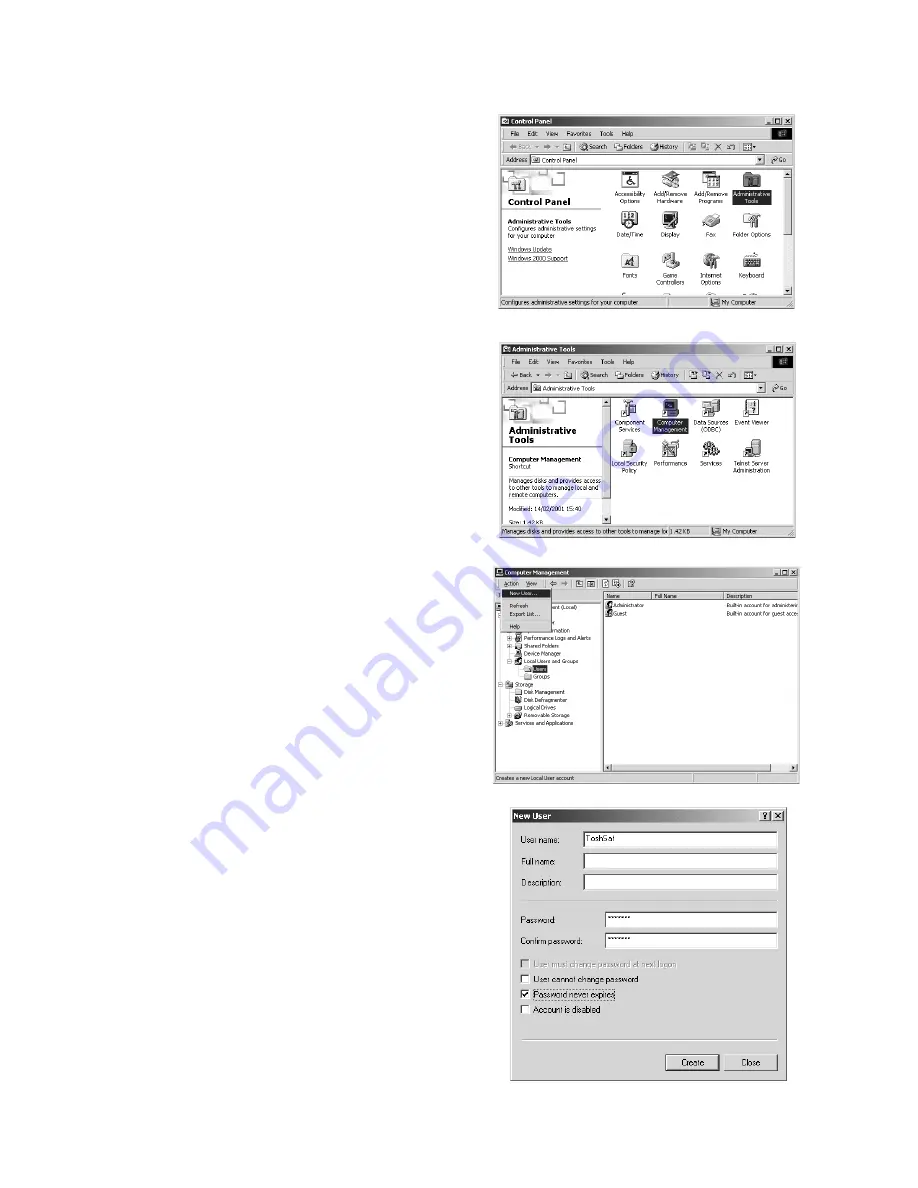
91
2.
Double-click the
Administrative Tools
icon.
3.
Double-click the
Computer Management
icon.
4.
Click
Local Users and Groups
and then click
on the
Users
folder to highlight it. Click the
Action
button, then click
New User
.
5.
The New User screen opens. In the
User name
field, enter the name of the computer you wish
to add. The name must be identical to the name
that the PC uses in its network properties. In the
Password field, enter a password
(recommended). The password should be
identical to the one with which the PC logs in to
Windows.Click the
Password never expires
checkbox. Click the
Create
button to set up the
new user. Repeat these steps for each user you
wish to add and when finished, click the
Close
button.