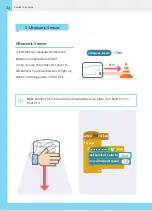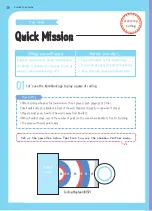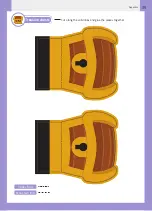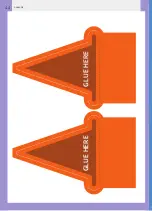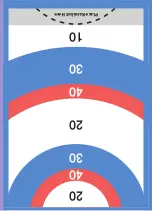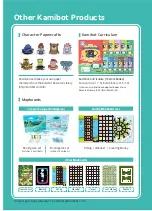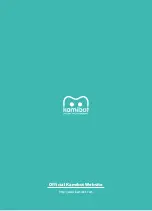Summary of Contents for KAMIBOT
Page 1: ...QUICK START GUIDE MINIBOOK ...
Page 38: ...38 Appendix GLUE HERE GLUE HERE ...
Page 40: ...40 Appendix GLUE HERE GLUE HERE ...
Page 42: ...42 Appendix GLUE HERE GLUE HERE ...
Page 44: ...44 Appendix GLUE HERE GLUE HERE ...
Page 45: ...45 Appendix 20 20 10 40 30 30 40 Place Kamibot Here ...
Page 46: ......
Page 48: ...Official Kamibot Website http www kamibot com ...