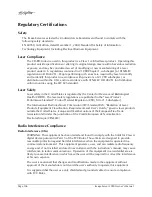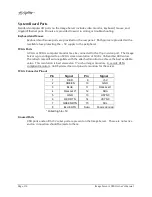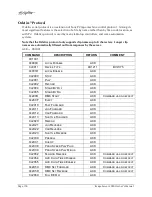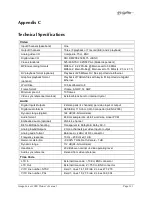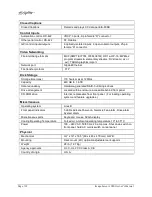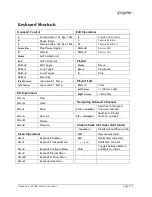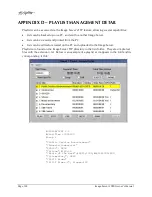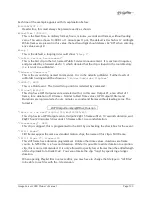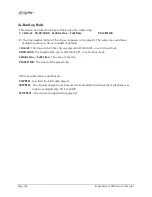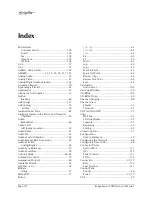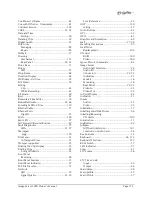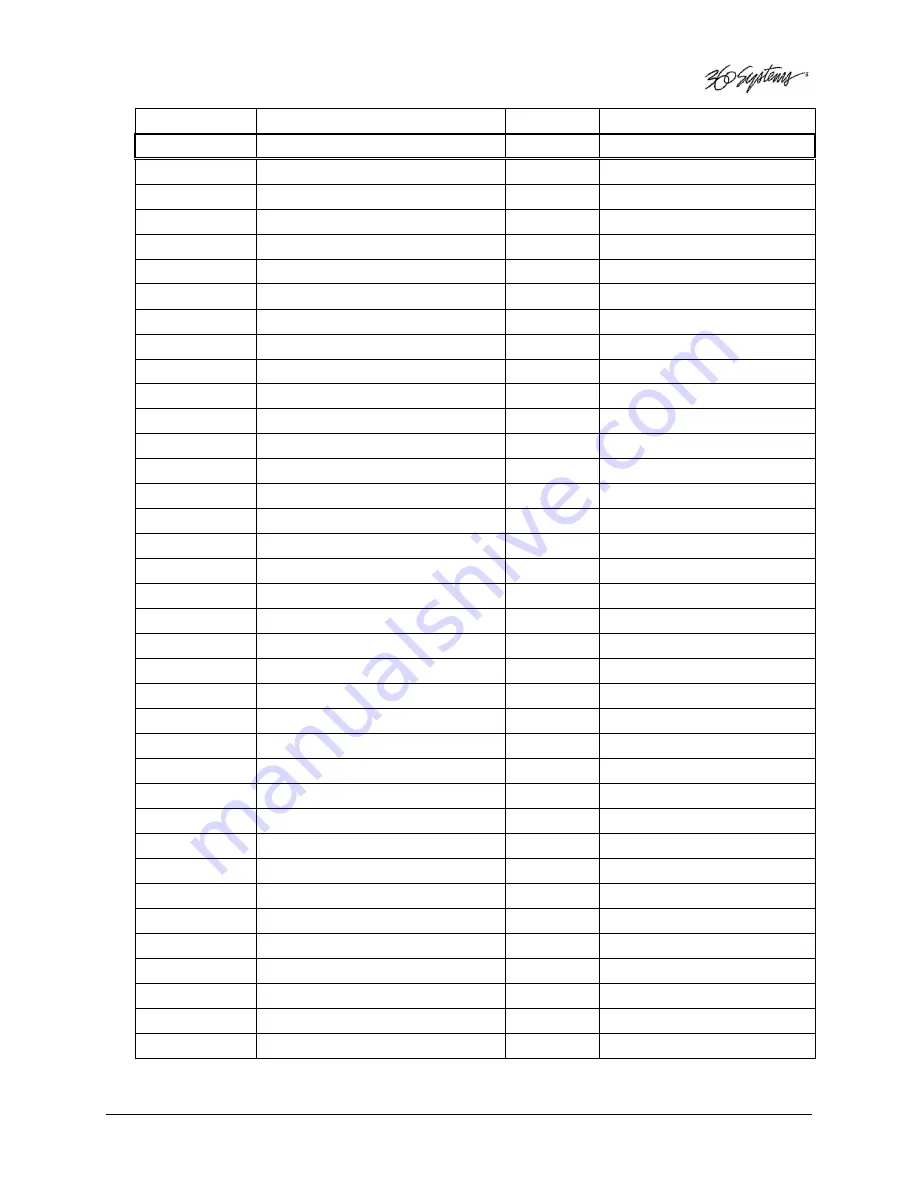
Image Server 2000 Owner’s Manual
Page 119
0
X
2061
F
ULL
EE
O
N
ACK
COMMAND
DESCRIPTION
RETURN
COMMENT
0
X
4X00
T
IMER
1
P
RESET
ACK
0
X
4X04
T
IME
C
ODE
P
RESET
ACK
0
X
4008
T
IMER
1
R
ESET
ACK
0
X
4010
I
N
E
NTRY
ACK
0
X
4011
O
UT
E
NTRY
ACK
0
X
4X14
I
N
P
RESET
ACK
0
X
4X15
O
UT
P
RESET
ACK
0
X
4018
I
N
S
HIFT
P
LUS
ACK
0
X
4019
I
N
S
HIFT
M
INUS
ACK
0
X
401A
O
UT
S
HIFT
P
LUS
ACK
0
X
401B
O
UT
S
HIFT
M
INUS
ACK
0
X
4020
I
N
R
ESET
ACK
0
X
4021
O
UT
R
ESET
ACK
0
X
402D
L
OST
L
OCK
R
ESET
ACK
0
X
4X30
E
DIT
P
RESET
ACK
C
OMMAND HAS NO EFFECT
0
X
4X31
P
RE
-
ROLL
T
IME
P
RESET
ACK
0
X
4X32
T
APE
A
UTO
S
ELECT
ACK
0
X
4X33
S
ERVO
R
EFERENCE
S
ELECT
ACK
0
X
4X34
H
EAD
S
ELECT
ACK
C
OMMAND HAS NO EFFECT
0
X
4X35
C
OLOR
F
RAME
S
ELECT
ACK
C
OMMAND HAS NO EFFECT
0
X
4X36
T
IMER
M
ODE
S
ELECT
ACK
0
X
4X37
I
NPUT
C
HECK
ACK
0
X
4040
A
UTO
M
ODE
O
FF
ACK
0
X
4041
A
UTO
M
ODE
O
N
ACK
0
X
4046
V
ARIABLE
M
EMORY
O
FF
ACK
0
X
4047
V
ARIABLE
M
EMORY
O
N
ACK
0
X
4048
V
IDEO
R
EFERENCE
D
ISABLE
O
FF
ACK
C
OMMAND HAS NO EFFECT
0
X
4049
V
IDEO
R
EFERENCE
D
ISABLE
O
N
ACK
C
OMMAND HAS NO EFFECT
0
X
4X70
V
IDEO
I
NPUT
S
ELECT
ACK
0
X
4X91
O
UTPUT
V
IDEO
L
EVEL
ACK
C
OMMAND HAS NO EFFECT
0
X
4X92
O
UTPUT
S
ETUP
B
LACK
L
EVEL
ACK
C
OMMAND HAS NO EFFECT
0
X
4X93
O
UTPUT
C
HROMA
L
EVEL
ACK
C
OMMAND HAS NO EFFECT
0
X
4X98
O
UTPUT
H
P
HASE
ACK
C
OMMAND HAS NO EFFECT
0
X
4X99
O
UTPUT
SC
P
HASE
ACK
C
OMMAND HAS NO EFFECT
0
X
4X9A
O
UTPUT
V
IDEO
H
UE
ACK
C
OMMAND HAS NO EFFECT
0
X
6X0A
TC
G
EN
D
ATA
S
ENSE
Summary of Contents for Image Server 2000
Page 1: ......