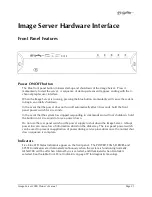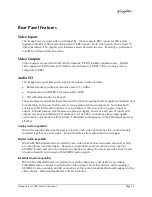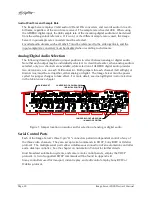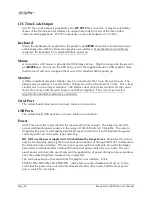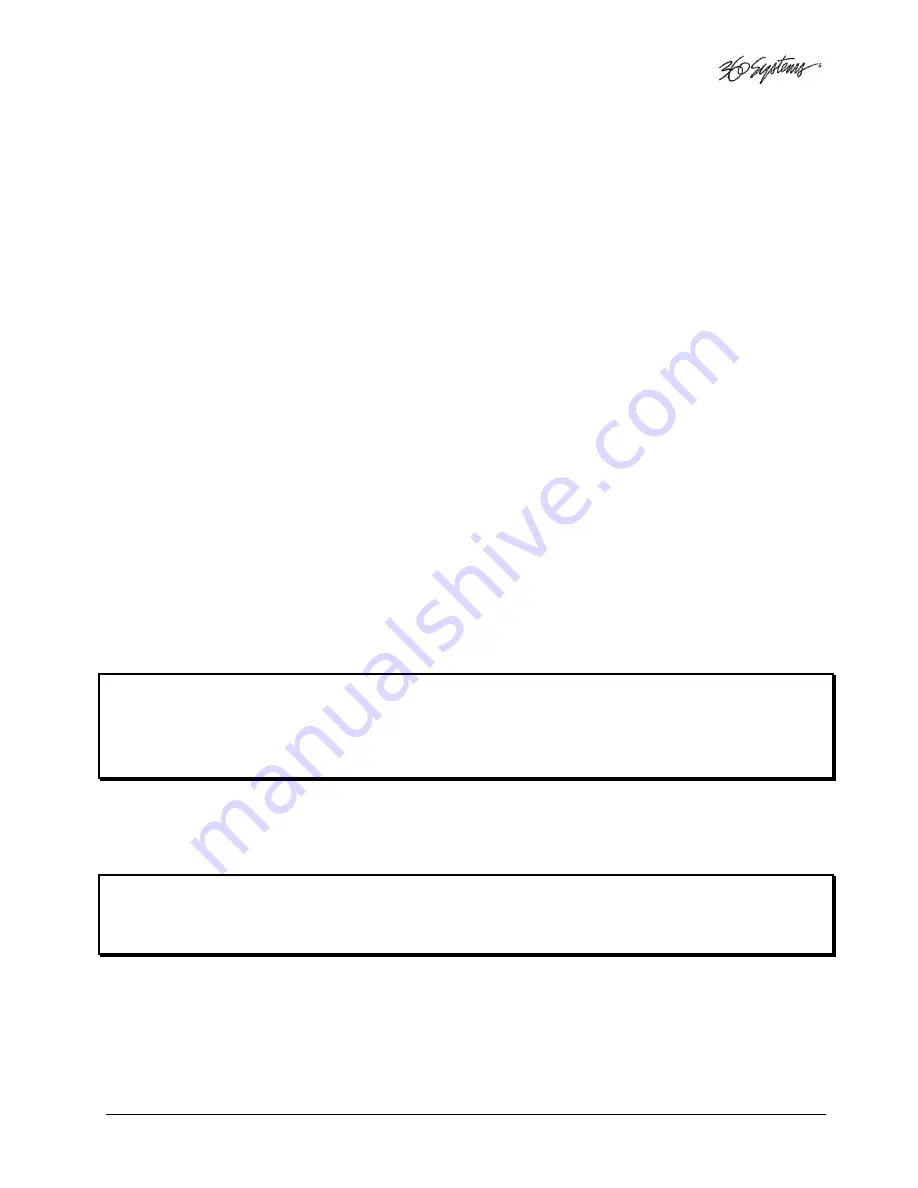
Image Server 2000 Owner’s Manual
Page 35
MAKING A RECORDING FROM THE GUI
Video recordings are made using the Transport View of
Channel 1
. Channel 1 can record or play
back clips but cannot do both at the same time. Channels 2 and 3 are playback only. Follow these
steps to record a clip on Image Server. Note that most of these configuration setting steps can be
skipped once an established workflow is in place.
Record Configuration Options
Set Channel 1 to the Transport View
If necessary, set channel 1 to the Transport View. Click
FILE->TRANSPORT
in the Channel 1
Playlist View to switch to the Transport View.
Setting the Sync Source
To use a genlocked source,
select
External Sync
using the GUI as follows
:
A.
From the main menu bar select
EDIT->CONFIGURE
. The screen of Figure 6 appears.
Select the
TIMING
option.
B.
Select
EXTERNAL
as the sync source.
C.
Check that the front panel
GENLOCK
LED is now illuminated and the word
GENLOCKED now appears in the bottom right of the main GUI window.
D.
If necessary set the
LINES
and
SUB-PELS
settings. See System Timing on page 65.
About Genlock Signal Quality
A genlock signal connected to the Image Server must conform to the RS-170A standard. An
unstable genlock source may result in unwanted artifacts in the video output or recorded data
.
To use a non-genlocked CVBS source
, follow the instructions above but select either
INTERNAL
or
EXTERNAL
Sync.
NOTE
: The CVBS input of the Image Server 2000 is equipped with an
Input Frame Buffer
that allows
recording from non-genlocked sources. No configuration is required to use the frame buffer. Refer to
Appendix D for more information.
Summary of Contents for Image Server 2000
Page 1: ......