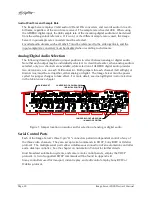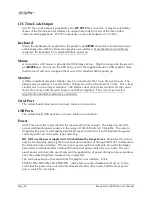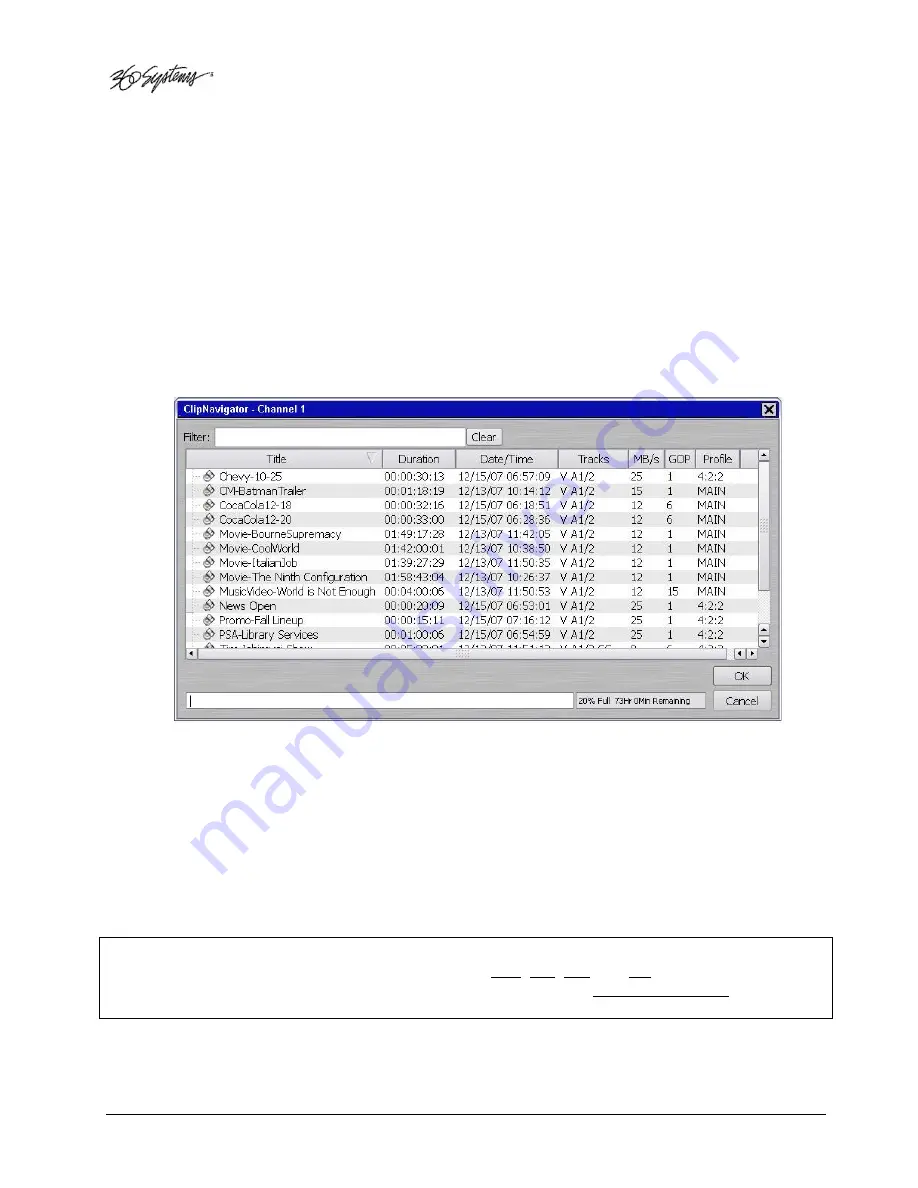
Page 38
Image Server 2000 Owner’s Manual
Setting the Time Code Source
This function selects the time code source for newly recorded clips. A time code value is obtained
from the selected input source at the start of a new recording. Refer to Figure 6. Choose
VITC, LTC
or
Manual
input source. For
MANUAL
, enter the desired time value for the first frame of the
recording in the
Starting Time Code
entry field.
Beginning Recording
When the steps outlined above in “Setting up for Recording” are done, you are ready to record.
Place Channel 1 in the Record Ready mode as follows.
A.
From the Channel 1 Transport Window, Select
FILE>NEW
. The dialog of Figure 7 appears.
Figure 7 - Channel 1 Clip Navigator "New" mode
B.
Enter a clip name using the keyboard. You may use up to 31 characters. Spaces may be
used; however, some characters
other than
upper or lower case letters and numbers may not
be used. These characters will not enter into the name field when typed. They include * ( ) +
= ; : ‘ “ < > , . / and ? A list of existing clips will appear in the large window, and can be
used as a name reference when creating new clip names.
C.
The Channel 1 transport Window will display the words
IDLE CUEING
for two seconds or
less. When ready to record, the Channel 1 Transport Window will display
IDLE READY
.
Note: File naming is case sensitive. Upper case letters sort before lower case. The name
FILE
sorts
in the order shown, based on differing capitalization:
FILE
,
File
,
fiLe
, and
file.
When using the
Image Server with automation systems or other remote controls, it is not a good practice to
distinguish files only by differences in case.
Summary of Contents for Image Server 2000
Page 1: ......