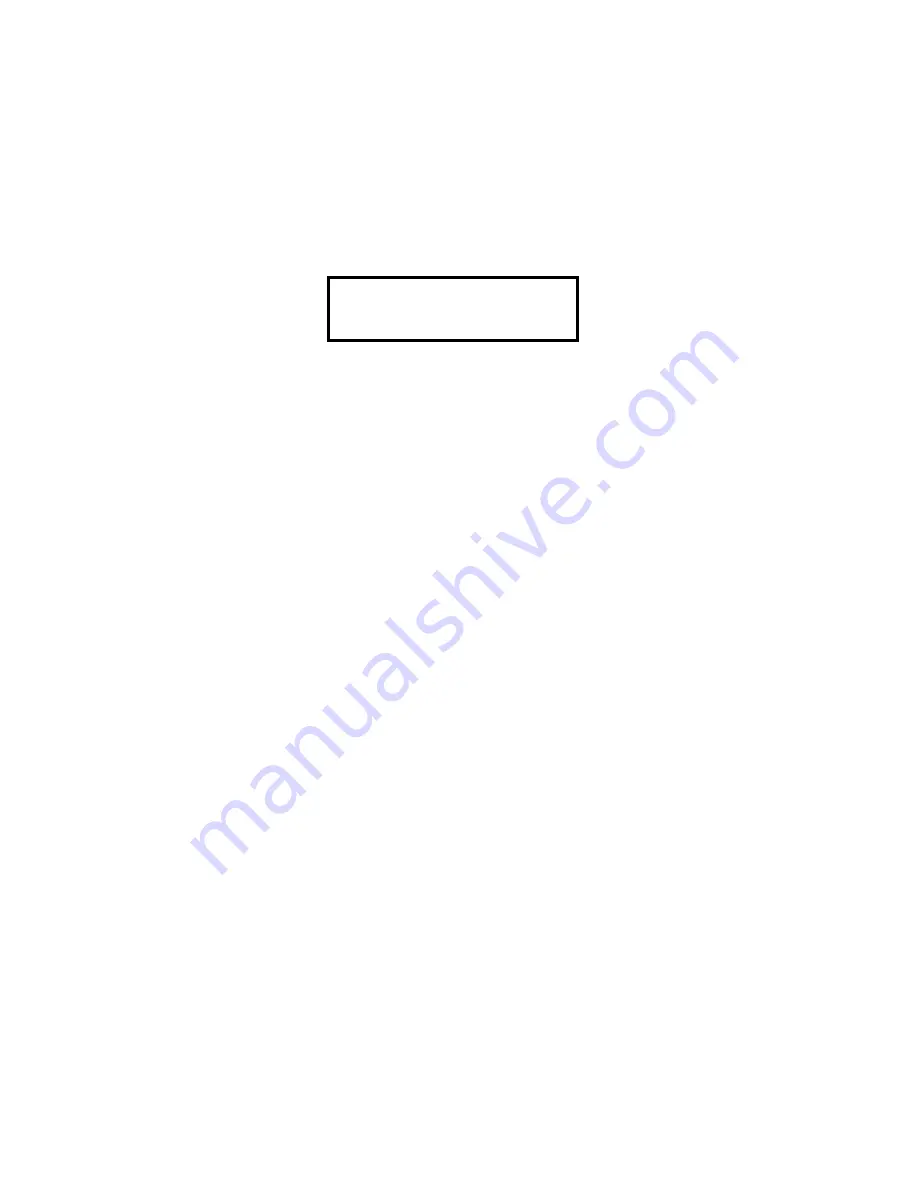
RC-205/210/220 Remote Control Owner's Manual Second Edition March 1997 Page
24
TO FIND A STACK
1.
Press the STACK DIR key on the Remote Control.
Note:
You do not need to press any special key to initiate the Find
process. Once you press any key on the numeric keypad, the
Remote Control assumes you wish to Find a Cut or a Stack.
2.
The Remote Control screen will display:
FIND STACK (Blinking Cursor)
HH:MM:SS
48K AC-2
Note:
The information on the bottom line pertains to
the current Selection.
3.
Complete the entry of the Index number for the Stack you
wish to locate.
4.
Press ENTER.
5.
DigiCart will instantly cue up to the Stack with the Index
number you entered. Press PLAY to Play the Stack or enter
it into a Stack (see "STACK OPERATIONS" below.)
Note:
If you are already logged onto the Stack Directory, you only
need to enter the last three digits of the Index.
The " . " separator is not needed with the FIND function.
6.
Repeat as necessary for Follow-On Play or press CANCEL
to exit.









































