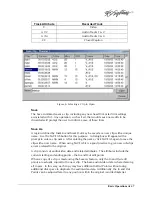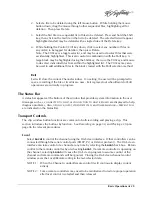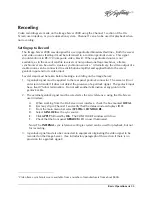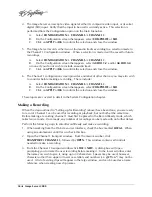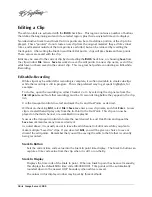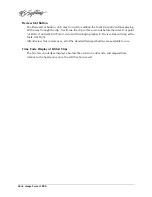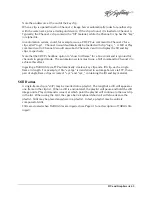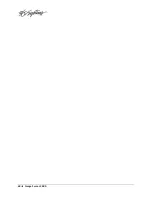30
=
Image Server 2000
Current Time Code Display
A large Time Code display indicates the current position in the active clip, measured from
the Mark In point. When a clip is loaded to play, it will be cued at the Mark In point, which
may also be the SOM if no Mark In point has been set.
If Edit mode is entered, the clip will cue to the SOM. The time code display then shows the
current position, measured from the SOM.
Current Clip Name
This window, below the main Time Code Display, shows the name of the currently loaded
clip.
Channel Status Display
Located next to the clip name window, the Status Display reports the current state of the
transport: Stopped, Playing, Ready, Recording, Variplay, Busy, Cueing, Still, and Idle.
Record Button
The Record function is available only on Channel 1. It is disabled in Play mode. The
Record button becomes active after a new clip has been named under the
File>New
dialog.
Click on
REC
to initiate a recording. The button is illuminated red when recording.
A brief pause will occur when Channel 1 is switched between Play-Ready and Record-Ready
modes. The status display will report “Ready” when the new mode is available.
NOTE 1: An external genlock signal must be connected to the server to make recordings.
NOTE 2: The maximum recording time is about 12 hours. The Image Server will stop
recording and save the file at that time.
Play Button
The
Play
function becomes available after a clip has been loaded for playback. The
Play
button initiates playback at 1x speed.
Looping
A LOOP button appears in each channel transport window. This alternate-action button
causes a clip to repeat continuously. Loop is a feature that can be turned ON or OFF at any
time. It can be left ON during off-speed play or editing without any effect. Loop only works
when the button is ON and the clip plays at 1x for at least 10 frames before the Out Point.
Playing a loop must be initiated with the PLAY button.
Disengaging LOOP while a clip is playing will let it play to its end point, then stop. Use the
STOP button to stop the clip immediately.
Loop can be very useful when doing voice-overs, dialog dubbing, creating bugs, or logo
animations. Loops of scenes with similar-looking beginnings and endings can be edited to
appear seamless.
Summary of Contents for V2000 Series
Page 1: ...O P E R A T I O N S manual I M A G E S E R V E R 2 0 0 0 Model V2000...
Page 10: ...4 Image Server 2000...
Page 50: ...44 Image Server 2000...
Page 56: ...50 Image Server 2000...